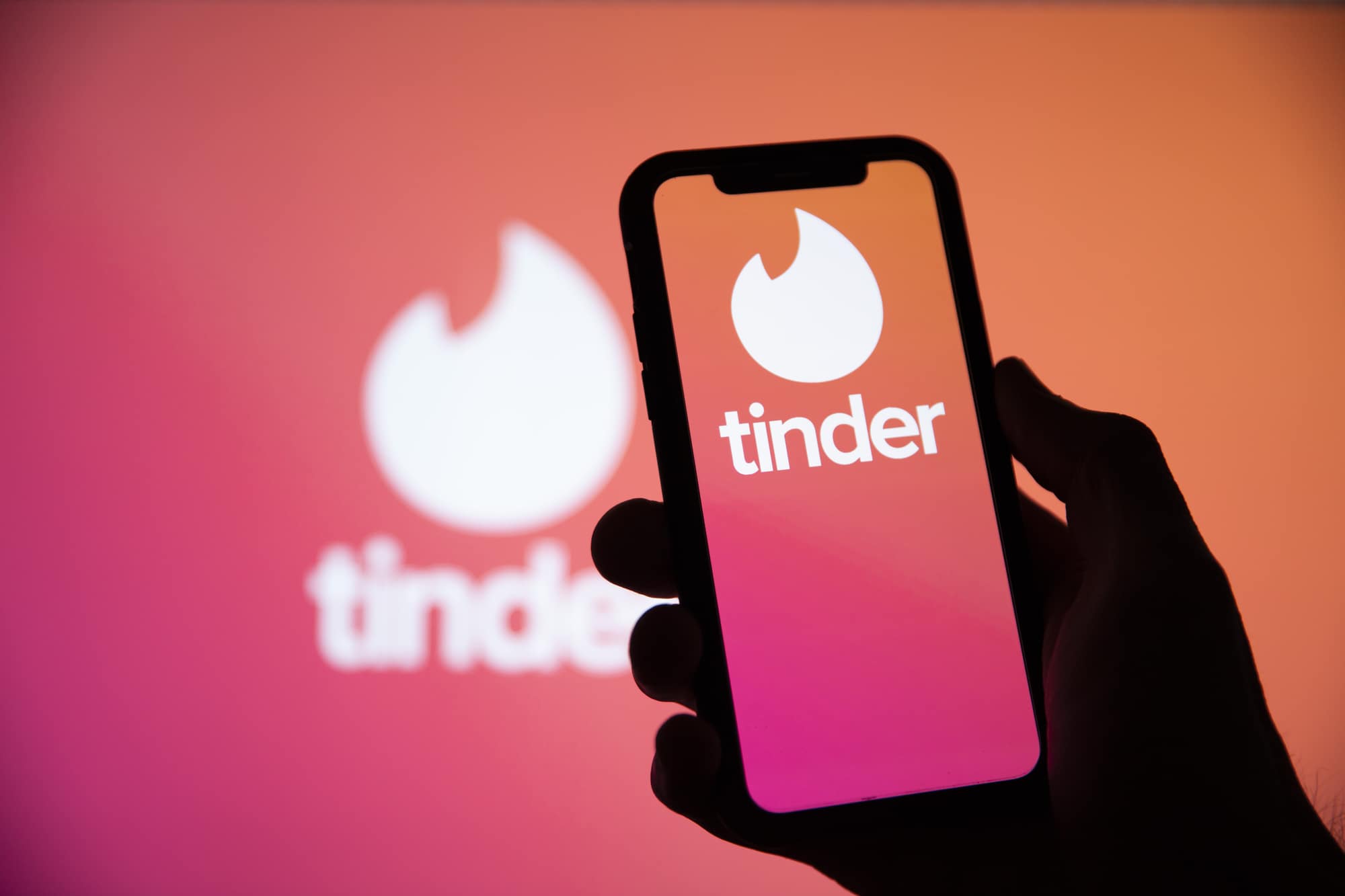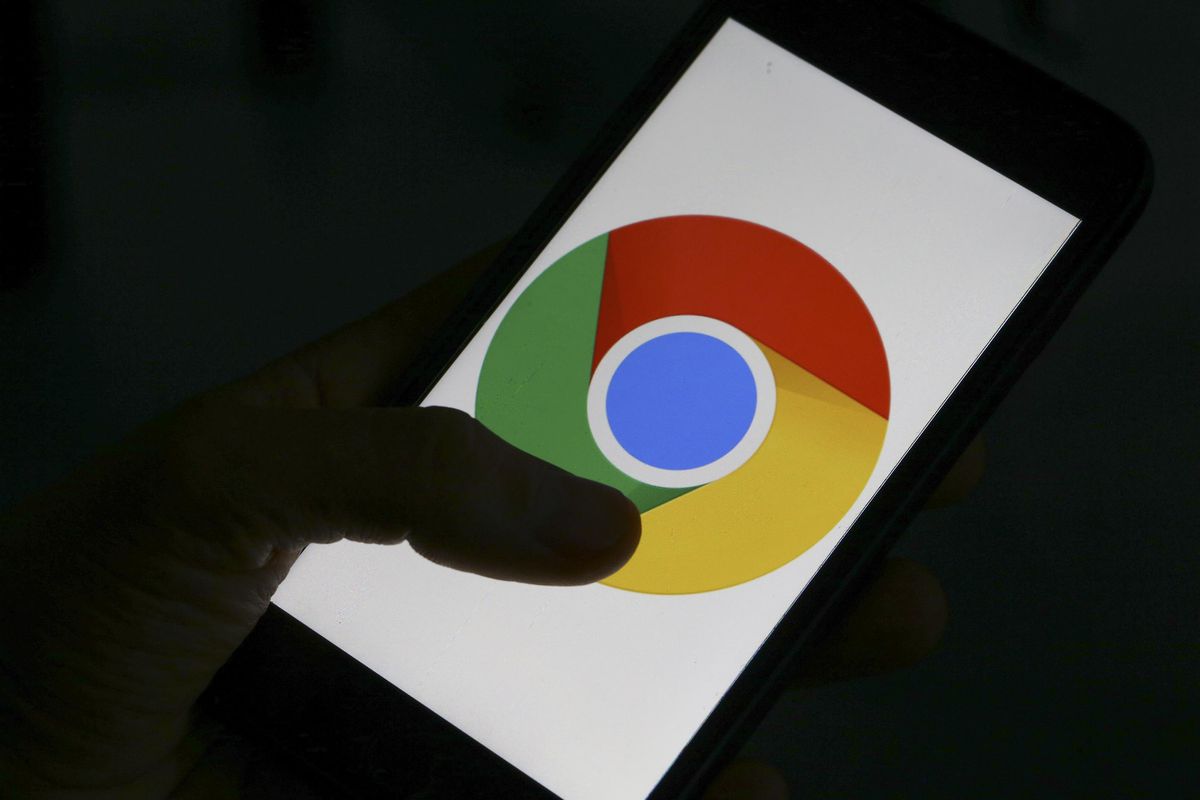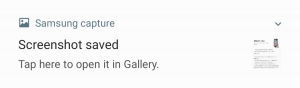When it comes to torrent clients on Windows 10, qBittorrent stands out as a reliable, fast, and complete option. As a free and open-source client, it offers a seamless experience without any unwanted software or advertisements. However, with a few specific tweaks, you can further enhance your download speeds significantly. In this comprehensive guide, we will explore the best QBittorrent settings to help you maximize your download speed and optimize your overall torrenting experience.
Set Your Download Speed
Adjusting your download speed may seem counterintuitive, but it can actually help you download faster. By setting the download speed of QBittorrent to around 80% of your maximum download speed, you allow for better optimization and efficiency. To determine your maximum download speed, follow these steps:
- Enable your VPN to ensure accurate speed test results.
- Type ‘speedtest’ into Google, or use a trusted source like Speedtest.net, to perform a speed test and note your maximum download speed.
Once you have your maximum download speed, you can proceed to adjust the download speed settings in QBittorrent:
- Open QBittorrent and select “Tools” from the menu.
- Choose “Options” and navigate to the “Speed” section.
- In this settings menu, you will find global rate limits for most downloads. By default, these limits are turned off, but you can set caps on your uploads and downloads if desired.
- Adjust the alternative rate limits to a sensible value, such as 5mb/s down and 1mb/s up, or modify them according to your specific requirements.
By setting your download speed appropriately, you ensure that QBittorrent is running at its optimal capacity, ready to take advantage of any new, faster peers that may appear.
Limit Connections and Peers
Managing the number of connections and peers can have a significant impact on the overall performance of QBittorrent. By limiting the connections and dropping slow peers or those who download without sharing, you can reduce the overhead involved in handling numerous connections. Here’s how you can do it:
- Check the peers display within QBittorrent to identify slow or non-sharing peers.
- Drop the slow peers or those who do not actively contribute to sharing.
- Navigate to the “Options” menu in QBittorrent.
- Select the “Connections” section.
- Adjust the settings to limit the number of connections and peers based on your preferences.
By effectively managing connections and peers, you can streamline the torrenting process and improve the overall efficiency of QBittorrent.
Set Your Port
Manually selecting and forwarding a port is essential for optimal performance in QBittorrent. Although most programs today work seamlessly with NAT and firewalls, torrent clients like QBittorrent require manual port selection and forwarding. Here’s how you can set your port:
- Open QBittorrent and select “Tools” from the menu.
- Choose “Options” and navigate to the “Connections” section.
- Locate the port used for incoming connections.
- Visit a port-checking website and enter the port to verify if it is open.
- If the default port is open, no further action is necessary. If the port is closed, continue to the next step.
- Ensure that QBittorrent is allowed through your firewall and forward the port in your router. The process may vary depending on your firewall, but the objective is to allow QBittorrent to send and receive traffic without any hindrance.
By manually setting and forwarding a port, you eliminate potential restrictions that may affect the performance of QBittorrent.
Select Seeders and Peer Sources
Seeders and peer sources play a crucial role in the torrenting process. Seeders are individuals who share the file, while peer sources, such as DHT (Distributed Hash Table) and PEX (Peer Exchange), help facilitate sharing. To optimize your selection of seeders and peer sources, follow these steps:
- Open QBittorrent and select “Tools” from the menu.
- Choose “Options” and navigate to the “BitTorrent” section.
- Ensure that DHT and PEX are checked and enabled.
- Uncheck “Local Peer Discovery” unless you are on a campus or a LAN (Local Area Network) where it is necessary.
- Set the encryption mode to “Prefer encryption” for enhanced privacy and wider availability of peers.
Selecting quality peers is vital for efficient torrenting. Look for peers with a high seed to peer ratio, as this indicates a healthy distribution of the file. A higher number of seeders compared to peers ensures a faster and more reliable download experience.
Additional Tips for Optimal Performance
While the above settings are essential for maximizing download speed in QBittorrent, there are additional tips that can further enhance your torrenting experience:
1. Choose a Reliable VPN
Using a Virtual Private Network (VPN) is crucial for maintaining privacy and security while torrenting. Select a reputable VPN service that offers fast speeds and does not throttle your connection. A reliable VPN will help protect your identity and ensure safe torrenting.
2. Optimize Disk Cache
QBittorrent utilizes a disk cache to store frequently accessed data, improving overall performance. Adjusting the disk cache size can have a positive impact on download speeds. Increase the cache size if you have ample system memory, but be cautious not to exceed your available RAM.
3. Prioritize Torrents
QBittorrent allows you to prioritize specific torrents, ensuring faster download speeds for the files you need urgently. Right-click on a torrent and select “Highest” or “High” priority to allocate more bandwidth to those files.
4. Schedule Downloads
If you have limited bandwidth or want to avoid peak hours, you can schedule downloads in QBittorrent. By selecting specific time slots for downloads, you can optimize your available bandwidth and avoid congestion.
5. Regularly Update QBittorrent
Keeping your QBittorrent client up to date is crucial for optimal performance. Developers frequently release updates that address bugs, security vulnerabilities, and introduce performance enhancements. Check for updates regularly and ensure you are running the latest version of QBittorrent.
Conclusion
By implementing the best QBittorrent settings for faster downloads, you can significantly enhance your torrenting experience. Adjusting the download speed, managing connections and peers, setting the port, selecting seeders and peer sources, and following additional tips will help maximize your download speeds and optimize overall performance. Remember to prioritize privacy and security by using a reliable VPN and regularly updating your QBittorrent client. With these settings and precautions in place, QBittorrent will continue to be the go-to choice for seamless and speedy torrenting. Happy downloading!