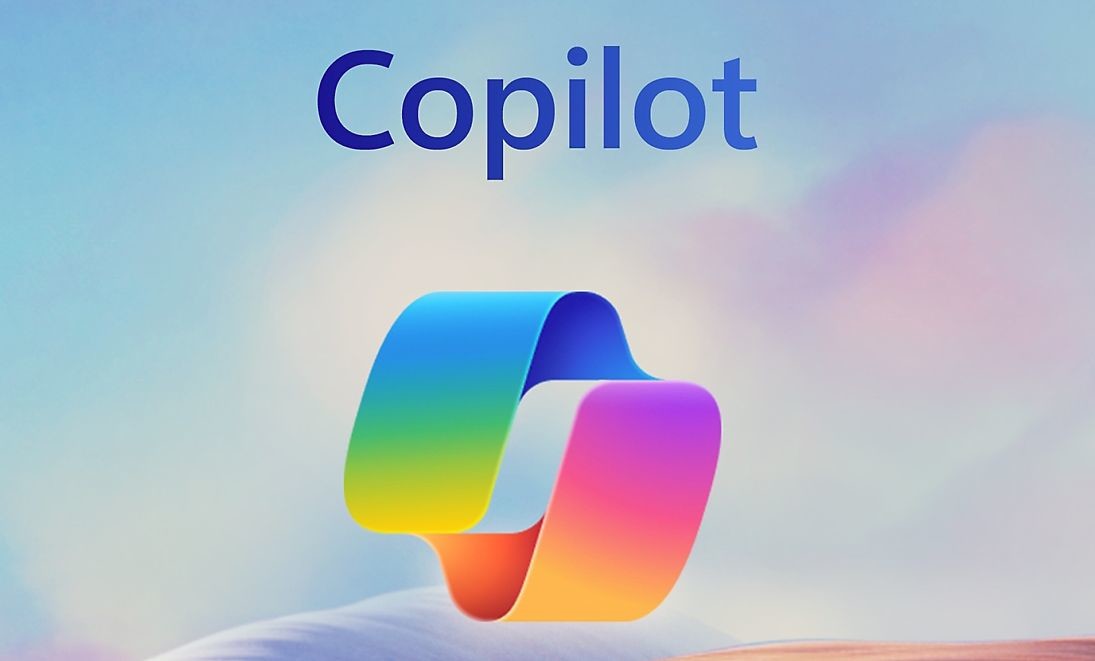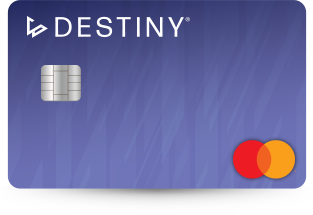As an avid gamer, there’s nothing more frustrating than encountering an error that interrupts your gaming experience. One such error that players of The Finals have been facing is the “Fatal Error: A Debugger Was Detected.” This error message can pop up when trying to start the game on various platforms, including PC, PS5, or Xbox Series X or S. It can be a real buzzkill, disrupting your gameplay and preventing you from fully enjoying the thrilling combat game show. But fear not! In this comprehensive guide, we will explore various troubleshooting methods to help you resolve this issue and get back in the game in no time.
Understanding the “Fatal Error: A Debugger Was Detected” Issue
Before we dive into the solutions, let’s first understand what this error message means. The “Fatal Error: A Debugger Was Detected” message typically appears when there is a conflict or interference with a debugger tool or process while launching The Finals. The debugger tool is commonly used by developers to identify and fix issues in software. However, in this case, it seems to be causing a hindrance to the smooth operation of the game.
It’s important to note that this error is not limited to a specific platform or device. Whether you’re playing The Finals on your PC via Steam, PS5, or Xbox Series X or S, you may encounter this frustrating error. Many players have reported that this error can occur during important missions, leading to a disruption in their gameplay experience.
Troubleshooting Methods to Fix the “Fatal Error: A Debugger Was Detected” Issue
Now that we have a better understanding of the issue, let’s explore some effective troubleshooting methods to resolve the “Fatal Error: A Debugger Was Detected” problem in The Finals. These methods have been compiled based on recommendations from gaming community forums and expert advice.
Method 1: Restart the Game
Sometimes, a simple restart can work wonders in resolving transient issues. Start by completely closing The Finals and waiting for a few moments. Then, relaunch the game and check if the error persists. This method may seem simplistic, but it has proven to be effective in many cases.
Method 2: Run the Game as Administrator
If the restart method doesn’t work, try running The Finals as an administrator. This method can help resolve compatibility and access issues that may be causing the error. To run the game as an administrator, follow these steps:
- Locate the executable file of The Finals.
- Right-click on the executable file and select “Run as administrator.”
- Grant the game elevated permissions by accepting any prompts or User Account Control (UAC) notifications.
Running The Finals with administrator privileges can potentially bypass any restrictions that may be causing the “Fatal Error: A Debugger Was Detected” issue.
Method 3: Close Background Applications
The Finals is a resource-intensive game that requires uninterrupted access to your computer’s CPU and RAM resources. If you have any background applications running, they might be consuming valuable resources and conflicting with the game. It’s advisable to close unnecessary applications and processes to free up system resources for The Finals to run smoothly.
Some specific applications that players have reported causing conflicts with The Finals include Chrome and other Chromium-based browsers, as well as the Discord client. By closing these applications, you can potentially resolve the “Fatal Error: A Debugger Was Detected” issue. To close background applications, follow these steps:
- Press Ctrl + Alt + Del to open the Task Manager.
- In the Task Manager, navigate to the “Processes” or “Applications” tab.
- Locate any unnecessary processes or applications that might be running in the background.
- Right-click on the process or application and select “End Task” or “Close.”
By terminating unnecessary processes, you can ensure that The Finals has the necessary resources to run without encountering the debugger error.
Method 4: End Aida64 Task
Aida64 is a system diagnostic tool that can sometimes be mistaken for a debugger by games. It operates silently in the background and may encounter unexpected errors, potentially causing conflicts with The Finals. Ending the Aida64 task has been reported to resolve the “Fatal Error: A Debugger Was Detected” issue for many players. Follow these steps to end the Aida64 task:
- Press Ctrl + Alt + Del to open the Task Manager.
- In the Task Manager, locate the “aida64” process.
- Right-click on the “aida64” process and select “End Task” or “Close.”
After terminating the Aida64 task, try launching The Finals again to see if the error persists.
Method 5: Verify Game Files
Corrupted or incomplete game files can often be the culprit behind various game errors, including the “Fatal Error: A Debugger Was Detected” issue. Verifying the game files can help identify and replace any problematic files, ensuring that The Finals runs smoothly. Here’s how you can verify the game files for The Finals on different platforms:
For Steam:
- Open the Steam client and go to your Library.
- Right-click on The Finals and select “Properties.”
- In the Properties window, click on the “Local Files” tab.
- Click on the “Verify Integrity of Game Files” or similar option.
- Wait for the verification process to complete.
For Epic Games Launcher:
- Open the Epic Games Launcher.
- Go to your Library.
- Find The Finals and click on the three dots next to the game.
- Click on “Verify” or a similar option.
- Wait for the verification process to finish.
Verifying the game files can identify and fix any issues with The Finals, potentially resolving the debugger error.
Method 6: Update the Game
Developers often release patches and updates to address known issues and improve the overall performance of a game. Since the release of The Finals, the development team has been actively working on fixing bugs and glitches, including the “Fatal Error: A Debugger Was Detected” issue. It’s crucial to keep your game up to date to benefit from these bug fixes and improvements.
Check for any available updates for The Finals and ensure that you have the latest version installed. Updating the game can potentially resolve the debugger error. If you don’t see an update option, you may consider reinstalling the game from scratch to ensure that you have the most recent version.
Method 7: Disable Boot Debug
Some system configurations that enable debugging can interfere with the smooth operation of games. This is especially true for big games like The Finals that may not be optimized for the latest version of Windows. Disabling the boot debug option can potentially resolve the “Fatal Error: A Debugger Was Detected” issue. Follow these steps to disable boot debug:
- Type “msconfig” in the search bar of your system and select “System Configuration.”
- In the System Configuration window, navigate to the “Boot” tab.
- Click on “Advanced Options.”
- Uncheck the debug option if it is enabled.
- Save your changes and reboot your computer.
- Attempt to relaunch The Finals and check if the error persists.
Disabling the boot debug option can eliminate any potential conflicts and allow The Finals to run smoothly.
Method 8: Disable Antivirus Program
While antivirus software is essential for protecting your operating system, it can sometimes misidentify legitimate game files as threats. This can result in the antivirus blocking the execution of certain game files, leading to various game errors, including the “Fatal Error: A Debugger Was Detected” issue.
If you suspect that your antivirus software is causing the problem, consider temporarily disabling it while playing The Finals. However, it’s important to note that disabling your antivirus leaves your system vulnerable to potential security threats. Alternatively, you can add The Finals to your antivirus immunity list or whitelist to prevent any conflicts and ensure uninterrupted gameplay.
Method 9: Update Graphics Drivers
Outdated graphics drivers can often cause compatibility issues and trigger error messages in games. Ensuring that your graphics drivers are up to date is crucial to resolving the “Fatal Error: A Debugger Was Detected” issue in The Finals. Follow these steps to update your graphics drivers:
- Right-click on the Start menu and select “Device Manager.”
- Expand the “Display adapters” category.
- Right-click on your graphics card and choose “Update driver.”
- Select “Search automatically for updated driver software” and follow the prompts to install any available updates.
Updating your graphics drivers can eliminate compatibility issues and improve the overall performance of The Finals.
Method 10: Contact The Finals Support
If none of the above methods resolve the “Fatal Error: A Debugger Was Detected” issue, it’s recommended to reach out to the official support team of The Finals for further assistance. They have the expertise to provide you with specific troubleshooting steps tailored to your situation. When contacting support, make sure to provide detailed information about the issue you’re facing, including any steps you’ve already taken to troubleshoot the problem. The support team will guide you through the necessary troubleshooting process to help you get back to uninterrupted enjoyment of The Finals.
Conclusion
Encountering the “Fatal Error: A Debugger Was Detected” issue in The Finals can be frustrating, but it doesn’t have to dampen your gaming experience. With the troubleshooting methods outlined in this guide, you can effectively tackle this issue and get back to enjoying the thrilling combat game show. By restarting the game, running it as an administrator, closing background applications, ending the Aida64 task, verifying game files, updating the game, disabling boot debug, disabling the antivirus program, updating graphics drivers, and contacting The Finals support, you have a range of options to resolve the debugger error.
Remember, gaming issues are common, and developers are continuously working to improve their games. By staying proactive and following these troubleshooting methods, you can overcome the “Fatal Error: A Debugger Was Detected” issue and fully immerse yourself in the exciting world of The Finals. Happy gaming!