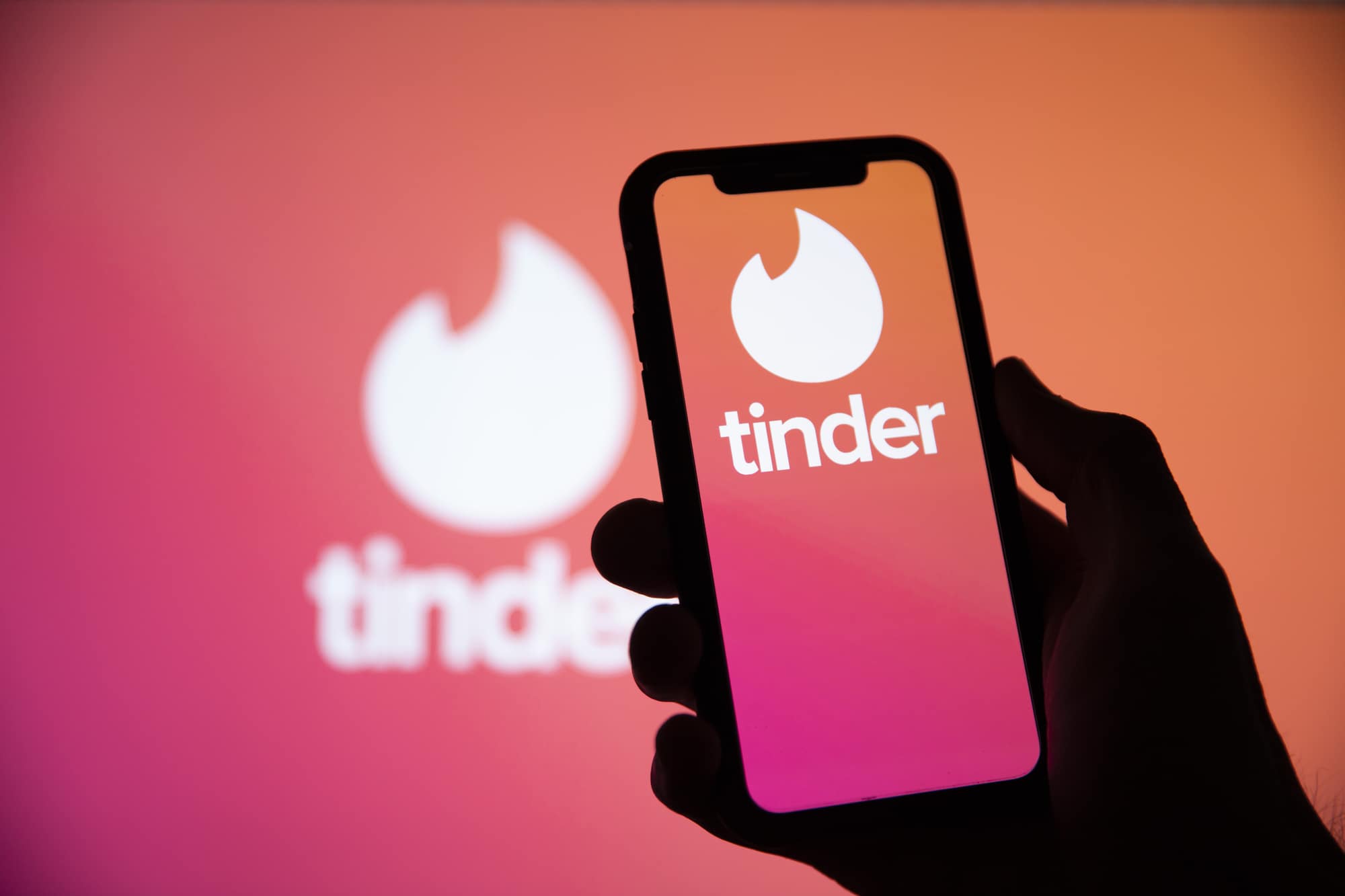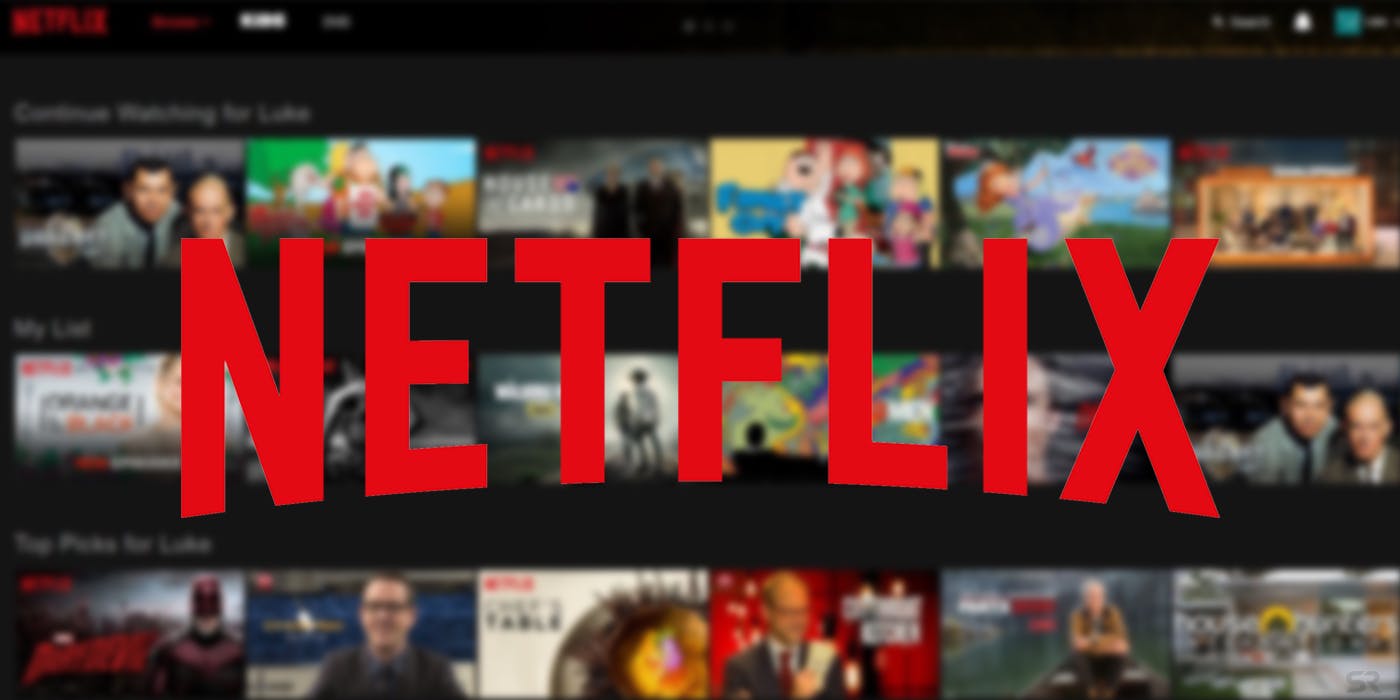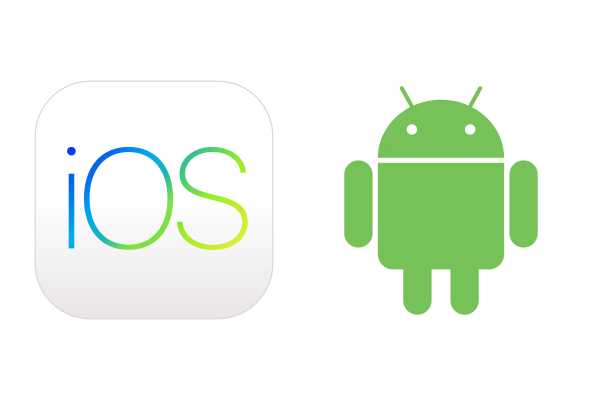Have you finally found love on Tinder? After countless swipes and ghosting experiences, did you meet someone who has captured your heart? Congratulations! Now, it’s time to delete your Tinder account so you can focus on your new relationship. However, sometimes you may encounter problems when trying to delete your account. This can be frustrating, especially if you want to avoid giving the impression that you’re still using Tinder or if you simply want to take a break from the app. In this article, we’ll explore the possible reasons why you can’t delete your Tinder account and provide you with practical solutions to fix the issue.
Why Can’t I Delete My Tinder Account?
There are several reasons why you may be unable to delete your Tinder account. Let’s take a closer look at each one and discuss how to resolve the issue.
1. You’re Shadowbanned
If you’ve been breaking Tinder’s community guidelines, your account may be shadowbanned. This means that your account is being penalized for violating the rules set by Tinder. Actions such as spamming right swipes, posting nude photos, bullying others, or not responding to matches can result in a shadowban. If your account is shadowbanned, it won’t function properly, and your attempts to delete your profile will be futile. You can try contacting Tinder to understand why you were shadowbanned and speed up the process of deleting your account.
2. Bug
Sometimes, the inability to delete your Tinder account may be due to a bug in the software. With millions of users worldwide, bugs are inevitable, and they can be frustrating when you’re trying to accomplish something efficiently. Unfortunately, there’s not much you can do in this situation except wait for the bug to be resolved by Tinder’s development team.
3. Tinder Server Down
Another reason why you may be unable to delete your account is if Tinder’s internal server is down. You can check if this is the case by visiting DownDetector.com and searching for Tinder. If there are server issues reported, you’ll have to wait until the server is back online to delete your account.
4. Bad Internet Connection
If you’re experiencing difficulties deleting your account, it’s possible that your internet connection is to blame. Wi-Fi connections can occasionally go offline for brief periods, so ensure that your internet is fully connected. If you’re using cellular data instead of Wi-Fi, make sure that your data connection is working correctly.
How to Fix Can’t Delete Tinder Account
Now that we’ve explored the possible reasons behind the issue, let’s discuss the solutions to fix it. Here are several methods you can try:
1. Cancel Your Tinder Subscription
If you have a paid Tinder subscription, such as Tinder Platinum, Tinder Plus, or Tinder Gold, you’ll need to cancel your subscription before deleting your account. To do this, open the app and go to your messages and matches. Tap on your profile picture in the top left corner, scroll down to “Payment Account,” and cancel your subscription. Once you’ve canceled your subscription, you can attempt to delete your account.
2. Delete it on Tinder.com
If you’re having trouble deleting your account through the app, you can try using the Tinder website on your device. Ignore the prompt to use the app and access Tinder.com instead. Log into your account using your email, phone number, or Facebook, and then proceed to delete your profile. This alternative method may help you overcome any app-related issues.
3. Just Remove Your Name, Bio, and Images
If deleting your account isn’t working, you can remove all the information from your profile instead. Although this won’t delete your account entirely, it will make your information invisible to others. Open the app, go to your matches and messages, and click on your profile picture. Tap on “Edit Profile” and delete all your photos, as well as any information in your “About Me” section. While you can’t remove your name and age, your Tinder profile will be empty.
4. Use Tinder.com on PC to Delete It
If neither the app nor the website on your device allows you to delete your account, you can try accessing Tinder.com on your personal computer. Log into your account, click on your profile picture in the upper left corner, and scroll down to find the “Delete Account” option. Click on it to delete your account from Tinder.
5. Keep Trying to Delete Your Account
Sometimes, the app may experience temporary malfunctions or delays. It could be due to a slow internet connection or the app needing a few moments to fully come online. In such cases, the solution may be as simple as trying to delete your account again. Don’t give up after the first attempt; keep trying, and your account may eventually delete successfully.
6. Clear Cache
If there’s extra saved data causing the app to malfunction, clearing the cache on your device may help. Unfortunately, Tinder doesn’t have an option to clear the cache within the app itself. To do so, go to your device settings and find the storage or iPhone storage section. Locate Tinder in the list of apps and clear the cache. Afterward, try deleting your account again.
7. Delete and Reinstall App
Deleting and reinstalling the Tinder app can also help refresh it and potentially resolve the issue preventing you from deleting your account. Delete the app from your device and then reinstall it from the app store. Log back into your account, and you may find that you’re now able to delete it. If you’re concerned about forgetting your account information, Tinder offers convenient login options such as email or phone verification codes, eliminating the need for a password.
8. Wait for Tinder Server to Resolve
If you’ve confirmed that Tinder’s server is down, there’s nothing you can do but wait for it to come back online. This issue is on Tinder’s end, and patience is your only solution. Keep checking DownDetector.com for updates on Tinder’s server status and act promptly once it’s resolved.
9. Make Your Account Undiscoverable
If you want to ensure that nobody can find your profile while you’re unable to delete your account, you can make your account undiscoverable. This option is useful if you want to take a break from Tinder without permanently deleting your profile. To make your account undiscoverable, go to your matches and messages, access your profile, go to settings, and toggle off the “Show me on Tinder” option. This will hide your profile from other users.
10. Contact Tinder
If all else fails, you can reach out to Tinder’s support for assistance. Visit Help.Tinder.com and select the option that best describes your issue. You can also use the app to contact Tinder’s support team. Go to your matches and messages, access your profile, go to settings, and select “Help and Support.” From there, you can report your problem and seek assistance from Tinder.
Final Thoughts
Deleting your Tinder account should be a straightforward process, but technical issues can often arise. Fortunately, there are several solutions to overcome these hurdles. From canceling subscriptions and using the Tinder website to clearing cache and contacting Tinder’s support, there are various methods to fix the problem of being unable to delete your account. Remember these tips for future reference, and rest assured knowing that you have the knowledge to resolve any account deletion issues on Tinder.