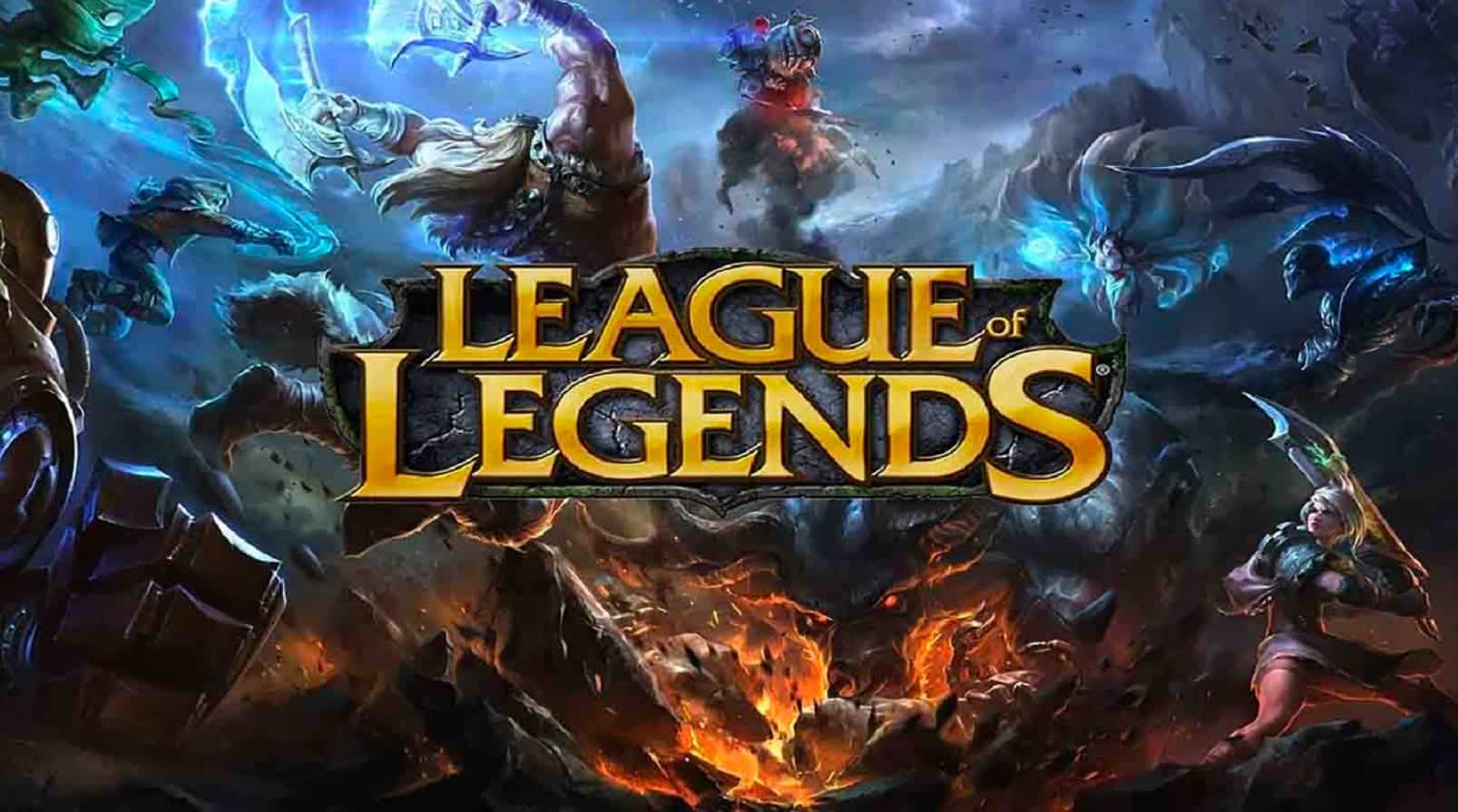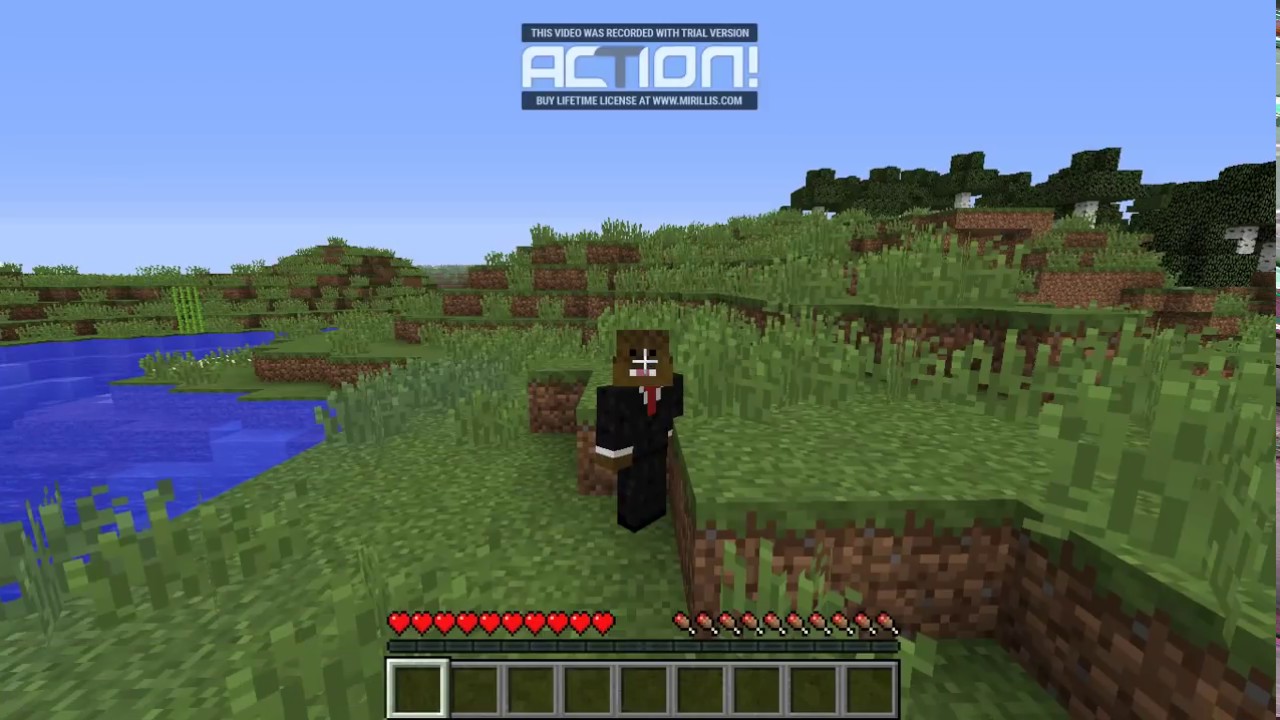Streaming services have become an integral part of our entertainment routine, and Tubi TV is one of the popular options available. However, it is not uncommon to encounter issues with the Tubi TV app, especially on Samsung, LG, and other smart TVs. Glitches, WiFi problems, and other factors can cause the app to stop working. In this troubleshooting guide, we will provide you with effective solutions to fix Tubi TV app issues on your smart TV.
1. Restart the Application
If you are facing issues with the Tubi TV app on your smart TV, the simplest solution is to restart the application. Follow these steps:
- Exit the Tubi TV app on your smart TV.
- Wait for a few seconds.
- Restart the Tubi TV app.
Sometimes, a simple restart can resolve minor glitches and get the app working again.
2. Power Cycle the Device
If the Tubi TV app continues to have issues, it might be due to software glitches on your smart TV. Power cycling the devices can help resolve such problems. Here’s what you need to do:
Turn off your smart TV and any connected streaming devices, such as Firestick.
Unplug your router and turn off the wireless network.
Wait for 2-3 minutes.
Plug all the devices back in.
Turn on the WiFi network to reconnect with your smart TV.
Restart the Tubi TV app.
Power cycling can refresh the system and establish a stable connection, potentially fixing the Tubi TV app issues.
3. Clear the Cache of the Tubi TV App
Cache accumulation can sometimes cause Tubi TV app issues on your smart TV. Clearing the app’s cache can help resolve these problems. Here’s how you can do it:
Go to the Settings on your smart TV.
Look for System apps in the settings menu.
Find the Tubi TV app and click on it.
You will see the amount of cache the Tubi TV app is carrying (in GB).
Click on “Clear cache” and tap on the OK button.
Clearing the app’s cache can improve its performance and eliminate any issues related to cached data.
4. Reinstall the Tubi TV App
If the previous solutions did not work, reinstalling the Tubi TV app can help resolve the issues. Follow these steps to reinstall the app:
Delete the Tubi TV app from your smart TV.
Go to the Play Store on your smart TV.
Search for the Tubi TV app.
Download and install the app again on your smart TV.
Reinstalling the app ensures that you have the latest version, which may include bug fixes and improvements.
5. Check the Server Status of Tubi TV
If none of the previous solutions worked, it’s worth checking the server status of Tubi TV. Sometimes, the app may experience temporary outages that affect its functionality. Follow these steps to check the server status:
- Visit the official Tubi TV website or search online for Tubi TV service status.
- Look for any reported outages or issues.
- If there are no reported outages, consider reaching out to Tubi TV support for further assistance.
Checking the server status can help you determine if the problem is widespread or specific to your device.
Troubleshooting Tubi TV on LG Smart TV
If you are facing issues with Tubi TV on your LG smart TV, follow these steps for troubleshooting:
- Install Tubi TV through the web OS system launcher.
- Go to the LG store app on your smart TV.
- Search for the Tubi app and install it on your LG TV.
Check your internet connection speed to ensure it meets the requirements for streaming.
Clear the cache of the Tubi TV app on your LG smart TV (refer to the previous section for instructions).
Verify if there are any issues with the app installation on your LG TV.
- Check for any available updates for your smart TV’s firmware.
- Restart the TV and try reinstalling the Tubi TV app.
By following these troubleshooting steps, you can resolve Tubi TV app issues specific to LG smart TVs.
Conclusion
The Tubi TV app is a convenient way to enjoy movies, TV shows, and news channels on your smart TV. However, if you encounter issues with the app on Samsung, LG, or any other smart TV, there are several solutions you can try. Restarting the app, power cycling the devices, clearing the app’s cache, reinstalling the app, and checking the server status are effective troubleshooting methods. For LG smart TV users, following the additional steps mentioned can help resolve Tubi TV app issues specific to their devices. By implementing these solutions, you can ensure a seamless streaming experience on your smart TV.