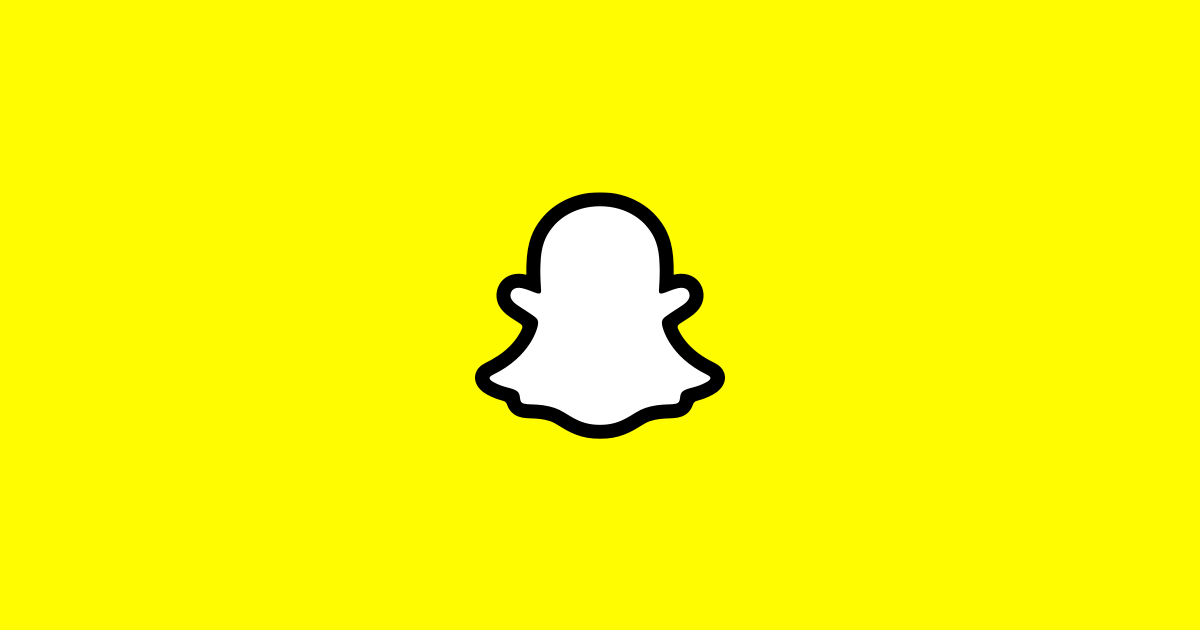Continuing with Android voice commands, today I wanted to show you how easy it is to turn WiFi on and off with just your voice.
Google has built in a number of voice commands into Android as a way to keep various tasks as hands free as possible. Yesterday I showed you how to turn Bluetooth on and off with your voice and today’s tip is about WiFi. the implications are the same with WiFi as it is with Bluetooth. To do this command completely hands-free then you’ll need to have a few settings enabled.
The OK, Google command needs to be enabled for this hands-free feature to work and this feature should be on by default unless you have turned it off at one point in time.
To check, you’ll need to open up the Google application and then go into the Settings of the app. From here, you’ll see an option called ‘Voice’ and inside this section you’ll seen an option called ‘OK, Google Detection’. This is where the options for the OK, Google feature are and from here you’ll be able to configure exactly how you want this feature to work. If you have the Google Now Launcher installed, then you could activate these OK, Google voice commands anytime you are at the home screen. They can also be activated when the device is charging too, which is great for when you plug it in at the desk or in the car.
You don’t even have to do anything with your voice if you want to trigger this command. Naturally, you probably already know that you can do this within the Quick Settings panel(by swiping down twice from the top of the screen). However, you can type in the command ‘turn WiFi off’ within the Google search bar(which is normally on the home screen) and it will work. Within this Google search box you’ll also see a microphone. So even if you don’t have the OK, Google feature enabled, you could simply tap on this microphone and then say the words turn WiFi on.
This feature can also be triggered with alternate commands too. Since Google can understand variations of different words, you could say something like ‘enable WiFi’ and it would turn your WiFi on. When you trigger these commands, you’ll see the Google app launch and then a dialog box will pop up(that looks like the first image you see at the top of this article). If your WiFi is off and you tell Android to turn it on, then you’ll see it in the off position and then switch to the on position after a second or two. Depending on how fast your smartphone or tablet is, it can take a little bit of time for Google to interpret what you said and then execute the command.
The same can be said about turning WiFi off with your voice too(or just typing in this command). When you first do it, the Google app will pop up and the toggle will be in the on position. Then Google will figure out what you’re saying and then you’ll see it automagically switch to the off position. As I mentioned in the last tip about Google’s voice commands for Android, I wish they would do something after the command has been executed. I don’t need the phone to sit at the Google app with the WiFi toggle on/off. Google should do something like go back to what you were doing before(even if it was just the home screen).
I hope that one day this will be able to be done in the background and Android won’t take me away from whatever I was doing before.