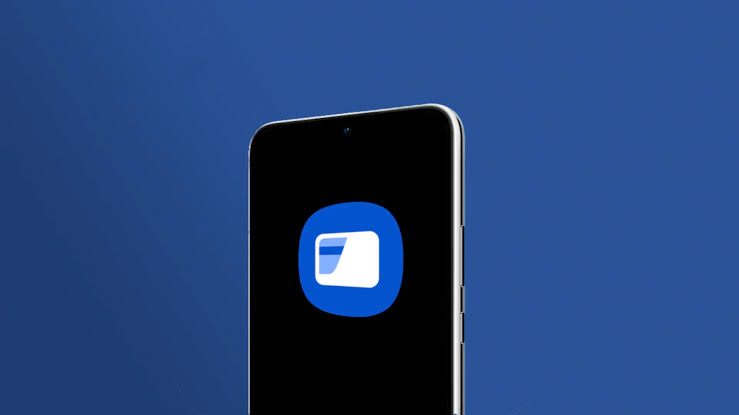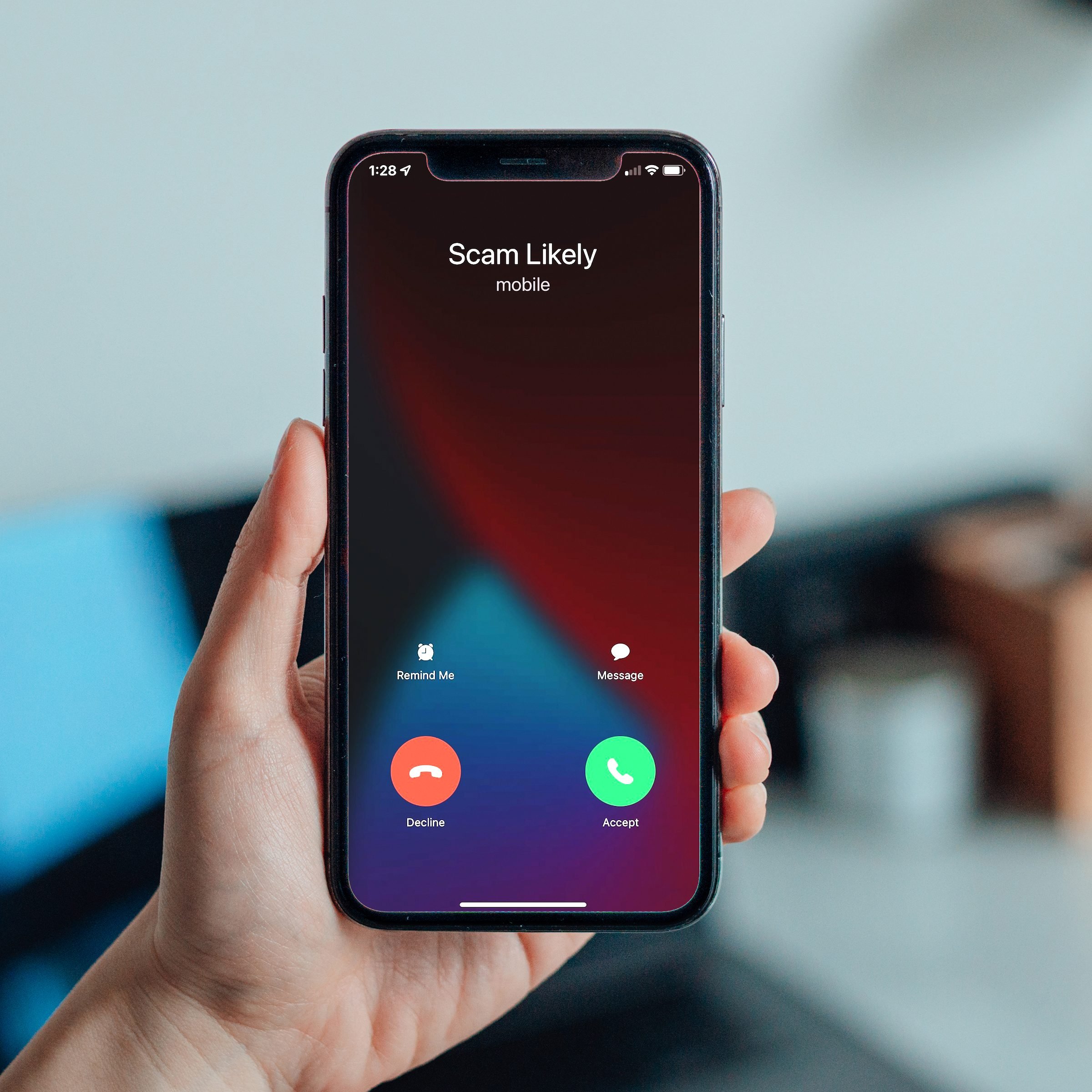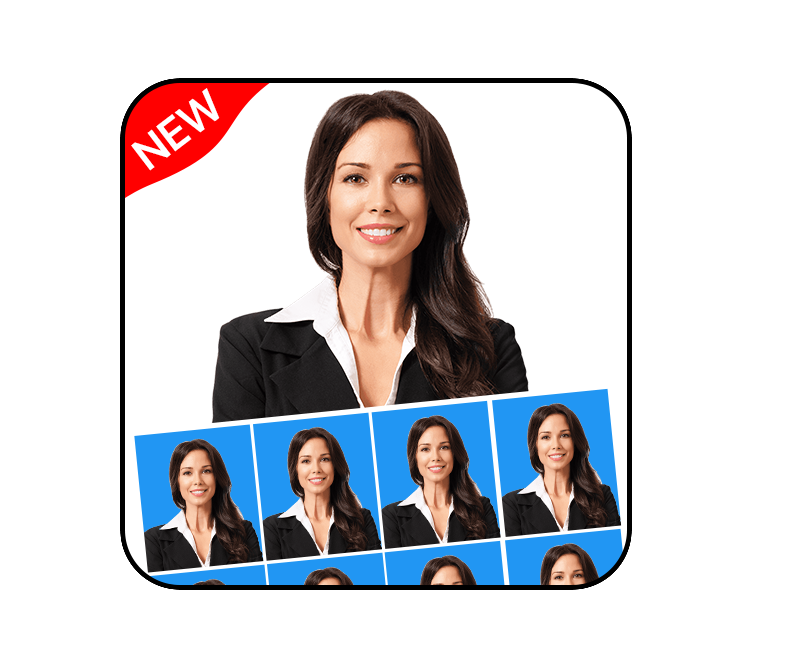Have you ever encountered the frustrating “Query Error” message while using Facebook? This error often occurs when users try to post, update, or modify their accounts. It can disrupt your Facebook experience and leave you wondering how to fix it. In this comprehensive guide, we will explore the causes of the query error on Facebook and provide actionable solutions to resolve it.
What is the Error Performing Query on Facebook?
The “Error Performing Query” message on Facebook indicates an issue with executing a query on Facebook’s servers. This error can occur due to various reasons, including compatibility issues with your device or background programs interfering with Facebook’s code. Additionally, a corrupt Facebook cache can also lead to the query error. It’s important to address this error promptly to ensure a smooth Facebook experience.
Common Causes of the Facebook Query Error
Understanding the underlying causes of the query error on Facebook can help you troubleshoot and resolve the issue effectively. Here are the common causes:
Server Issues
One of the primary causes of the query error is server-side issues. If Facebook’s servers are experiencing an outage or undergoing maintenance, it can prevent you from performing queries. In such cases, the error is temporary and will likely be resolved once the server issues are resolved.
Corrupt Cache
A corrupt Facebook cache can also trigger the query error. The cache stores temporary files and data to improve performance. However, if the cache becomes corrupted, it can interfere with the execution of queries on Facebook. Clearing the cache can often resolve this issue.
Bugs on Facebook
Facebook is a complex platform with numerous features and functionalities. Occasionally, bugs may arise, preventing users from performing queries. If you suspect a bug is causing the query error, you can report it to the Facebook Support team for investigation and resolution.
Outdated App
Using an outdated version of the Facebook app, whether on a desktop or mobile device, can also lead to the query error. It’s crucial to keep your Facebook app up to date to ensure compatibility and access to the latest features. Updating the app can often resolve the query error.
How to Fix the Facebook Error Performing Query
Now that we understand the causes of the query error, let’s explore the solutions to fix it. Here are some effective methods to resolve the Facebook query error:
Refresh the Page
If you encounter the query error on Facebook, a simple solution is to refresh the page. This can help reload the necessary data and resolve any temporary glitches. Here’s how to refresh the page on desktop and mobile:
Refresh the Page on Desktop
- Press the Ctrl key +R orF5 key on your keyboard to refresh the page.
- Once the page is refreshed, attempt the desired operation again.
Refresh the Page on Mobile
- While using the Facebook app, use your finger to pull down the webpage, refreshing it.
- Repeat the operation that led to the query error and check if it’s resolved.
Restart Your Device
Another effective solution is to restart your device. This can help resolve any temporary software glitches or conflicts that may be causing the query error. Here’s how to restart your device on desktop and mobile:
Restart Your Device on Desktop
- Press the Windows key and X at the same time to open the Quick Link menu.
- Select Shutdown or sign out and then click Restart.
- Once your computer restarts, log into your Facebook account and check if the query error persists.
Restart Your Device on Mobile
- Press and hold the power button on your mobile device for about 5 seconds.
- SelectRestart from the options that appear.
- After your device restarts, reopen the Facebook app and check if the query error is resolved.
Reinstall Facebook
If the above solutions don’t resolve the query error, you may need to reinstall the Facebook app. This can help resolve any installation issues or corrupted files that may be causing the error. Here’s how to reinstall Facebook on desktop and mobile:
Reinstall Facebook on Desktop
- Open the Start menu by pressing the Windows key on your keyboard.
- Type “Facebook” in the search bar.
- Right-click on the Facebook Windows app and select Uninstall.
- Once the uninstallation is complete, open the Microsoft Store by typing “microsoft store” in the search bar and pressing Enter.
- In the Microsoft Store, search for “Facebook” using the search bar at the top of the screen.
- Click on the Install button to reinstall the Facebook app.
Reinstall Facebook on Mobile
- Press and hold the Facebook app icon on your mobile device.
- SelectApp info orApp settings.
- ChooseUninstall to remove the app from your device.
- Open thePlay Store orApp Store on your mobile device.
- Search for “Facebook” in the app store and reinstall the app.
By reinstalling Facebook, you can eliminate any potential issues related to the app’s installation or files, resolving the query error.
Why Did Facebook Block Me from the Marketplace?
Being blocked from the Facebook Marketplace can be frustrating. There are a few possible reasons why Facebook may have blocked your access to the Marketplace:
- Violation of Policy: If your account violates Facebook Marketplace’s policies, such as selling prohibited items or engaging in fraudulent activities, Facebook may block your access.
- Unusual Activity: Facebook may block users if it detects unusual activity on their accounts, such as suspicious behavior or multiple account logins from different locations.
- Profile Reported by Another User: If another user reports your profile on the platform, Facebook may review the report and take action, including blocking your access to the Marketplace.
If you believe your block was a mistake or if you have rectified any policy violations, you can contact Facebook Support to appeal the block and seek resolution.
Most Common Facebook Issues
While the query error is one of the common issues on Facebook, there are several other common issues that users encounter. Here are a few examples:
- Poor internet connection causing slow loading or inability to access certain features.
- Communication lag between browsers and servers, leading to delayed updates or errors.
- Using outdated versions of the Facebook app, resulting in compatibility issues and missing features.
- Facebook Messenger app crashing after a major operating system update.
- An account being temporarily suspended or disabled due to policy violations or suspicious activity.
If you encounter any of these issues, it’s essential to troubleshoot them promptly. Check your internet connection, update your app, and contact Facebook Support if necessary.
Conclusion
The query error on Facebook can be frustrating, but with the right knowledge and solutions, you can resolve it effectively. In this guide, we discussed the causes of the query error, including server issues, corrupt cache, bugs, and outdated apps. We also provided actionable solutions, such as refreshing the page, restarting your device, and reinstalling Facebook. Additionally, we addressed the common issues users face on Facebook and provided insights on why Facebook may block access to the Marketplace. By following these solutions and tips, you can enjoy a seamless Facebook experience.
Frequently Asked Questions
What causes the query error on Facebook?
The query error on Facebook can be caused by server issues, a corrupt cache, bugs on the platform, or using an outdated app.
How can I fix the query error on Facebook?
To fix the query error on Facebook, you can try refreshing the page, restarting your device, or reinstalling the Facebook app.
Why did Facebook block me from the Marketplace?
Facebook may block access to the Marketplace if your account violates policies, exhibits unusual activity, or is reported by another user.
Remember, if you encounter any issues on Facebook, it’s always helpful to check your internet connection, update your app, and contact Facebook Support if needed.
Conclusion
Now that you have a comprehensive understanding of the query error on Facebook and how to resolve it, you can confidently navigate the platform and enjoy a smooth experience.