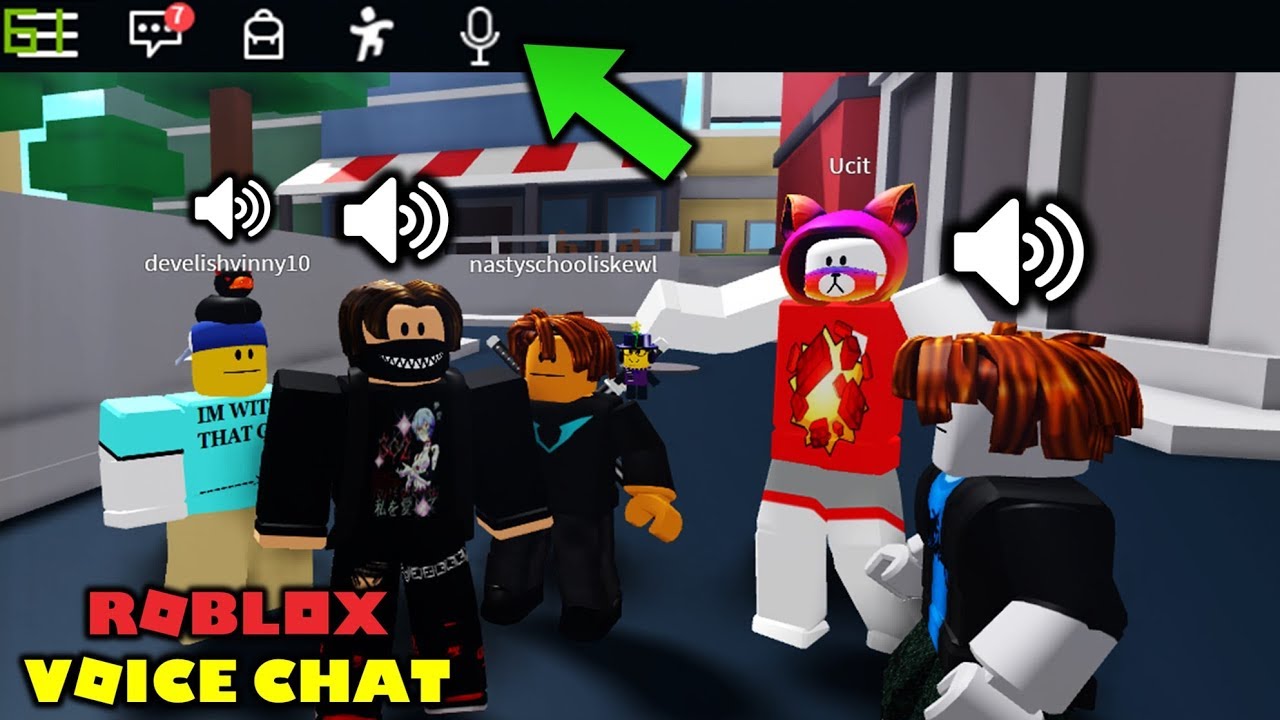Diablo 4 is an immersive and expansive game that offers players a thrilling adventure in the world of Sanctuary. However, like any complex game, Diablo 4 is not without its issues. One frustrating error that players may encounter is the “Unable to Retrieve Necessary Data” error. This error can prevent players from accessing the game and enjoying their gaming experience. In this comprehensive guide, we will explore the causes of this error and provide you with effective solutions to fix it.
Understanding the “Unable to Retrieve Necessary Data” Error in Diablo 4
The “Unable to Retrieve Necessary Data, Please Check Your Network Connection” error message often appears when players try to launch Diablo 4. This error can occur regardless of the player’s network connection and is believed to be related to corrupted game files. While there is no official solution provided by Blizzard, there are several steps you can take to resolve this issue on your own.
Solution 1: Scan and Repair Game Files
One of the first steps you can take to fix the “Unable to Retrieve Necessary Data” error is to scan and repair your game files. This method is particularly effective if you are playing Diablo 4 through the Battle.net launcher. Follow these steps to scan and repair your game files:
- Open the Battle.net launcher.
- Locate Diablo 4 in your game library.
- Next to the Play button, you will find a small cogwheel icon labeled Options. Click on it.
- In the options menu, select the Scan and Repair option.
- The launcher will scan your game files for any corrupted or missing files and attempt to repair them.
If there are any updates pending for Diablo 4, the scan and repair process will also identify and install them. Once the process is complete, try launching the game again to see if the error persists.
Solution 2: Verify Integrity of Game Files (Steam Users)
If you are playing Diablo 4 through Steam, there is a different method to verify the integrity of your game files. Follow these steps to fix the “Unable to Retrieve Necessary Data” error on Steam:
- Open your Steam library.
- Right-click on Diablo 4 and select Properties from the dropdown menu.
- In the Properties window, navigate to the Installed Files tab.
- Locate the Verify Integrity of Game Files option and click on it.
- Steam will verify the integrity of your game files and replace any corrupted or missing files.
After the verification process is complete, try launching the game again to see if the error is resolved.
Solution 3: Reinstall the Game
If the previous solutions did not fix the “Unable to Retrieve Necessary Data” error, you may need to reinstall Diablo 4. Reinstalling the game can help resolve any persistent issues with corrupted or missing files. Follow these steps to reinstall Diablo 4:
Uninstall Diablo 4 from your system.
Restart your computer to ensure a clean slate.
Download the latest version of Diablo 4 from the official Blizzard website or your preferred game distribution platform.
Install the game using the downloaded installer.
Once the installation is complete, try launching the game again to see if the error is resolved.
Reinstalling the game can be time-consuming, but it is often an effective solution for resolving persistent issues with game files.
Solution 4: Resolving Antivirus Interference (Kaspersky Users)
If you are using Kaspersky antivirus software and experiencing the “Unable to Retrieve Necessary Data” error, it may be due to interference from the antivirus program. Follow these steps to resolve the issue:
Open the Kaspersky antivirus software on your computer.
Navigate to the Settings menu and click on General.
Disable the Self-Defense option in the settings.
Right-click on the Kaspersky icon in the Windows Taskbar or hidden icons and select Exit.
Open File Explorer and navigate to the following folder: C:ProgramDataKaspersky LabAVP21.3.
Rename the folder labeled “Report” to “Report1” (Note: This folder may be hidden, so make sure to enable the display of hidden folders in File Explorer settings).
Shutdown your computer using the shutdown command, rather than restarting it.
After your computer has fully shut down, restart it.
Once your system has restarted, start Kaspersky antivirus again and enable the Self-Defense option.
Launch Diablo 4 to see if the error has been resolved.
Resolving antivirus interference can often resolve the “Unable to Retrieve Necessary Data” error for Kaspersky users. If you continue to experience issues, consider reaching out to the Blizzard technical support forums for further assistance.
Additional Tips and Considerations
While the solutions mentioned above should help resolve the “Unable to Retrieve Necessary Data” error in Diablo 4, it’s essential to consider a few additional tips:
Keep your game and system updated: Ensure that you have the latest updates installed for both Diablo 4 and your operating system. Updates often include bug fixes and optimizations that can help prevent errors.
Check your network connection: While the error is likely not related to your network connection, it’s always a good idea to check your internet connection and ensure it is stable.
Reach out to technical support: If none of the solutions provided here resolve the error, consider reaching out to the Blizzard technical support forums or customer support for further assistance. They may have additional troubleshooting steps or solutions tailored to your specific issue.
Conclusion
By following these solutions and considering the additional tips, you should be able to resolve the “Unable to Retrieve Necessary Data” error in Diablo 4 and get back to enjoying your gaming experience in Sanctuary. Remember to always keep your game and system updated to avoid future issues. Happy gaming!
Disclaimer: The information provided in this article is based on research and personal experience. Results may vary depending on individual circumstances. Always ensure you have a backup of your game files before attempting any troubleshooting steps.