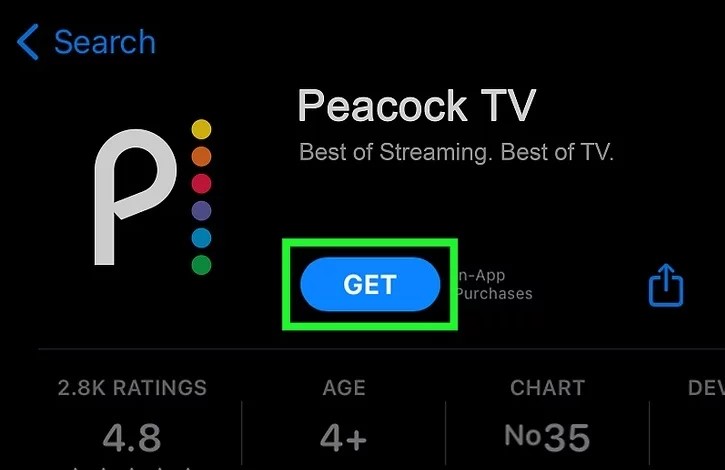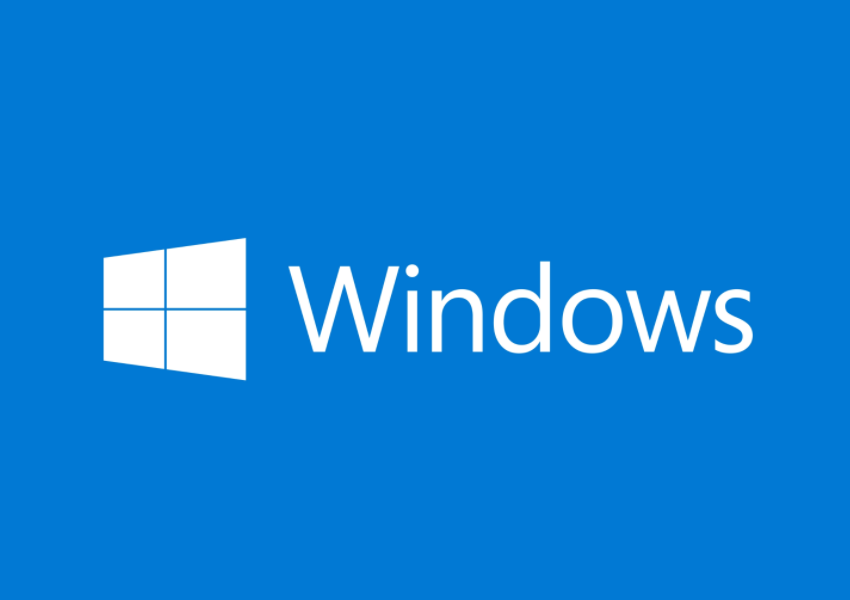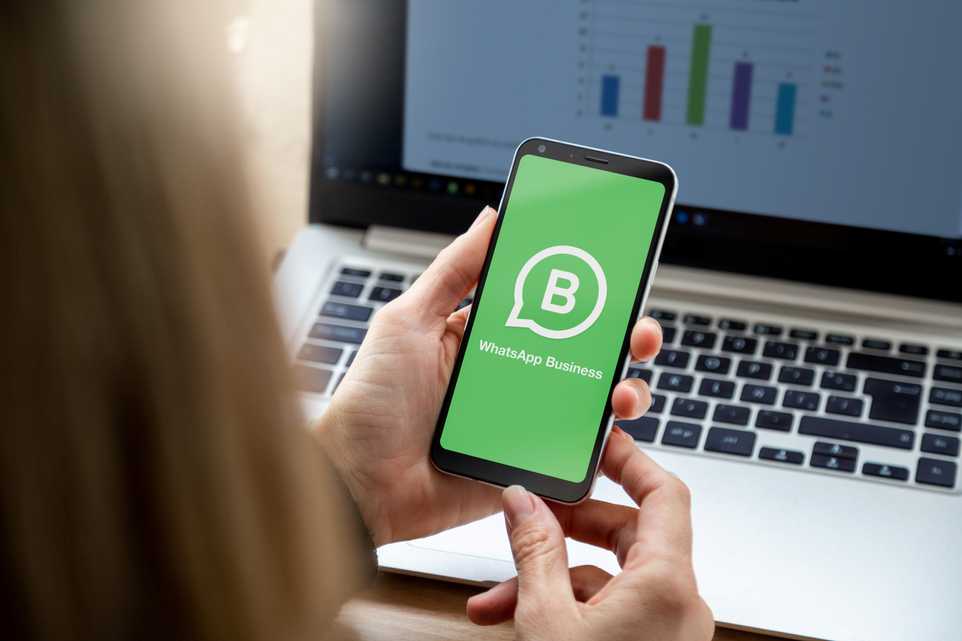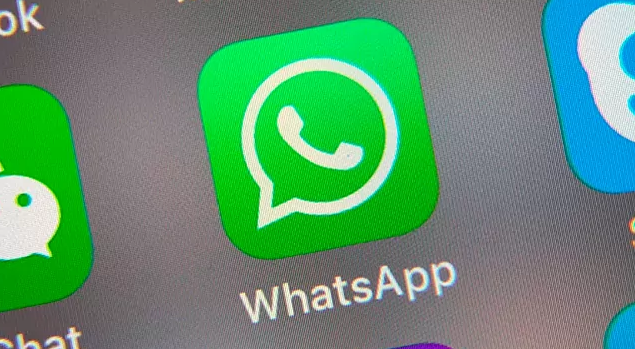Peacock TV is a popular streaming service that offers a wide range of content, including original shows, blockbuster films, and hit TV series. However, some users have reported experiencing buffering and freezing issues while using the Peacock app. These problems can be frustrating and disrupt your viewing experience. In this article, we will discuss several effective solutions to fix Peacock TV buffering and freezing problems.
Slow Internet Connection
One of the most common reasons for buffering and freezing issues on Peacock TV is a slow internet connection. To check if your internet speed meets Peacock’s requirements, you can run an internet speed test using a service like Speedtest by Ookla. Peacock recommends a minimum connection speed of 3 Mbps for standard streaming and at least 8 Mbps for live events and ultra-HD streaming. If your internet speed is below these requirements, you may experience buffering problems.
To improve your internet speed, you can try disconnecting some of the devices that are currently using your Wi-Fi. This can help allocate more bandwidth to Peacock TV and reduce buffering. If the issue persists, you may need to contact your Internet Service Provider (ISP) to address any problems on their end.
Server Issues
Another possible cause of buffering and freezing on Peacock TV is server issues. Peacock’s servers may experience downtime due to maintenance or other technical difficulties. To check if there are any server issues, you can visit Down Detector and search for Peacock TV. If there are widespread reports of issues during the same time you experienced buffering problems, it is likely a server-related problem. Unfortunately, in these cases, you will need to wait for the servers to be fixed by Peacock’s technical team.
VPN or Third-Party App Interference
Using a VPN or other third-party apps can sometimes interfere with Peacock TV and cause buffering problems. If you use a VPN for most of your internet activities, it is recommended to disable it when using Peacock TV. The constant change of IP addresses caused by VPNs can trigger suspicion from Peacock’s servers, leading to buffering and freezing issues. By disabling the VPN, you can establish a direct connection to Peacock’s servers and potentially resolve the problem.
Multiple Devices Connected to One Account
If your Peacock TV account is connected to multiple devices simultaneously, it can strain your network bandwidth and cause buffering problems. To manage your account and ensure optimal performance, you should check how many devices are accessing your Peacock account at the same time. By limiting the number of devices connected to your account, you can allocate more bandwidth to the device you are using for streaming, reducing buffering and freezing issues.
Close Unnecessary Programs and Tabs
Having too many programs running in the background of your device or numerous tabs open in your browser can consume system resources and slow down your device. This can lead to buffering and freezing problems on Peacock TV. To optimize your device’s performance, it is recommended to close unnecessary programs and tabs before streaming on Peacock TV. By freeing up system resources, you can ensure a smoother streaming experience without interruptions.
Restart Your Device
Restarting your device is a simple yet effective solution for various software issues, including buffering and freezing on Peacock TV. By restarting your device, you can refresh its system and clear any temporary glitches or conflicts that may be causing the problem. Before restarting, make sure to close any running apps or programs in the background. After the restart, launch the Peacock app again and check if the buffering and freezing issues have been resolved.
Power Cycle Your Streaming and Network Devices
Power cycling your streaming and network devices can help resolve buffering and freezing issues on Peacock TV. To do this, follow these steps:
- Close the Peacock app and force the shutdown of your device.
- Unplug your modem and router from their power sources.
- Wait for a few minutes before plugging them back in.
- Reconnect to the internet and power on your devices.
- Launch the Peacock app again and check if the buffering and freezing issues persist.
Power cycling your devices can help eliminate any residual issues and establish a fresh connection with your ISP’s servers, potentially improving your streaming experience on Peacock TV.
Clear Peacock App Cache and Data
Clearing the cache and data of the Peacock app can resolve buffering and freezing issues caused by corrupted or outdated files. To clear the app cache and data, follow these steps:
- Launch the settings menu of your device.
- Navigate to the Apps or Applications section.
- Find the Peacock app from the list of installed apps.
- Select the Peacock app and choose the option to clear cache and data.
- Confirm your selection and wait for the process to complete.
- Relaunch the Peacock app and check if the buffering and freezing problems have been resolved.
Clearing the app cache and data can help refresh the app’s settings and eliminate any potential conflicts, improving the overall performance of Peacock TV.
Check Peacock TV’s Support Channels
If none of the previous solutions have resolved the buffering and freezing issues on Peacock TV, it is advisable to check Peacock TV’s support channels for any known issues or announcements. Peacock TV often communicates with its users through social media platforms like Twitter, where they provide updates on ongoing problems and offer solutions. By checking the support channels, you can stay informed about any temporary issues and the recommended fixes. If the problem persists, you can contact Peacock TV’s customer support for further assistance.
Improve Your Peacock Streaming Experience
While troubleshooting buffering and freezing issues on Peacock TV, there are additional steps you can take to enhance your streaming experience. Consider the following tips:
- Ensure you are using Peacock TV within a serviceable region. Some content may be restricted to certain geographical locations, so make sure you are accessing Peacock TV from an authorized region.
- Disable ad-blockers and VPN services when streaming via Peacock TV. Ad-blockers can interfere with the display of ads on the platform, and VPN services may conflict with Peacock’s rights to display content based on your location.
- Remove some of the devices your Peacock TV account is connected to. By managing the devices accessing your account, you can optimize your network bandwidth and improve streaming performance.
By following these additional tips, you can maximize your Peacock streaming experience and minimize buffering and freezing issues.
Conclusion
Buffering and freezing issues can be frustrating when trying to enjoy your favorite shows and movies on Peacock TV. However, by implementing the solutions discussed in this article, you can troubleshoot and resolve these problems effectively. Remember to check your internet connection, power cycle your devices, clear the app cache and data, and stay informed through Peacock TV’s support channels. By optimizing your streaming setup and following the recommended fixes, you can enhance your Peacock TV experience and enjoy uninterrupted entertainment.