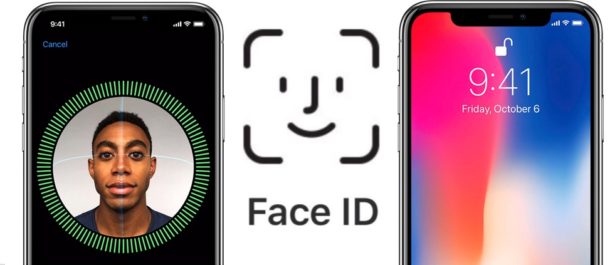Are you in a panic because you’ve forgotten your iPhone passcode or face ID isn’t working? Losing access to your device can be a nightmare, but fear not! In this comprehensive guide, we’ll explore nine effective methods to unlock your iPhone without a passcode or face ID in 2024. Whether you’re a tech-savvy individual or a beginner, we’ve got you covered. So, let’s dive in and discover how you can regain access to your iPhone hassle-free.
Method 1: Unlocking an iPhone without a Passcode using the Forgot Passcode Feature
If you have iOS 17 or later and it has been less than 72 hours since you set your passcode, you can take advantage of the Forgot Passcode feature. Follow these steps to unlock your iPhone:
- Enter the wrong passcode several times until you see the “iPhone is unavailable” alert.
- Tap on “Forgot Password” and select “Enter Previous Passcode.”
- You’ll be directed to a passcode reset screen where you can create a new passcode.
Pros:
- Straightforward process
- No need for an external device
- No risk of data loss
Cons:
- Requires an Apple ID
- Not guaranteed to work every time
Method 2: Unlocking an iPhone without a Passcode or Face ID with Just One Click
If the previous method doesn’t work for you, there’s a powerful tool called Tenorshare 4uKey that can unlock your iPhone with just one click. Here’s how to use it:
- Download and install Tenorshare 4uKey on your computer.
- Launch the software and click on “Start” under “Unlock iOS Screen.”
- Download the firmware for your device.
- Click on “Start Remove” and wait for the passcode to be removed.
Pros:
- High success rate
- Preserves data
- Removes both Face ID and passcode
- Easy to use
- No Apple ID required
Cons:
- Requires a computer
Unlocking an iPhone without a Computer
If you don’t have access to a computer, don’t worry! Here are a couple of methods you can try:
Method 3: Using Siri to Unlock Your iPhone Passcode
This method works for iOS 8.0 to iOS 13 and involves using Siri to bypass the passcode. Follow these steps:
- Long-press your iPhone’s home screen to activate Siri.
- Ask Siri, “What’s the time now?” and wait for the time to be displayed.
- Tap on the clock, and the world clock will open.
- Tap on the “+” button in the top right corner to add a new clock.
- In the search bar, type random letters and tap on “Select All” below the search bar.
- Tap on “Share” and select the “Messages” option.
- In the new message screen, type random letters in the “To” section and tap “Return.”
- If the process is successful, you’ll be able to access the home screen.
Pros:
- Safe method
- No risk of data loss
- Relatively easy to perform
Cons:
- Not a guaranteed fix
Method 4: Erasing Your iPhone (Reset)
If you’ve successfully unlocked your iPhone using Tenorshare 4uKey or any other method, you can reset it to start afresh. Here’s how:
- Go to the Settings menu on your iPhone and select “General.”
- Tap on “Reset” and choose “Reset Home Screen Layout.”
Pros:
- Official reset method
- Gives your phone a fresh start
- Easy to perform
Cons:
- Requires password or unlocking using Tenorshare 4uKey
Remotely Resetting Your iPhone using Find My iPhone
Apple’s Find My iPhone feature not only helps you locate your device but also allows you to remotely reset it and remove any passcodes. Follow these steps:
- Open iCloud and go to the Find iPhone option.
- Select “All devices” to view a list of your connected devices.
- Choose the iPhone you want to erase.
- Click on “Erase” to begin the reset process.
Pros:
- Reliable method
- Preserves device data
- Safe to perform
Cons:
- Requires an Apple ID
- Requires a computer
Unlocking an iPhone without Losing Data
If you’re worried about losing your precious data while unlocking your iPhone, these methods will ensure data preservation:
Method 6: Restoring Your iPhone through iTunes
iTunes is a powerful tool for managing iOS devices, including restoring them. Follow these steps to unlock your iPhone without losing data:
- Open iTunes on a computer that you’ve previously synced with your iPhone.
- Connect your locked iPhone to the computer using a lightning cable.
- Power off your iPhone, then quickly press the volume up and volume down buttons.
- Release the volume down button and hold the side button until the device enters recovery mode.
- When prompted on your computer screen, click “Restore” to restore your iPhone.
Pros:
- Official reset method
- Preserves data if you have a backup
- Safe to perform
Cons:
- Requires an Apple ID
- Requires a computer
Method 7: Calling Apple Support
If none of the methods mentioned above work for you or you’re unsure about performing them, contacting Apple support is always an option. They can guide you and even recommend an authorized service center to help you unlock your iPhone.
Pros:
- Professional assistance
Cons:
- May be costly
- Time-consuming
Unlocking an iPhone without a Passcode or Face ID on TikTok
TikTok isn’t just for entertainment; it can also provide valuable tips, including unlocking an iPhone without a passcode. However, it’s important to note that these methods may not be reliable or proven to work. Here are a couple of popular TikTok tips:
Method 8: Unlocking an iPhone without Face ID or Passcode with Calculator
- Enable airplane mode on your iPhone and open the calculator.
- Tap on 0 and tilt your iPhone to landscape mode.
- Go to scientific mode, tap on “IN” and “Rand,” then swipe upwards to unlock your iPhone.
Pros:
- Free method
Cons:
- Not proven to work
Method 9: Unlocking an iPhone without Face ID or Passcode using the Camera
This viral TikTok tip suggests unlocking an iPhone using the camera, but there is no evidence to support its effectiveness. It’s best to avoid this method and rely on the other eight methods mentioned in this guide.
Conclusion
Losing access to your iPhone due to a forgotten passcode or malfunctioning Face ID can be frustrating, but you don’t have to panic. In this comprehensive guide, we explored nine different methods to unlock your iPhone without a passcode or Face ID. From using the Forgot Passcode feature to relying on powerful tools like Tenorshare 4uKey, we covered various solutions for different scenarios. Remember to choose the method that suits your situation best and always prioritize data preservation. With the right approach and a little patience, you’ll soon regain access to your beloved iPhone.