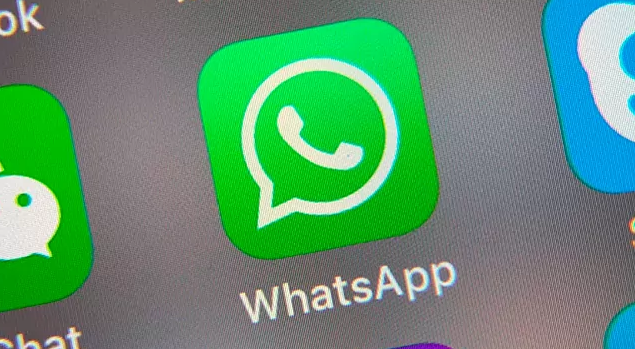Are you a gaming enthusiast who enjoys the immersive experience of playing games on your Xbox console? If so, then you’re familiar with the Xbox controller, a sophisticated control pad designed to enhance your gaming sessions. Among the various buttons on the controller, the RS and LS buttons play a crucial role in providing maximum control and interaction with games, apps, and the Xbox console itself.
Are you a gaming enthusiast who enjoys the immersive experience of playing games on your Xbox console? If so, then you’re familiar with the Xbox controller, a sophisticated control pad designed to enhance your gaming sessions. Among the various buttons on the controller, the RS and LS buttons play a crucial role in providing maximum control and interaction with games, apps, and the Xbox console itself.
In this comprehensive guide, we will delve into everything you need to know about the RS and LS buttons on your Xbox controller. From their functions to troubleshooting tips, we’ve got you covered. So, let’s dive in!
The RS, or Right Stick, is an essential component of your Xbox controller. It serves as a small joystick that allows you to interact with games and navigate through the Xbox console. When you press and hold the RS button for a few seconds, it can even create vibration effects in your game, enhancing the overall gaming experience.
The RS button on your Xbox controller has multiple functions, making it a versatile tool for gaming. Here are some of its primary functions:
- Camera Control: In many games, the RS button is used to control the in-game camera. By moving the RS in different directions, you can change the perspective and view of your character.
- Aiming and Precision: When playing shooting or action games, the RS button allows you to aim your weapon or perform precise movements. It provides fine-grained control over your character’s actions.
- Menu Navigation: Apart from controlling the camera, the RS button can also be used to navigate through in-game menus or the Xbox console interface. It acts as a cursor, allowing you to select options or scroll through lists.
- Button Combinations: Some games utilize button combinations that involve the RS button. By pressing the RS in conjunction with other buttons, you can perform special moves, execute combos, or trigger specific actions.
Did you know that the RS button on your Xbox controller is also known as the rumble button? The rumble feature adds a tactile element to your gaming experience by creating vibrations in response to certain in-game events. When you press and hold the RS button for a few seconds, it activates the rumble function, immersing you further into the virtual world.
If you encounter issues with the RS button on your Xbox controller, there are a few troubleshooting steps you can try to resolve the problem. Here’s a step-by-step guide to fixing the RS button:
Step 1: Power Cycling the Xbox One Console
- Press and hold the Power button on your Xbox One console for about ten seconds until it turns off.
- Unplug the power cord from the Power port on the console.
- Wait for approximately five minutes before plugging the console back in.
- Turn on the console and check if the RS button is functioning properly.
Step 2: Re-syncing the Controller with the Console
- Press the Pair button on your Xbox One console. It is usually located on the back of the controller.
- Within 20 seconds, press and hold the Pair button on your controller until the Xbox button starts flashing.
- The controller and console should now sync, and the RS button should be responsive.
Step 3: Updating the Controller and Checking Batteries
- Ensure that your controller has fresh batteries or is properly charged.
- Connect your controller to the console using a USB-C cable and check for any available firmware updates.
- Updating the controller’s firmware can often resolve performance issues, including problems with the RS button.
By following these troubleshooting steps, you should be able to fix any issues with the RS button on your Xbox controller and regain maximum control in your games.
The LS, or Left Stick, is another key component of your Xbox controller. It is primarily used for navigation and interaction with games, apps, and the Xbox console. The LS button helps initiate actions such as sprinting in games, and it allows for smooth movement and precise control within the virtual world.
The LS button on your Xbox controller offers a range of functions that enhance your gaming experience. Here are some of its primary functions:
Movement Control: The LS button allows you to control the movement of your character in games. By manipulating the LS, you can make your character walk, run, crouch, or perform various other actions depending on the game mechanics.
Menu Navigation: Similar to the RS button, the LS button can also be used for menu navigation. It acts as a cursor, enabling you to scroll through options or select different items.
Sprinting: In many games, holding down the LS button triggers a sprinting action. This allows your character to move at a faster pace, covering larger distances in a shorter amount of time.
Camera Control (in Some Games): While the RS button is commonly used for camera control, certain games may also utilize the LS button for this purpose. It provides an alternative method of adjusting the camera perspective.
If you encounter any issues with the LS button on your Xbox controller, there are a few troubleshooting steps you can take to address the problem. Here’s how you can troubleshoot the LS button:
Step 1: Power Cycling the Xbox One Console
- Follow the same steps mentioned earlier to power cycle your Xbox One console.
- Power cycling can often resolve temporary glitches or syncing issues that may affect the LS button’s functionality.
Step 2: Cleaning the Controller
- Over time, dust, dirt, or debris may accumulate around the LS button, affecting its responsiveness.
- Gently clean the area around the LS button using a soft cloth or a cotton swab dipped in isopropyl alcohol.
- Be careful not to apply excessive pressure or use liquids that can damage the controller.
Step 3: Calibrating the Controller
- If the LS button seems unresponsive or behaves erratically, you can try calibrating the controller.
- On your Xbox console, navigate to the settings menu and select “Devices & Connections” or a similar option.
- Look for the controller settings and follow the on-screen instructions to calibrate the LS button.
- Calibrating the controller can help resolve any calibration issues that might affect the LS button’s performance.
By following these troubleshooting steps, you should be able to address any problems with the LS button on your Xbox controller and ensure smooth navigation and interaction within games and the Xbox console.
In addition to the RS and LS buttons, the Xbox controller features several other buttons that contribute to your gaming experience. Understanding the functions of these buttons can help you make the most of your gaming sessions. Let’s take a closer look at two other important buttons:
The R button, or Right Button, is located on the right half of your Xbox controller. It encompasses the right bumper, triggers, and sticks. This button plays a significant role in various games and can be used for actions such as shooting, reloading, or executing special moves. It provides quick access to essential functions that enhance your gameplay.
The R2 button is a pressable trigger button located just underneath the right bumper on your Xbox controller. It is longer than most other buttons, making it easily identifiable. When you press the R2 button, it can activate specific actions within games, such as firing a weapon or accelerating a vehicle. Additionally, the R2 button may vibrate during gameplay, though this option can be adjusted or turned off in the controller settings.
Conclusion
Having a clear understanding of the RS and LS buttons on your Xbox controller is essential for maximizing your gaming experience. These buttons provide you with precise control, enabling you to navigate through games, interact with the Xbox console, and execute various actions. In this guide, we have explored the functions of the RS and LS buttons, troubleshooting tips, and even touched upon other important buttons on the controller.
Now armed with this knowledge, you can confidently dive into your favorite games and make the most of your Xbox gaming sessions. So, grab your Xbox controller, press those buttons, and embark on epic gaming adventures!