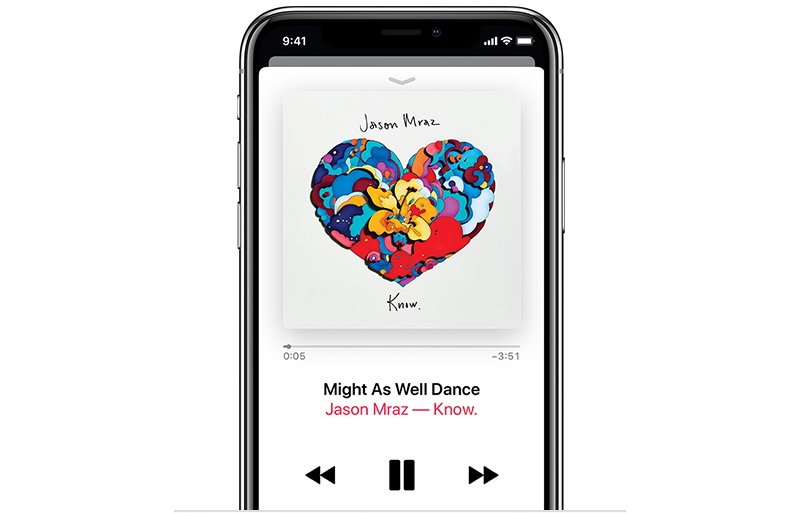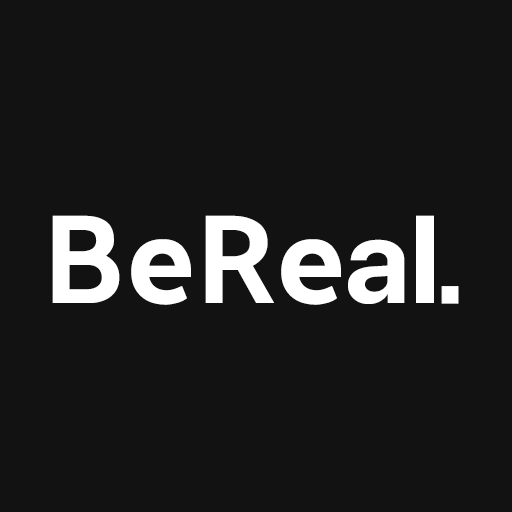Snapchat is a popular messaging app that allows users to send and receive photos, videos, and text messages that disappear after a short period of time. While this feature can be great for privacy, there may be times when you want to clear your conversations permanently. In this article, we will explore how to use the ‘clear conversation’ feature on Snapchat, as well as other methods to remove messages from your account.
Clearing Snapchat Conversations
If you want to remove a Snapchat conversation, you can follow these steps:
- Open Snapchat on your mobile device.
- Tap the icon on the top left to access your profile screen.
- Tap the Settings button on the top right.
- Scroll down and tap the Clear Conversation button.
- Tap the X beside the name of the conversation you’d like to remove.
- A confirmation screen will appear. If you’re sure you’d like to delete the conversation, tap Clear.
Once you delete a conversation from the Friends screen, you will not be able to see the conversation history. It’s important to note that clearing a conversation on your phone will not erase it from other users’ accounts. The other person will still be able to see the conversation until they clear it from their feed.
Clearing conversations not only tidies up your Friend screen but also helps the app work more quickly and efficiently. Unnecessary data can use up Snapchat resources and make the app lag or malfunction. If you find that your app is running slowly or crashing frequently, it may be worth clearing up some of the conversations on your Friends screen.
Note: Snapchat will notify the other person if you take a screenshot or screen record a conversation. So, if there’s any valuable information in a conversation, make sure to save it before deleting the conversation.
What Does ‘Clear Conversation’ Do?
When you clear a conversation on Snapchat, you are simply removing it from your own screen. The other user will still be able to see the conversation until they clear it from their feed. Clearing a conversation on your phone does not erase it from other users’ accounts, so keep that in mind before deleting the conversation from your screen.
Clearing conversations helps keep your Snapchat app organized and functioning smoothly. By removing unnecessary data, you can prevent the app from slowing down or experiencing glitches. It’s a good practice to regularly clear out old conversations to keep your app running optimally.
Deleting Saved Chats
While clearing a conversation removes it from your Friends screen, saved messages within a conversation can still remain. If you want to delete saved messages, follow these steps:
- Open the Friends screen in Snapchat.
- Navigate to the conversation containing the messages you’d like to remove.
- Scroll up to find the messages you want to unsave.
- Tap on each message you’d like to unsave.
- The message will go from grey to normal, and you will see ‘Unsaved’ to the left of the message.
- If the message remains grey, it means the other user also saved the message, and you cannot unsave it unless the other person does so as well.
- Once you exit the conversation, the unsaved message will disappear permanently.
It’s important to note that if the other person saved a particular message, you will not be able to delete it. In such cases, it’s best to communicate responsibly and be mindful of the content you send.
Making Your Snapchat Tidy and Easy to Use
If you want to make your Snapchat tidy and easy to use, clearing unnecessary conversations from your Friends page can help. However, it’s important to remember that once you clear a conversation, you won’t be able to see it anymore. Other participants can still access the conversation on their Snapchat profiles.
To make a conversation disappear completely for all participants, everyone involved in the conversation should clear it. This ensures that no one can access the conversation anymore. If you want to make a message unavailable to all participants, you can use the ‘delete chat’ option. However, there is still a chance that the other participants may have seen or saved the message before it was deleted.
While the deletion options in Snapchat are useful, it’s crucial to message people responsibly and be aware of the potential consequences of your actions.
Final Thoughts
Clearing Snapchat conversations is a simple process that helps keep your app organized and running smoothly. By removing unnecessary conversations and messages, you can free up space and resources on your device. Just remember that clearing a conversation on your phone does not remove it from other users’ accounts. If you want to ensure a conversation is gone for good, all participants should clear it.
Snapchat’s ‘clear conversation’ feature is a handy tool for maintaining privacy and keeping your app clutter-free. However, it’s important to use it responsibly and be mindful of the messages you send. By following these steps, you can easily clear conversations and keep your Snapchat experience enjoyable. Do you have any other sweet Snapchat tips and tricks to share? Leave a message in the comments below!
Additional Information:
- Snapchat is available for both iOS and Android devices.
- The ‘clear conversation’ feature can also be accessed by swiping right on the conversation you want to clear and tapping on the gear icon.
- Snapchat also offers other privacy settings, such as blocking users and changing who can contact you. Check out Snapchat’s official support page for more information on these features.