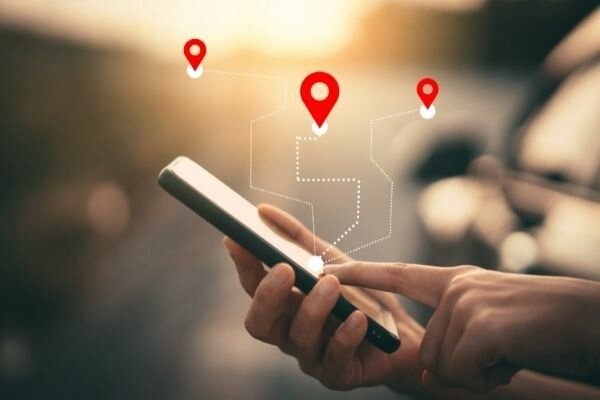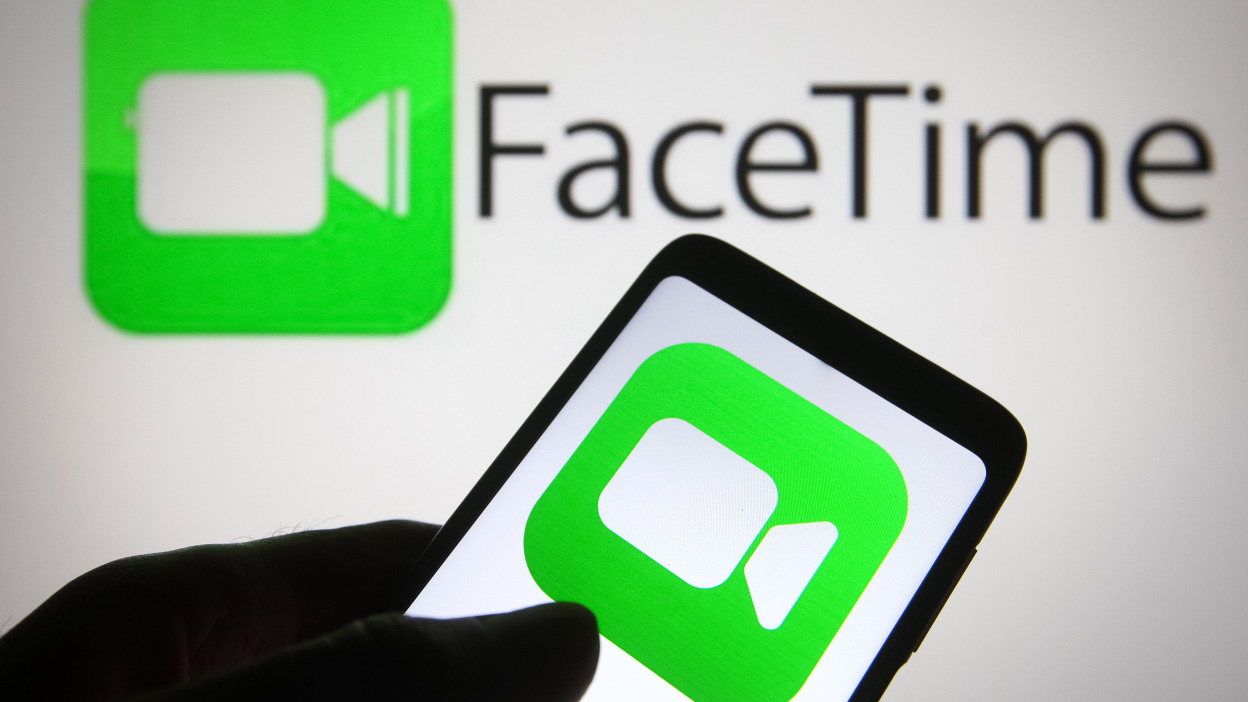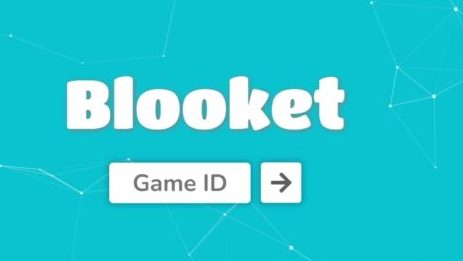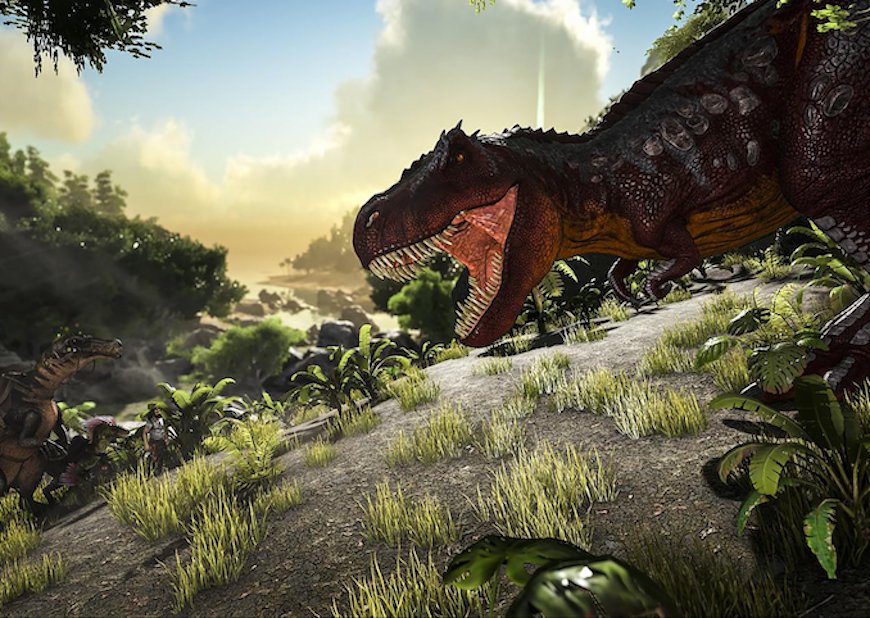Location sharing has become an essential feature on smartphones, allowing us to stay connected and catch up with friends and family. However, there are times when we encounter the frustrating message “No Location Found.” In this article, we will delve into the meaning behind this message and explore various reasons why it might occur. Additionally, we will provide practical solutions to fix the issue and regain access to location information.
Understanding “No Location Found”
When you see the message “No Location Found,” it means that the device you are trying to locate has been unable to share its location successfully. This can happen due to several reasons, and it’s important to identify the underlying cause to resolve the issue.
Difference Between “No Location Found” and “Location Not Available”
Before we dive into the reasons behind “No Location Found,” let’s clarify the difference between this message and “Location Not Available.” When someone’s location is being tracked using GPS, Find My Friends, or iMessage, the message “Location Not Available” indicates that their location cannot be accessed at the moment, but the system is actively attempting to locate them. On the other hand, “No Location Found” implies that the device’s location has not been found even after continuous attempts, resulting in an inability to track their location.
Possible Reasons for “No Location Found”
Now let’s explore some of the common reasons why you might encounter the “No Location Found” message:
- Incorrect Date and Time: The location sharing feature requires the correct date and time settings on the device. If the date and time are not configured accurately, it can hinder the device’s ability to communicate its location.
- Lack of Internet Connection: Both your device and the device you are trying to locate need to be connected to the internet for successful location sharing. If either device lacks internet connectivity, it can result in the “No Location Found” message.
- Discontinued Location Sharing: If the person you are trying to locate decides to stop sharing their location while you are checking, you will see the “No Location Found” message.
- Not Signed In to Find My Friends: To use the Find My Friends app effectively, both parties need to be signed in to the app. If the person you are trying to locate is not signed in, their location will not be visible to you.
- Lack of Signal: A weak or non-existent cellular signal can prevent location information from being transmitted. If the person you are trying to locate is in an area with no signal, the “No Location Found” message may appear.
- Power Off or Battery Depletion: If the person’s phone is turned off or runs out of battery, their location cannot be accessed. In such cases, the “No Location Found” message will be displayed.
- Airplane Mode Activated: Putting the iPhone on Airplane Mode disables its connectivity and prevents location sharing. If the person activates Airplane Mode, their location will not be detectable.
- Signed Out of iCloud: The “Share My Location” option relies on being signed in to iCloud. If the person is not signed in, their location will not be visible to others.
- Glitches in Find My Friends or iMessage: Occasionally, glitches can occur in the Find My Friends or iMessage apps, resulting in the “No Location Found” message. These glitches are usually temporary and can be resolved.
How to Fix “No Location Found” on Find My Friends
If you encounter the “No Location Found” message on Find My Friends, here are some troubleshooting steps you can follow to resolve the issue:
Fix Your Internet Connection: Ensure that your device is connected to the internet. Turn on Wi-Fi or check your cellular data connection to establish a stable connection.
Wait for the Person to Turn On Their iPhone: If the person’s device is turned off, you will need to wait for them to turn it on and establish a connection to the servers. Once their phone is active, you should be able to see their location.
Wait for the Person to Have Signal: If the person is in an area with no signal, you will need to wait for them to move to a location with better connectivity. Once they have a signal, their location will be accessible again.
Ask Them to Sign In to Find My Friends: If the person is not signed in to the Find My Friends app, they need to sign in to make their location visible to you. Encourage them to log in and share their location.
Ask Them to Sign In to iCloud: If the person is not signed in to iCloud, they need to sign in to enable location sharing. Inform them about the importance of signing in to iCloud to resolve the “No Location Found” issue.
Ask Them to Turn On Location Services: Location services need to be enabled for successful sharing of location. If the person has turned off location services, they need to turn it back on to restore location sharing.
Restart Your iPhone: Restarting your iPhone can help resolve temporary glitches. Turn off your device and then turn it back on to refresh the system.
Force Restart Your iPhone: If restarting doesn’t solve the issue, you can try force restarting your iPhone. The process varies depending on the iPhone model. Refer to your device’s user manual or search online for specific instructions.
Update Your iPhone: Keeping your iPhone updated with the latest software ensures optimal functionality. Check for any available updates and install them to fix any bugs or issues that might be causing the “No Location Found” message.
How to Make Find My Friends Display “No Location Found”
If you want to intentionally freeze your location on Find My Friends, there are a few methods you can try:
Go to an Area With No Signal: To prevent your location from being shared, move to an area with no signal. This can be somewhere far from cell towers or in a location where the signal is weak.
Activate Airplane Mode: Enabling Airplane Mode on your iPhone will disable all network connections, including location sharing. This is a quick and easy way to temporarily hide your location.
Sign Out of Find My Friends: If you no longer wish to share your location, you can sign out of the Find My Friends app. This will stop location sharing until you sign back in.
Turn Off Location Services: To completely stop sharing your location, you can turn off location services on your device. This will prevent iMessage and Find My Friends from accessing your location information.
Turn Your Phone Off: Turning off your iPhone will immediately stop location sharing. Once your phone is off, your location will no longer be visible to others.
Sign Out of iCloud: Signing out of iCloud will prevent Find My Friends and iMessage from accessing your location. If you want to temporarily hide your location, signing out of iCloud is an effective solution.
Conclusion
Encountering the “No Location Found” message can be frustrating, but understanding the reasons behind it and following the appropriate troubleshooting steps can help resolve the issue. Whether it’s a connectivity problem, device settings, or temporary glitches, the solutions provided in this article should help you regain access to location information on Find My Friends. Remember to ensure a stable internet connection, check the device’s settings, and keep your iPhone updated to prevent future occurrences of the “No Location Found” message.