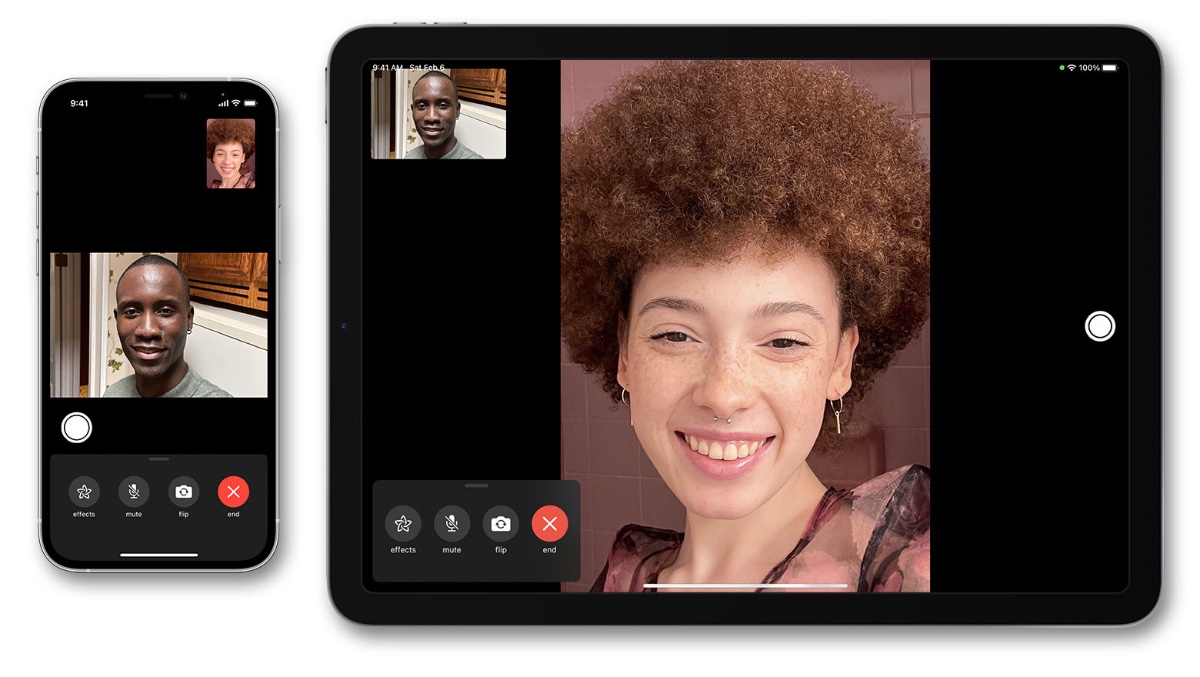In the age of social media and instant messaging apps, texting still plays a crucial role in interpersonal communication. However, you may have encountered a message on your Android smartphone that says “Sent as SMS via server” instead of the usual read receipts. If you’re wondering what this means and how to stop it from appearing on your phone, you’ve come to the right place. In this article, we’ll explain the meaning behind “Sent as SMS via server” and provide you with solutions to address this issue.
Understanding the Meaning of “Sent as SMS via Server”
The message “Sent as SMS via server” typically appears on Android smartphones when the person you are texting is no longer connected to RCS (Rich Communication Services). RCS requires both parties to be connected to an RCS service profile to enable a seamless and enhanced texting experience. However, when the recipient’s connection to RCS is lost, your message defaults to being sent as a regular SMS to avoid significant delays in delivery. Unfortunately, this means that you won’t receive the usual read receipts of “Sent, Delivered, Read” since this data doesn’t come back to you.
What is RCS?
RCS, or Rich Communication Services, is an evolution of traditional SMS and MMS. It was introduced in 2007 to offer a wider range of features than older texting standards. RCS messages operate over a data connection and are free. However, when an RCS connection cannot be established and an SMS is sent instead, the regular SMS charges apply according to your operator’s plans.
Disabling “Sent as SMS via Server” Notifications
While you cannot turn off the “Sent as SMS via server” notifications, you can disable the SMS fallback feature that RCS defaults to. By doing this, RCS will no longer attempt to resend your RCS-based message as an SMS through its server. However, it’s important to note that disabling SMS fallback for RCS is not recommended unless the notifications become excessively annoying and frequent.
To disable SMS fallback for RCS, follow these steps:
- Open the Messages app on your Android smartphone.
- Click on your profile photo in the top right corner to access settings.
- Navigate to Messages settings > General > RCS chats.
- Disable the option for “Automatically resend as a text (SMS/MMS).”
Frequently Asked Questions
Why do I see “Sent as SMS via server” instead of the usual read receipts?
This message appears when the RCS connection between you and the recipient of your messages cannot be reliably established. RCS then falls back to sending your texts as SMS, routed through its servers instead of originating from your phone.
How can I stop sending SMS via server?
To stop sending SMS via server, you can disable the SMS fallback feature for RCS. However, it is recommended to keep this feature enabled unless the notifications become bothersome.
Conclusion
Understanding the meaning behind “Sent as SMS via server” can help you navigate your texting experience on Android smartphones. While RCS aims to provide enhanced features and a seamless messaging experience, it may occasionally resort to sending messages as regular SMS when the recipient’s connection to RCS is lost. Disabling the SMS fallback feature can prevent this from happening, but it is advisable to only do so if the notifications become too frequent and annoying. Remember to explore your phone’s messaging settings to optimize your texting experience.