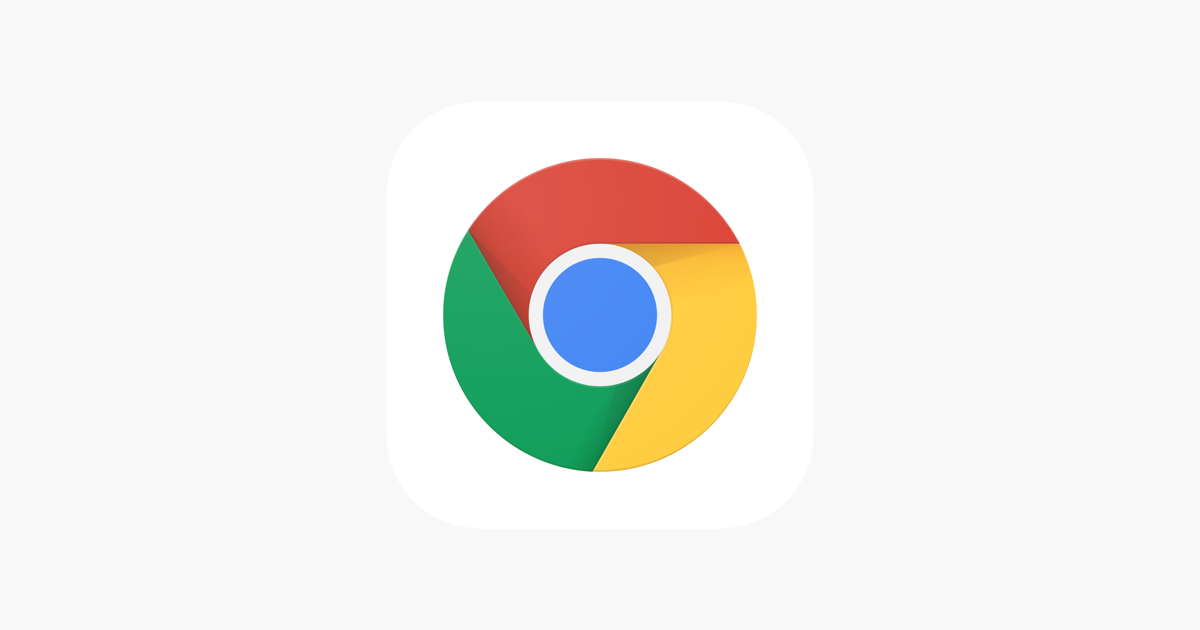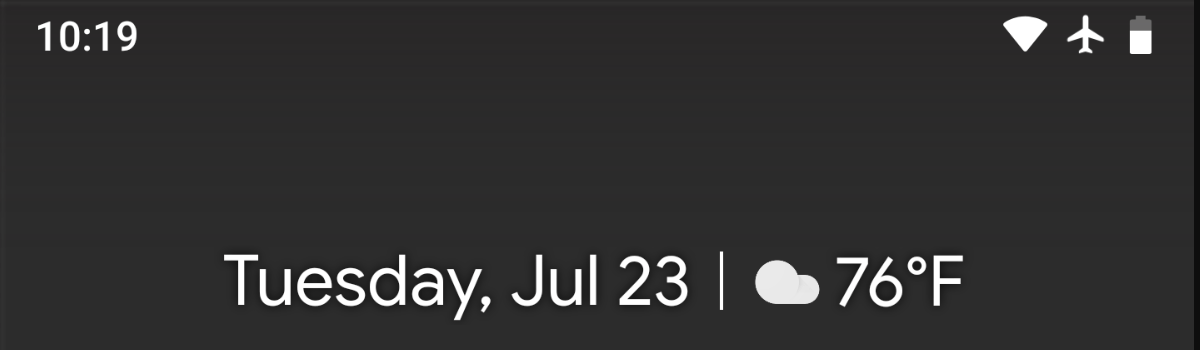WhatsApp has revolutionized communication with its instant messaging capabilities, and it has become a global leader in this field. With billions of users worldwide, this mobile and desktop-friendly app has transformed the way we connect with others. However, there are certain features of WhatsApp that can be confusing for users, particularly the WhatsApp Grey Tick and the Blocked Contact Mystery. In this comprehensive guide, we will demystify these features and help you understand what they mean. Whether you’re curious about the meaning behind the grey tick or want to know if someone has blocked you on WhatsApp, we’ve got you covered.
What Does the WhatsApp Grey Tick Mean?
The grey tick in WhatsApp is an important visual indicator that provides users with information about the status of their sent messages. Understanding the meaning behind these grey ticks is essential for effective communication on WhatsApp. Let’s break down the different types of grey ticks:
Single Grey Tick (✓)
Whenever you send a message to any of your WhatsApp contacts, it will be marked with a single grey tick (✓). This tick indicates that your message has been successfully delivered to the application servers. However, it also means that the recipient (your contact) hasn’t yet received the message on their device.
Double Grey Ticks (✓✓)
Two grey ticks (✓✓) indicate that the message has been delivered to the recipient’s device. In some cases, it may also indicate that the recipient has viewed the message, but it’s not always a guarantee.
It’s important to note that the grey ticks don’t always indicate whether the recipient has read your message outside of WhatsApp notifications. If the recipient has turned off WhatsApp notifications or hasn’t opened WhatsApp, the grey ticks won’t turn blue (read receipt). However, the recipient may have still read the message or seen it on their device’s notification panel.
WhatsApp has a feature called “Read Receipts” that turns the grey ticks blue as soon as the recipient views the message within WhatsApp. However, users have the option to disable Read Receipts in the privacy settings to prevent others from knowing when they have read a message.
To enable Read Receipts and turn the grey tick into a blue tick:
- Open WhatsApp on your smartphone.
- Go to “Settings” (usually represented by three dots or lines in the top right corner of the screen).
- Navigate to “Account” or “Privacy,” depending on your device and WhatsApp version.
- Look for the “Read Receipts” option and toggle it ON.
Conversely, if you want to disable Read Receipts and turn the blue tick back into a grey tick:
- Follow the same steps to access WhatsApp’s “Settings” and then “Account” or “Privacy.”
- Find the “Read Receipts” option and toggle it OFF.
Remember that disabling Read Receipts means you won’t be able to see when others have read your messages. Additionally, if you have turned off Read Receipts, other contacts won’t see the blue ticks when you read their messages either. Disabling Read Receipts can provide more privacy for your messaging activities, but it also means you won’t have access to the same information from others.
How To Know If Someone Has Blocked You On WhatsApp?
WhatsApp doesn’t notify users when they are blocked, so determining if someone has blocked you can be a bit tricky. However, there are certain signs that may indicate a block. Here’s what to look for:
1. Check for the Profile Picture of the Contact
If a contact blocks you, their profile picture will no longer be visible to you. Instead, you may see a default WhatsApp icon. However, keep in mind that this is not a definitive indication, as the person may have changed their privacy settings.
2. Check for “Last Seen” or “Online” Status
When a contact blocks you on WhatsApp, you may no longer see their “Last Seen” or “Online” status. This can be another sign of being blocked, but it’s not foolproof. Disabling these privacy features can also result in the status not appearing.
3. Inability to See Updates
Blocked contacts will no longer have their updates (status) visible to you. If you can’t see any updates from a specific contact, it could be an indication of being blocked. However, keep in mind that this can also happen if the person has changed their privacy settings or if there are issues with your network connectivity.
4. Messages Not Delivered
When a contact blocks you on WhatsApp, the messages you send them won’t be delivered. You will only see a single grey tick, indicating that the message has been sent, but it won’t turn into two grey ticks (delivered) or a blue tick (read).
5. Unable to Make Voice or Video Calls
Blocked contacts cannot receive audio or video calls from you. If you try to make a call, it may ring but will never get answered.
It’s important to note that these signs are not definitive proof of being blocked on WhatsApp. The above factors can sometimes result from the person changing their privacy settings or poor network connectivity. The best way to know if someone has blocked you on WhatsApp is to call them directly and see if they answer.
Wrapping Up
In conclusion, understanding the WhatsApp Grey Tick and Blocked Contact Mystery is essential for effective communication on the platform. The grey ticks indicate the status of your messages, while signs like missing profile pictures, unavailability of “Last Seen” or “Online” status, undelivered messages, and inability to make voice or video calls may indicate a block. However, it’s important to approach these signs with caution as they are not definitive proof of being blocked. If you suspect someone has blocked you on WhatsApp, it’s best to directly contact them to clarify the situation.