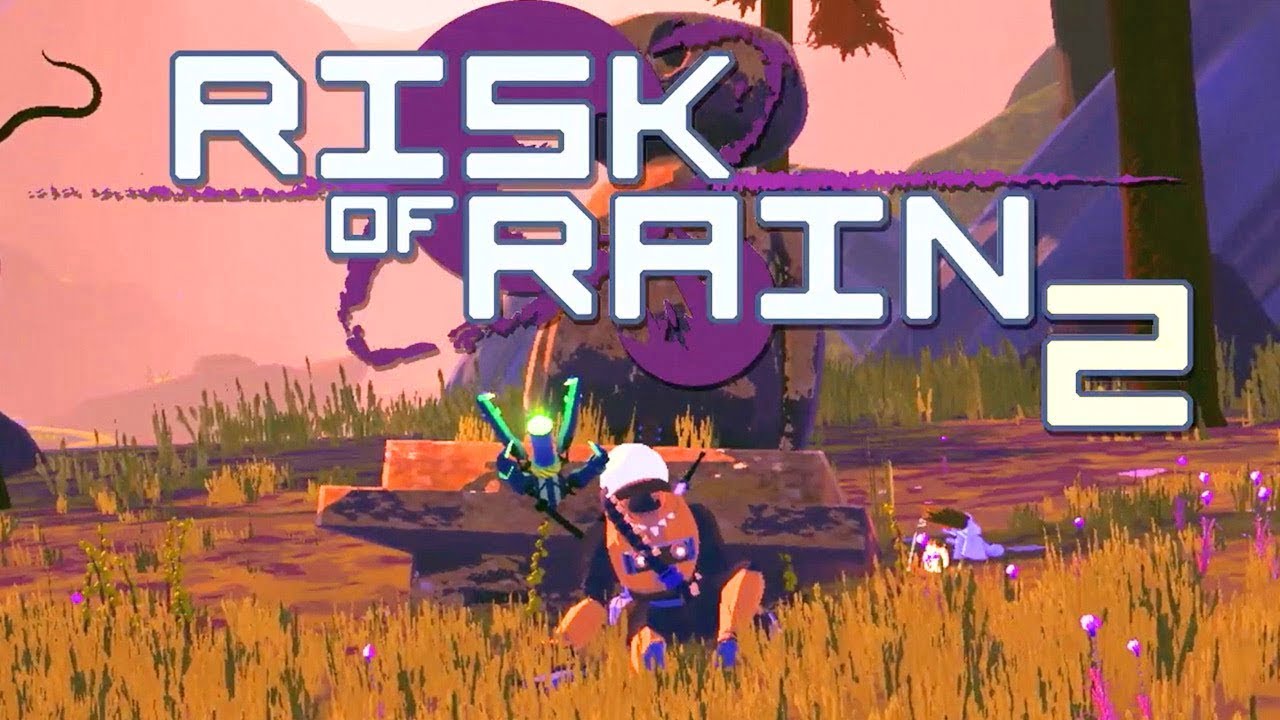Modern Warfare 3 is an exhilarating game that brings players together for intense online battles. However, it can be frustrating when you encounter packet burst errors that result in lag and stuttering during gameplay. These issues can significantly impact your gaming experience, making it crucial to find effective solutions. In this comprehensive guide, we will explore the causes of packet burst errors in Modern Warfare 3 and provide actionable steps to fix them.
Understanding Modern Warfare 3 ‘Packet Burst’ Error
Packet burst errors in Modern Warfare 3 are server-side issues that can lead to gameplay and visual problems such as lag and stutters. When you experience packet burst, you may notice an on-screen indicator, often represented by three squares laid on top of each other on the left side of the screen. These squares may also be accompanied by text that says ‘packet burst,’ confirming the issue.
Restarting Your Device
One of the simplest and most effective ways to address lag, packet burst, or stuttering issues in Modern Warfare 3 is to restart the device you’re playing on. By restarting your computer, Xbox, or PlayStation, you give the game a chance to reset and eliminate any server or network issues that may be causing packet burst errors.
Additional Methods to Fix Packet Burst Errors
If restarting your device doesn’t resolve the packet burst issues in Modern Warfare 3, there are several other methods you can try. Here are some additional steps you can take to mitigate packet burst errors:
Method 1: Reboot MW3
- Close the game and exit to the desktop or home screen.
- Reopen Modern Warfare 3 to initiate a fresh connection with the servers.
- Join a game and observe if the packet burst errors persist.
Method 2: Reboot Your Router
- Exit Modern Warfare 3 and ensure you are outside of any active servers.
- Locate your Wi-Fi router and disconnect the power source.
- Wait for a few seconds and then reconnect the power source to restart the router.
- Launch the game again and check if the packet burst issues have been resolved.
Method 3: Switch to Ethernet
- While your Wi-Fi router is turned on, connect an Ethernet cable from the router to your gaming platform.
- This will establish a wired connection, which is often more stable than Wi-Fi.
- Launch Modern Warfare 3 and see if the packet burst errors persist.
Method 4: Disable Crossplay
On PlayStation 4 or PlayStation 5:
- Go to the MW3 settings and select ‘Account & Network.’
- Navigate to the ‘Online’ tab and disable crossplay.
On Xbox One, Xbox Series X/S:
- Go to ‘Settings’ and select ‘Account.’
- Choose ‘Privacy & Online Safety’ and then ‘Xbox Privacy.’
- Click on ‘View Details and Customize’ and navigate to ‘Communication & Multiplayer.’
- Turn off the ‘You can join cross-network play’ option.
Note: Crossplay cannot be disabled on PC.
Method 5: Switch off On-Demand Texture Streaming
- This method is only applicable to consoles.
- Access the settings menu in Modern Warfare 3.
- Scroll to the ‘Graphics’ section.
- Disable the ‘On Demand Texture Streaming’ option.
- Launch the game and check if the packet burst errors persist.
Method 6: Seek Support from Activision
- If the packet burst issues persist even after trying the above methods, it may indicate a network issue on Activision’s side.
- Visit the Activision Support website for further assistance.
- Check if there are any server maintenance or downtime notifications that could be causing the packet burst errors.
By following these methods, you should be able to effectively address packet burst errors in Modern Warfare 3 and enjoy a smoother gaming experience.
Conclusion
Packet burst errors can significantly impact your enjoyment of Modern Warfare 3, but with the right solutions, you can overcome these issues. We have provided a comprehensive guide on how to fix packet burst errors in MW3, including steps such as restarting your device, rebooting your router, switching to Ethernet, disabling crossplay, switching off on-demand texture streaming, and seeking support from Activision. By implementing these solutions, you can minimize lag, stuttering, and other gameplay issues, allowing you to fully immerse yourself in the thrilling world of Modern Warfare 3.