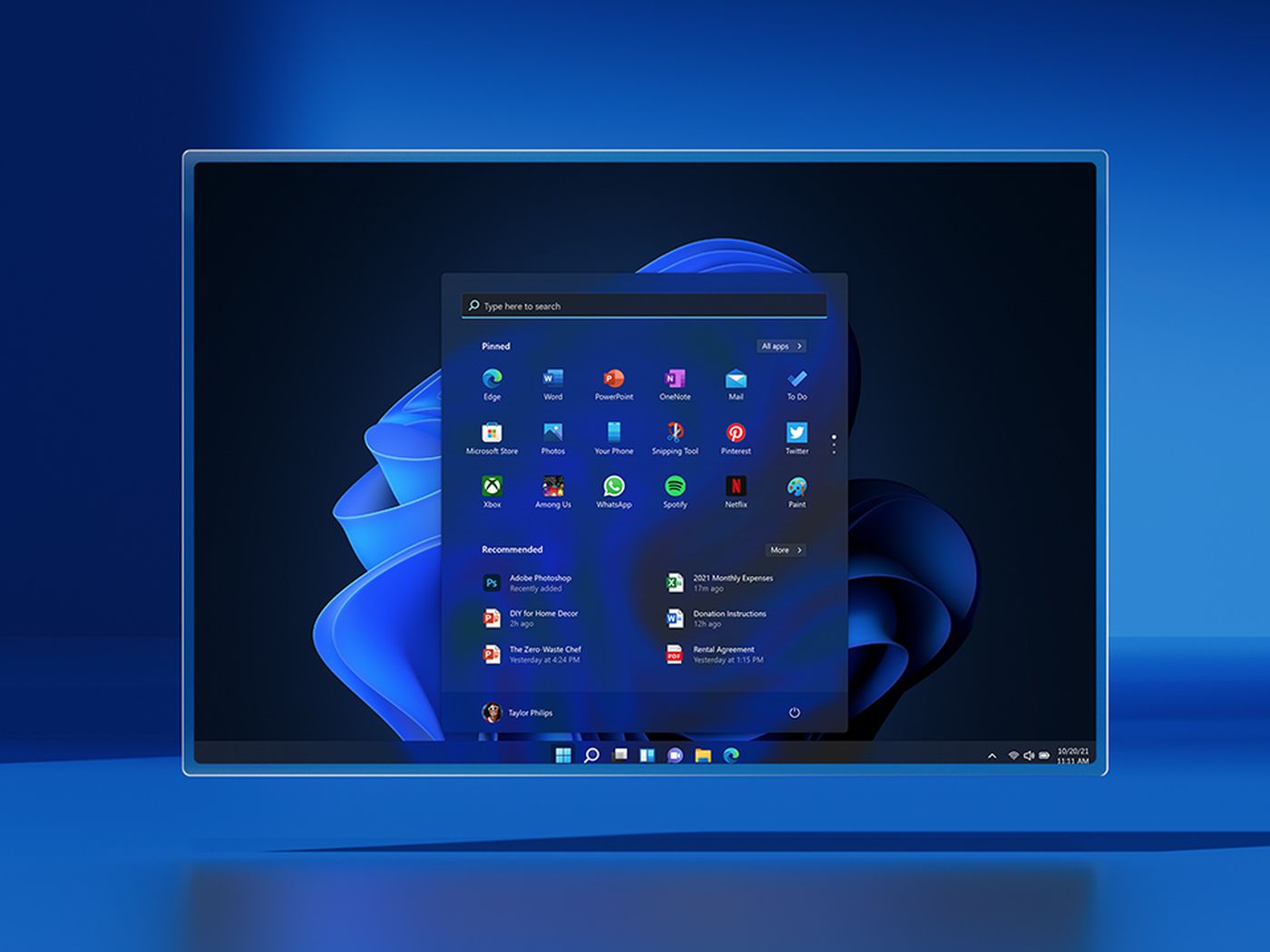In today’s digital age, connecting with friends and family has become easier than ever. With the introduction of Apple’s SharePlay feature, users can now enjoy a collaborative listening experience with Apple Music while on a FaceTime call. Whether you want to share your favorite tracks, watch a movie together, or even share your screen, SharePlay makes it possible to sync media and enjoy it simultaneously. In this article, we will explore the ins and outs of SharePlay, including how it works, when to use it, and the compatibility requirements needed to get started.
Unlike AirPlay, which allows you to share content between Apple devices, SharePlay is specifically designed to bring media into a FaceTime call. With SharePlay, you can listen to tracks from Apple Music, watch movies or TV shows from compatible apps, and even share your phone or tablet’s screen. The beauty of SharePlay is that the media syncs between all participants on the call, and each person has playback controls to pause, fast-forward, or move to the next song. It creates a seamless and interactive experience, allowing everyone to contribute to the playlist and enjoy the content together.
To use SharePlay with Apple Music, there are a few simple steps you need to follow:
Step 1: Ensure Compatibility
Before diving into SharePlay, make sure that your devices are updated to at least iOS 15, iPadOS 15, or macOS Monterey (12.1). This ensures that you have access to the necessary features and functionalities required for SharePlay.
Step 2: Start a FaceTime Call
Initiate a FaceTime call with your desired contacts. You can have one-on-one conversations or group calls with multiple participants. SharePlay works seamlessly in both scenarios.
Step 3: Open Apple Music
While on the FaceTime call, open the Apple Music app on your device. Browse through your library and select the song, album, or playlist you want to share with others.
Once you’ve selected the content, tap on the SharePlay button. This will bring up a window where you can customize the SharePlay settings and invite participants to join the session.
Step 5: Add Participants
Enter the contact information or phone numbers of the participants you want to invite to the SharePlay session. You can also select contacts from the suggested list provided by the app.
After adding all the participants, tap on the green iMessage or FaceTime button at the bottom of the screen to start the SharePlay session. Once initiated, the selected song, album, or playlist will start playing for everyone on the call.
Step 7: Manage Playback Controls
During the SharePlay session, each participant has access to playback controls. They can pause, skip tracks, or add songs to the shared queue. This allows everyone to contribute to the playlist and create a collaborative listening experience.
While SharePlay is primarily associated with Apple Music, it offers more than just synchronized music playback. Let’s explore the additional functionalities of SharePlay:
Watch Movies and TV Shows
SharePlay extends beyond music and allows you to watch movies and TV shows together with your friends and family. Compatible video apps, such as Apple TV, Disney+, Hulu, and Paramount+, offer synchronized playback and shared controls. This means that everyone on the call can enjoy the same content simultaneously, creating a virtual movie night experience.
One of the most valuable features of SharePlay is the ability to share your screen. Whether you want to show your friends a gameplay session, browse through your photos and videos, or demonstrate an app, screen sharing allows everyone on the call to see exactly what’s happening on your device. It’s a fantastic tool for collaboration, troubleshooting, and sharing experiences in real-time.
Compatibility and Device Requirements
To make the most of SharePlay, it’s essential to ensure that your devices meet the compatibility requirements. SharePlay works on any Apple device running iOS 15, iPadOS 15, or macOS Monterey (12.1) or newer. This means that whether you’re using an iPhone, iPad, MacBook, or iMac, you can take advantage of SharePlay and its collaborative features. Furthermore, compatibility extends beyond using the same device as your friends. Regardless of whether you’re on an iPhone while your friend uses an iPad, SharePlay ensures a seamless experience for all participants.
While SharePlay offers screen sharing capabilities for most apps, synchronized playback and shared controls are currently limited to specific video apps. The following apps support SharePlay’s collaborative viewing features:
- Apple TV
- Disney+
- ESPN+
- Hulu
- Max
- MasterClass
- NBA
- Paramount+
- Pluto TV
- TikTok
- Twitch
These apps allow you to enjoy movies, TV shows, and even social media content together with friends and family, creating a shared entertainment experience.
Conclusion
Apple’s SharePlay feature has revolutionized the way we connect and enjoy media with our loved ones. Whether you want to listen to music, watch a movie, or share your screen, SharePlay brings people together in a virtual collaborative space. By following a few simple steps, you can initiate a SharePlay session and create a synchronized and interactive experience. So gather your friends, start a FaceTime call, and let SharePlay enhance your digital connections like never before. It’s time to enjoy music, movies, and more, together.