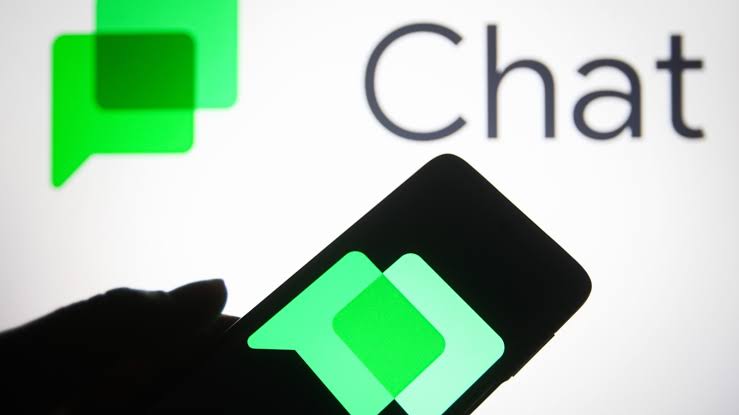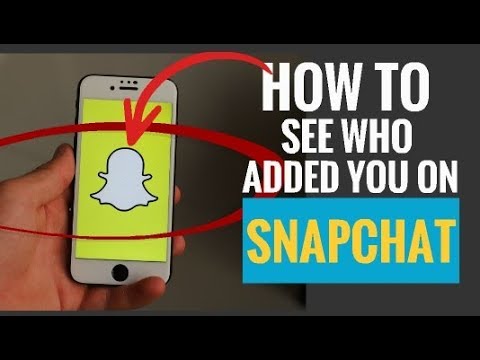In the world of PC building, encountering issues during the boot process is not uncommon. Most MSI motherboards come equipped with EZ Debug LEDs, including indicators for Boot, VGA, DRAM and CPU. These LEDs play a crucial role in helping users identify the source of problems preventing their system from booting properly. This guide will provide an in-depth exploration of each EZ Debug LED, how to interpret their signals and the steps to rectify common issues.
MSI EZ Debug LEDs: A Quick Overview
The Boot, VGA, DRAM and CPU indicators collectively form the EZ Debug LEDs found on MSI motherboards. When your system encounters a problem during the Power-On Self Test(POST), the corresponding LED will illuminate, giving you insight into which component is causing the boot failure. These LEDs serve as invaluable tools for troubleshooting and resolving issues that might otherwise be challenging to identify.
Understanding the EZ Debug LEDs
Boot EZ Debug LED
The illuminated Boot LED indicates that the system is unable to detect any bootable devices. This could result from a disconnected boot device or the absence of an operating system on the drive. To address this issue, follow these steps:
- Turn off the system and disconnect the power cable from the PSU.
- Reseat the boot drive, ensuring proper connection.
- For M.2 drives, remove the heatsink(if applicable) and gently reinsert the drive at a 30° angle.
- For SATA drives, disconnect and then securely reconnect both data and power cables.
Remember, if you’re using an NVMe SSD, certain SATA ports might be disabled. Also, confirm that you’ve configured PCIe bifurcation in the BIOS if using a PCIe expansion card for M.2 drives.
VGA EZ Debug LED
An illuminated VGA LED points to issues with the graphics processor, whether it’s an integrated GPU or an external graphics card. To tackle this issue:
- If using a dedicated GPU, ensure you’re connecting the display cable to the GPU’s output port, not the motherboard’s.
- Reseat the GPU, considering a different PCIex16 slot if necessary.
- Double-check that power connections to both the GPU and PSU are properly seated.
- For systems without a dedicated GPU, verify that your CPU supports integrated graphics.
DRAM EZ Debug LED
The DRAM LED often lights up due to issues with memory modules. To address this, follow these steps:
Turn off the system and disconnect the power cable.
Open the case and unlock the RAM latches.
Gently remove and reinsert the RAM sticks, aligning them correctly in the designated slots as per the motherboard manual.
Test each RAM stick individually and try different slots to identify faulty modules or slots.
CPU EZ Debug LED
The CPU LED, while rarely illuminated, indicates problems related to the central processor. To address this issue:
Ensure proper power connections from the PSU to the motherboard.
Reset BIOS settings by removing the CMOS battery or using the Clear CMOS button.
Carefully inspect the CPU and socket for bent pins.
If pins are undamaged, reapply thermal paste and reseat the CPU and cooler.
Additional Troubleshooting Steps
Understanding the interplay of components is crucial for effective troubleshooting. Sometimes, the LEDs might be misleading due to system interactions. For instance, a lack of integrated graphics support might trigger the CPU LED. In such cases, it’s essential to consider the broader system context.
Additionally, explore these steps:
Check for specific diagnostic indicators like POST LEDs or Beep Codes mentioned in your motherboard’s specs or manual for more accurate diagnosis.
Update your BIOS to address hardware compatibility issues or firmware bugs.
Test the PSU separately and minimize your system configuration to identify faulty components.
Final Thoughts
The EZ Debug LEDs are indispensable tools for diagnosing boot issues in MSI systems. Following the steps outlined in this guide should help you identify and rectify common problems that hinder system boot-up. However, if the Debug LEDs persistently remain lit despite troubleshooting efforts, consider seeking assistance from your system manufacturer’s support or a local repair center. With proper understanding and troubleshooting, you can overcome boot-related challenges and maintain a smoothly functioning PC.
Experiencing difficulties with your Device, check out our “How To” page on how to resolve some of these issues.