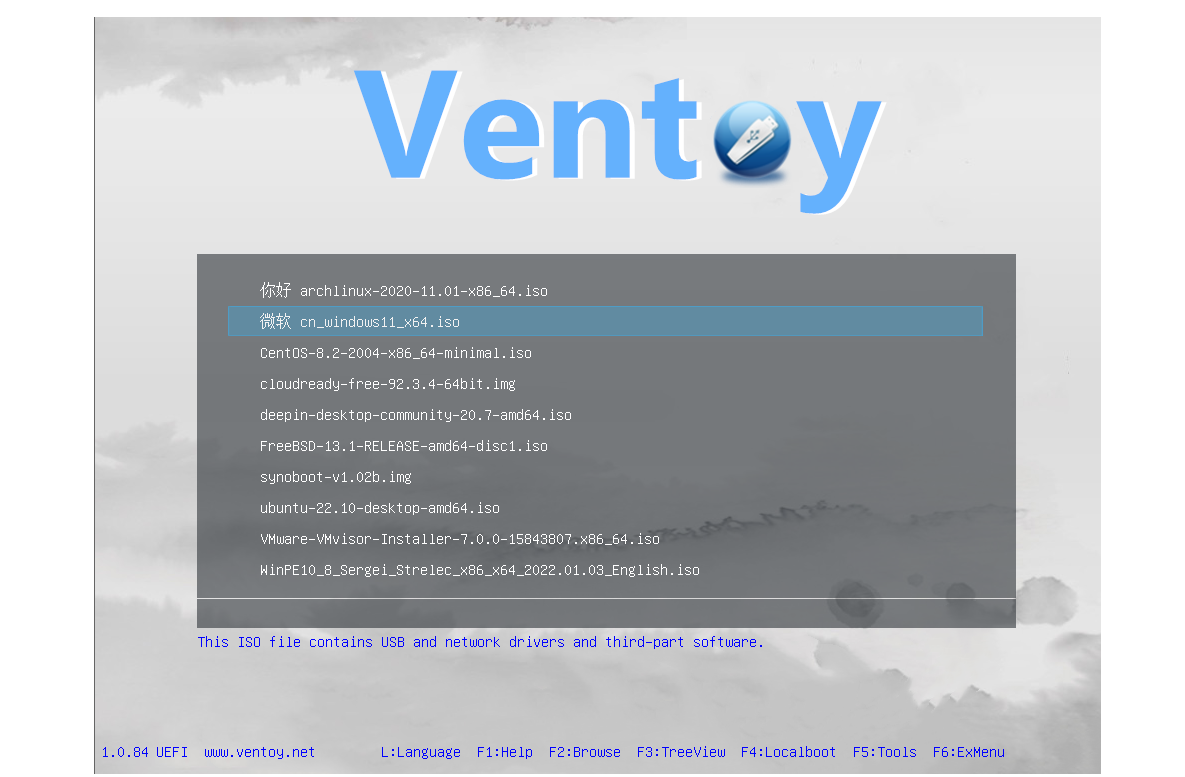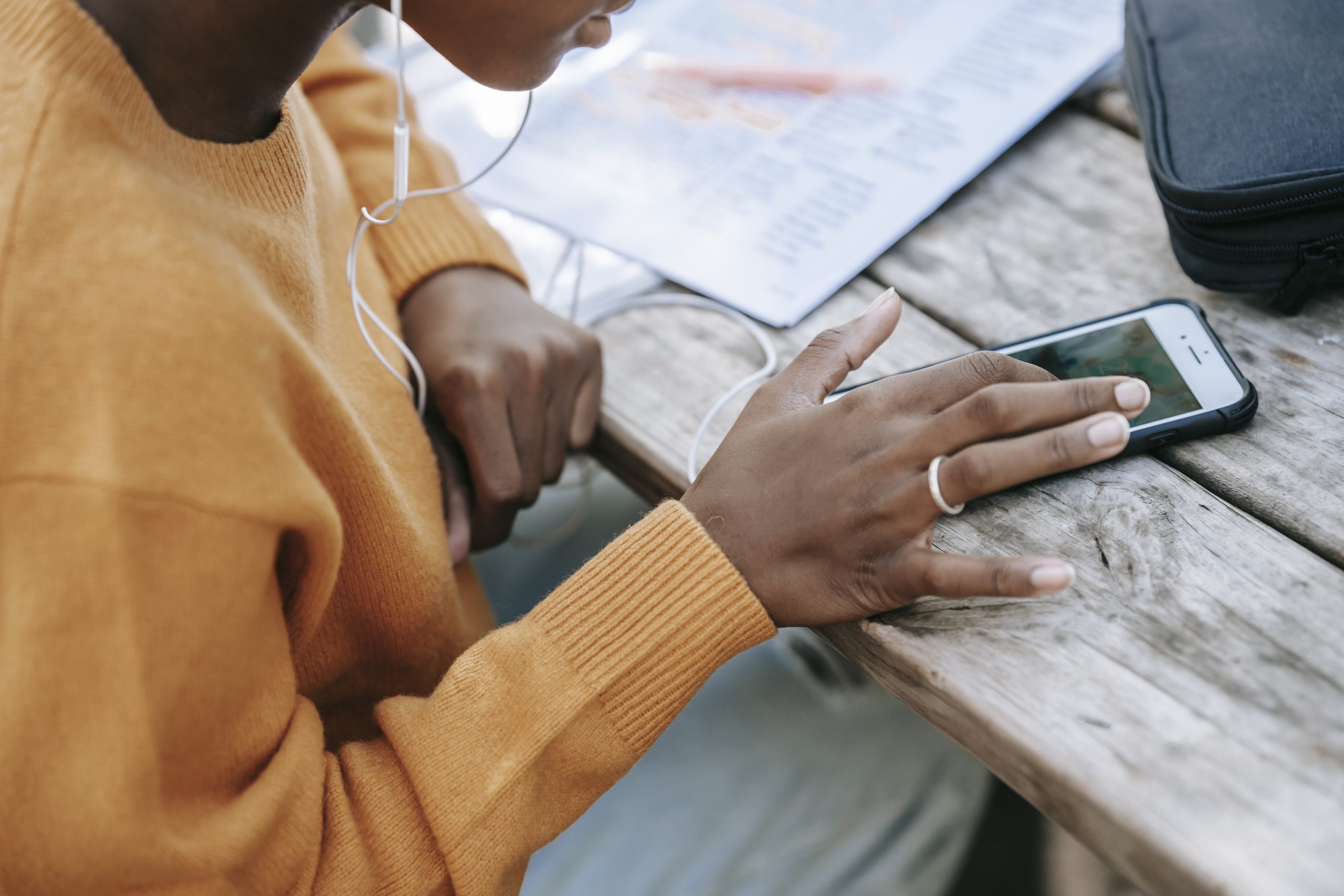When you attempt to message someone using an iPhone, iPad, or Mac, you might occasionally encounter a notification or message that says “(name) have notifications silenced?” This message does not indicate a bug or an issue to be concerned about. Instead, it simply means that the person you’re trying to connect with has enabled Focus mode on their iPhone, iPad, or Mac. In this article, we’ll provide you with information about what “notifications silenced” means on iOS 15 and iOS 16 and address the situation where the message appears even if the contact hasn’t enabled Focus mode.
Understanding “Notifications Silenced” on iOS 15 and iOS 16
With the release of iOS 15, Apple introduced new notification features, including Focus mode. Focus mode allows users to create customized notification profiles with settings for Do Not Disturb, Driving, Sleeping and more. When a specific profile is selected, notifications are automatically turned off based on the specified criteria.
Within the Focus Mode settings, there’s an option called “Share Focus Status”. When enabled, this feature informs other iPhone users that the recipient has Focus mode turned on. They will see the message “(name) have notifications silenced” in the iMessage conversation. Therefore, if you come across this message while messaging someone on iMessage, it’s important to note that the person has not blocked you; they have simply enabled Focus mode.
Disabling/Enabling Focus Status
By default, Focus Status sharing is enabled when a user activates Focus mode. This means that the recipient will see the “notifications silenced” message. However, the person receiving the message can choose to disable this feature to prevent others from seeing the silenced notification message.
On iOS 16:
- Open Settings on your iPhone.
- Go to Focus.
- Select Focus Status.
- Turn off the toggle next to any desired Focus profile. If you want to disable it for all focus profiles, simply disable the toggle at the top.
On iOS 15:
- Open Settings on your iPhone.
- Go to Focus.
- Tap on the focus mode where you want to disable the Focus Status.
- Tap on Focus Status.
- Turn off the toggle on the next screen.
Alternatively, you can disable Focus Status for all focus modes on iOS 15 by following these steps:
- Go to Settings.
- Open Messages.
- Turn off the toggle for Focus.
Turning off Focus Mode
To ensure that you don’t see the “notifications silenced” message, make sure that the receiving device has Focus Mode turned off entirely.
On iOS 16:
- Open Control Center.
- Tap on the active Focus icon to turn it off.
On iOS 15:
- Go to Settings.
- Tap on Focus.
- Tap on the desired focus mode.
- Turn it off on the next screen.
If you continue to see the “notifications silenced” message even after disabling Focus mode on the receiving device, it’s possible that the person has multiple Apple devices and one of them still has Focus mode enabled. In this case, they should check the Focus Mode settings on their iPad or Mac and disable it across all devices to resolve the issue.
Conclusion
In conclusion, when you encounter the “notifications silenced” message on iPhones, it indicates that the person you’re messaging has enabled Focus mode. We’ve explained how to disable Focus Status sharing and turn off Focus mode on iOS 15 and iOS 16. Additionally, we addressed the scenario where the message appears even if the recipient hasn’t enabled Focus mode, suggesting the need to disable it on all their Apple devices. If you have any further questions or queries, feel free to leave a comment below. Be sure to explore our other articles on iPhone tips and tricks Android tips and tricks, PC tips and tricks and more for additional helpful information.
Experiencing difficulties with your Device, check out our “How To” page on how to resolve some of these issues.