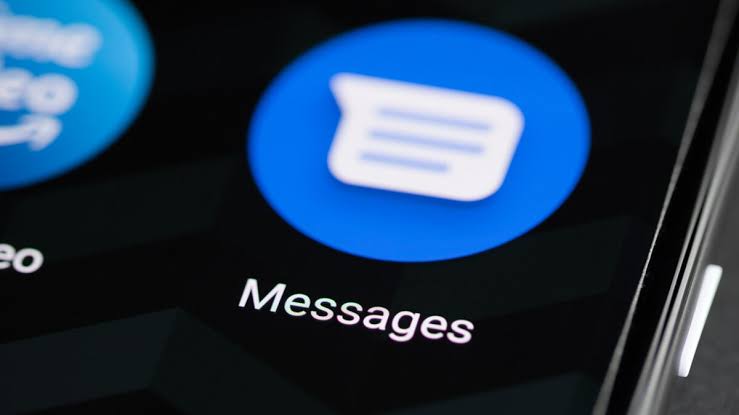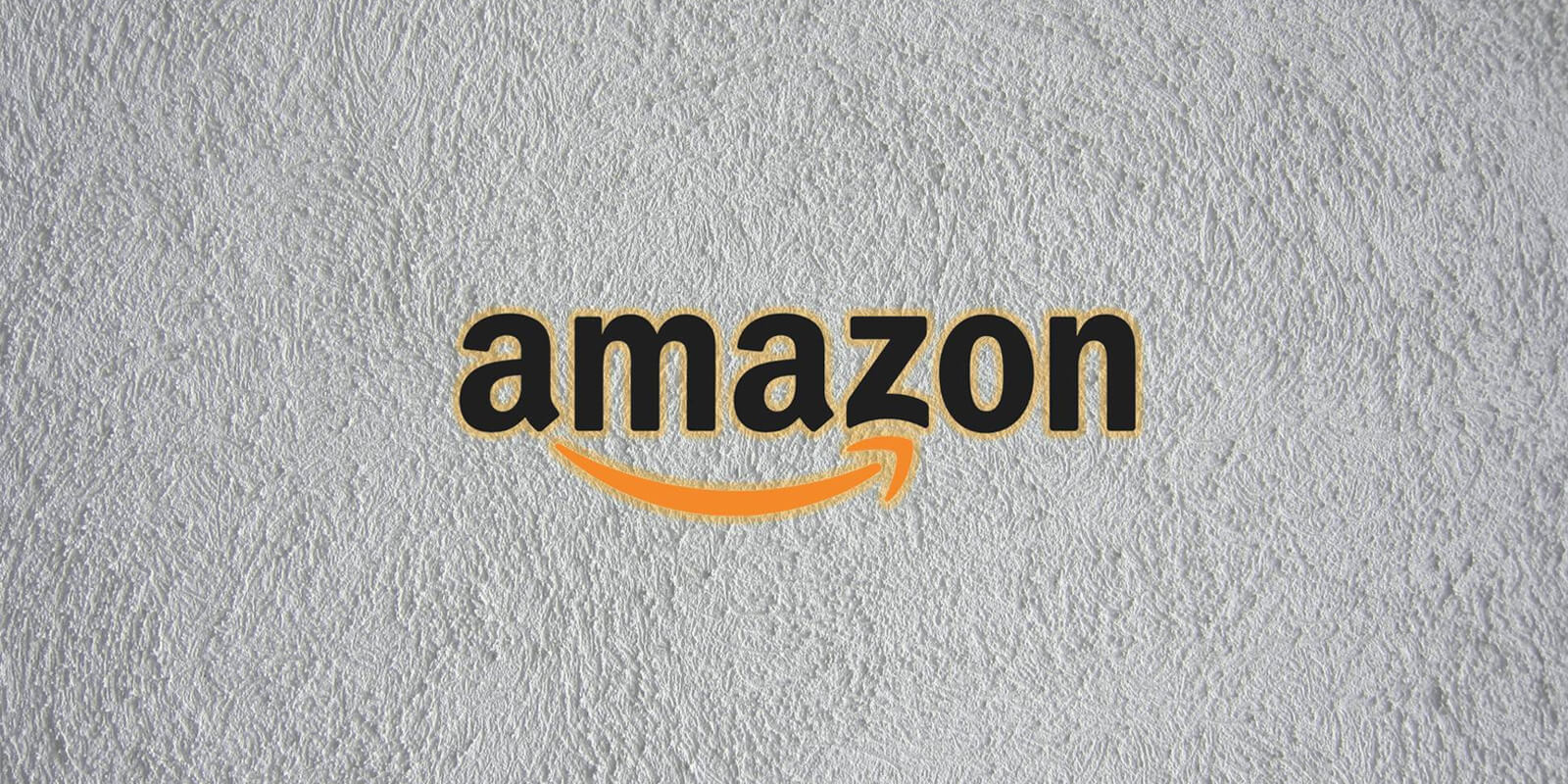WhatsApp is undoubtedly one of the most popular messaging apps worldwide, known for its user-friendly interface and seamless communication features. However, many users encounter a common issue where WhatsApp profile pictures fail to display properly. Whether it’s your own profile picture or the picture of a contact, this can be a frustrating problem to deal with. In this comprehensive guide, we will explore the various reasons behind this issue and provide actionable solutions to help you resolve it.
Why My WhatsApp Contact’s Profile Pic Is Not Showing
When you notice that a contact’s profile picture is not displaying on WhatsApp, it can be attributed to several factors. Let’s explore the potential reasons behind this issue and the corresponding solutions.
Temporary Network Issue
One possible reason for a missing profile picture is a temporary network issue. Network connectivity problems can cause status updates and profile pictures to disappear temporarily. If you or your contact are experiencing network issues, it’s best to wait and see if the profile picture reappears when the connection stabilizes.
WhatsApp Not Syncing Contacts
If you notice that multiple profile pictures or contact names are missing, it indicates a syncing issue between WhatsApp and your contacts. This can occur due to a system-level bug or problems with the WhatsApp installation. To resolve this, try restarting your phone or reinstalling the WhatsApp app to ensure proper syncing.
Privacy Settings
Another possibility is that the contact has changed their privacy settings, restricting who can view their profile picture. WhatsApp allows users to customize their privacy settings, including the visibility of their profile photo. If you cannot see a contact’s profile picture, it’s worth checking if they have set their privacy settings to exclude non-contacts from viewing their picture.
You’ve Been Blocked
If you are unable to see a contact’s profile picture, it might be due to them blocking you. Although unintentional blocks can occur, it is essential to consider this possibility. To confirm if you have been blocked, send them a WhatsApp message and check if the message shows a “delivered” status. If your message does not get delivered, it indicates that you have been blocked or that the contact has deleted their profile picture and lacks internet access.
Why My WhatsApp Profile Pic Is Not Showing
If your own WhatsApp profile picture is not displaying to your contacts, there are several factors to consider. Let’s explore the potential causes and corresponding solutions to resolve this issue.
Incorrect Visibility Settings
The visibility settings of your WhatsApp profile picture determine who can see it. If you have set the visibility to “Nobody,” intentionally or unintentionally, your profile picture will not be visible to anyone, including your contacts. To rectify this, follow these steps:
On Android:
- Open WhatsApp and tap on the three-dot menu in the top-right corner.
- Tap on “Settings” to access WhatsApp settings.
- Select “Account” and then “Privacy.”
- Tap on “Profile Photo” and choose either “My Contacts” or “Everyone” as per your preference.
- Tap on “Done” to save the changes.
On iPhone:
- Open WhatsApp and tap on the “Settings” tab in the bottom-right corner.
- Select “Account” and then “Privacy.”
- Tap on “Profile Photo” and choose “My Contacts” or “Everyone” based on your preference.
Grant the Right Permissions to WhatsApp
WhatsApp requires specific permissions to function correctly. If you have not granted WhatsApp access to your phone’s contacts, it may not be able to display profile pictures. To grant the necessary permissions, follow these steps:
On Android:
- Long-press the WhatsApp app icon on your Android device.
- Tap on the “i” button or “App Info” to access the app’s settings.
- Select the “Permissions” option.
- Enable the “Contacts” permission by tapping on it and selecting “Allow.”
On iPhone:
- Open the Settings app on your iPhone.
- Scroll down and find WhatsApp in the list of apps.
- Tap on WhatsApp and enable the toggle switch next to “Contacts.”
Connect to a Stable Network
To ensure that your profile picture loads properly, make sure you are connected to a stable network. If you are using a mobile data connection or a weak Wi-Fi signal, WhatsApp may only display a cached, low-definition version of profile pictures. Connect to a stable Wi-Fi network or a fast 5G network to load profile pictures without any issues.
Remove and Re-Add Profile Picture
If you have recently switched phones or experienced a transfer issue, your profile picture may not show up correctly. In such cases, it is recommended to remove and re-add your profile picture. Follow these steps to do so:
On Android:
- Open WhatsApp and tap on the three-dot menu in the top-right corner.
- Tap on “Settings” to access WhatsApp settings.
- Select your existing profile picture and tap on the small camera icon below it.
- Delete the current profile picture by tapping on the delete icon.
- Tap on the camera icon again and choose a new picture from your phone’s gallery or capture a new one using the camera.
On iPhone:
- Open WhatsApp and tap on the “Settings” tab in the bottom-right corner.
- Tap on your profile picture.
- Select the “Edit” button below your photo and tap on “Delete Photo.”
- Confirm the deletion by tapping on “Delete Photo” again.
- Select “Add Photo” and choose to either take a new photo or select one from your device’s photo library.
Clear WhatsApp Cache
Clearing the cache can sometimes resolve issues with profile pictures not showing. On Android devices, you can clear the WhatsApp cache by following these steps:
- Open the app drawer on your Android phone and look for the WhatsApp app.
- Long-press on the app icon until a pop-up menu appears.
- Tap on the “i” button or “App Info” to access the app’s settings.
- Select the “Storage” option.
- Tap on “Clear Cache” to clear the WhatsApp cache.
Update to the Latest Version of WhatsApp
Using the latest version of WhatsApp ensures that you have the most up-to-date features and bug fixes. Updating the app can often resolve issues with profile pictures not displaying correctly. Here’s how to update WhatsApp on different devices:
On iPhone:
- Open the App Store on your iPhone.
- Tap on your profile picture in the top-right corner.
- Scroll down to view pending updates.
- Tap on the “Update” option next to WhatsApp or use the “Update All” button to update all apps.
On Android:
- Open the Google Play Store on your phone.
- Tap on your profile picture in the top-right corner.
- Select “Manage apps and device” from the dropdown menu.
- Under the “Updates available” section, tap on “See details.”
- Choose the “Update” option next to WhatsApp or use the “Update all” button to update all apps.
Unblock Contacts
If you have accidentally blocked a contact, their profile picture will not be visible to you. To unblock a contact on WhatsApp, follow these steps:
On Android:
- Open WhatsApp and tap on the three-dot menu in the top-right corner.
- Tap on “Settings” to access WhatsApp settings.
- Select “Account” and then “Privacy.”
- Scroll down and select “Blocked contacts.”
- Look for the contact’s name on the list and tap on it.
- Tap on “Unblock” to unblock the contact.
On iPhone:
- Open WhatsApp and tap on the “Settings” tab in the bottom-right corner.
- Select “Account” and then “Privacy.”
- Tap on “Blocked” to view the list of blocked contacts.
- Tap on “Edit” in the top-right corner.
- Tap on the red “-” icon next to the contact you want to unblock.
- Tap on “Unblock” to unblock the contact.
Switch to the Stable Version of WhatsApp
If you are using a beta version of WhatsApp, it may contain bugs and issues that could affect the display of profile pictures. Consider switching to the stable version of WhatsApp to ensure optimal performance. To do this, uninstall the beta version and install the stable version from the respective app store.
Ask the Other Party to Save Your Contact
If you cannot view a contact’s profile picture, it may be because they have not saved your contact information on their phone. Instruct the other party to save your contact details to ensure that your profile picture is visible to them.
Clear Your Phone’s Storage
Insufficient storage space on your phone can prevent WhatsApp from loading profile pictures correctly. Delete unnecessary files, photos, or videos from your device to free up storage space. Clearing out unwanted data can help WhatsApp load profile pictures without any issues.
Uninstall and Reinstall WhatsApp
If all else fails, uninstalling and reinstalling WhatsApp can often resolve profile picture display issues. This process helps to reset any potential data mismatches or inconsistencies. Follow these steps to uninstall and reinstall WhatsApp:
On iPhone:
- Find the WhatsApp app on your iPhone’s home screen and press and hold the app icon.
- Select the “Remove App” option when the contextual menu appears.
- Tap on “Delete App” to uninstall WhatsApp from your iPhone.
- Go to the App Store, search for WhatsApp, and reinstall the app.
- Set up WhatsApp again and restore any necessary backups.
On Android:
- Find the WhatsApp app in your phone’s app drawer and long-press on it.
- Select the “i” button or “App Info” to access the app’s settings.
- Tap on the “Uninstall” option and confirm when prompted.
- Go to the Google Play Store, search for WhatsApp, and reinstall the app.
- Set up WhatsApp again and restore any necessary backups.
Conclusion
Encountering issues with WhatsApp profile pictures not displaying properly can be frustrating, but with the right solutions, you can resolve them effectively. In this guide, we have explored the possible reasons behind profile picture display issues and provided actionable steps to fix them. By following these troubleshooting methods, you can ensure that both your profile picture and the profile pictures of your contacts are visible on WhatsApp. Remember to check your privacy settings, grant necessary permissions, connect to a stable network, and consider reinstalling the app if needed. Enjoy seamless communication with visible profile pictures on WhatsApp!