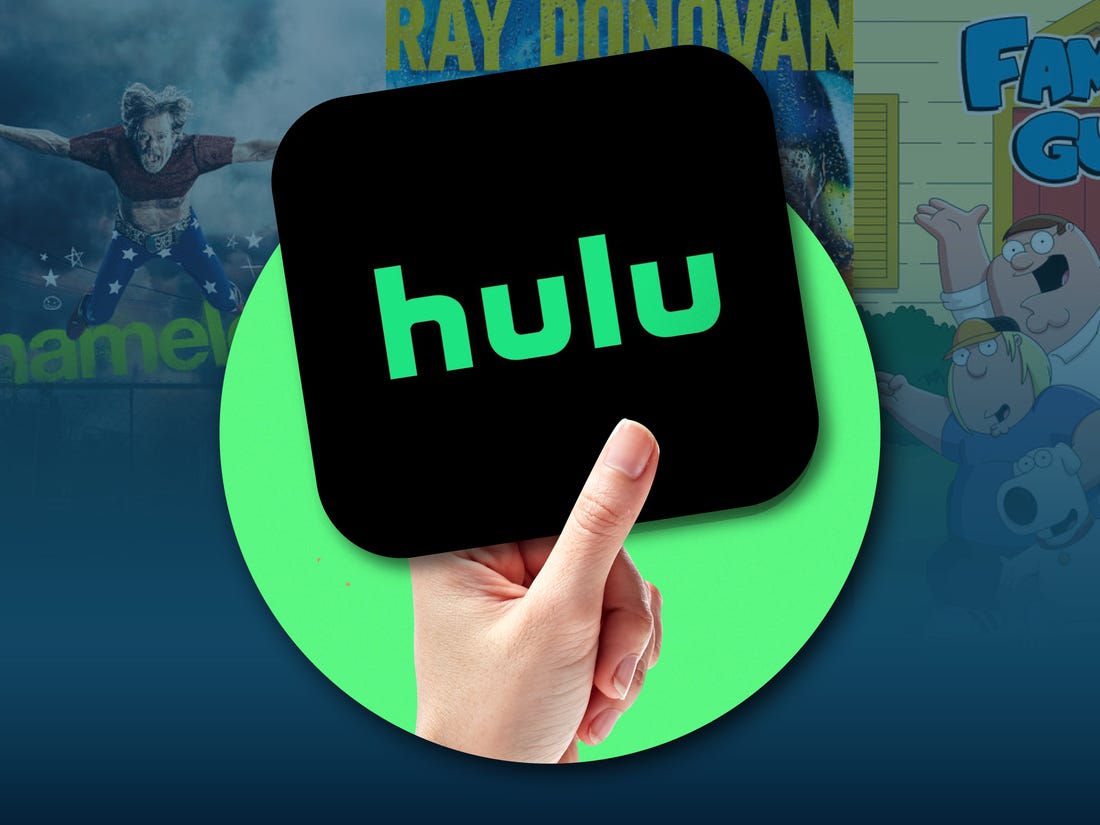Instagram is one of the most popular social media platforms, allowing users to connect, share, and communicate with others through direct messages (DMs). But what happens when you send a message and instantly regret it? Can you take it back? In this article, we will explore the unsend feature on Instagram and answer the burning question: Does Instagram notify someone if you unsend a direct message? Let’s dive in and find out.
Understanding the Unsend Feature
The unsend feature on Instagram allows you to delete a message that you have sent in a direct message thread. It gives you the power to rectify a mistake or retract a message that you no longer wish to be seen. But what happens when you unsend a message? Does the other person receive a notification? Let’s unravel the mystery.
No Notification, No Trace
Contrary to popular belief, Instagram does not notify the recipient if you unsend a direct message. When you unsend a message, it will be removed from the chat thread for both parties, and the other person will not be aware that the message was ever sent or unsent. This can be a huge relief if you’ve sent a message in the heat of the moment or made a typo that you want to correct.
Limited Timeframe
However, it’s crucial to note that unsending a message won’t delete it permanently. The message will still be available to Instagram servers and could be used in investigations if necessary. It’s important to act swiftly if you want to unsend a message because the feature is only available for a short period of time after the message is sent. The exact timeframe varies depending on the version of Instagram, but it’s typically around 10 minutes.
Potential Red Flags
While unsending a message is a handy feature, there are a few points to consider. If the other person has already seen the message before you unsend it, they may notice its absence and become suspicious. Unsending a message that has been seen and interacted with can disrupt the flow of the conversation and potentially raise eyebrows. In such cases, it’s often better to address the situation directly instead of unsending the message.
Not Applicable to All Messages
It’s important to understand that the unsend feature is only available in certain types of direct message interactions. It applies to one-to-one conversations, group conversations, or chat threads. However, it doesn’t apply to all types of direct messages, such as disappearing messages or self-destructing messages. So, keep in mind that you can only unsend messages in specific chat contexts.
Addressing the Elephant in the Room
There’s a fine line between utilizing the unsend feature to correct mistakes and using it in a dishonest or shady manner. Unsending a message, especially if it contains sensitive or important information, may be seen as an attempt to hide something. If you regret sending a message, it’s generally better to address the situation head-on and communicate directly with the recipient. Open and honest communication is often the best approach.
How to Unsend a Message on Instagram
Now that you understand the nuances of the unsend feature on Instagram, let’s delve into the practical steps of how to unsend a message. Although the process may slightly differ based on the version of Instagram you’re using, the general steps remain the same. Here’s a comprehensive guide to unsend messages on Instagram:
Step 1: Open the Direct Message Thread
To unsend a message, start by opening the direct message thread where the message you want to unsend is located. This can be a one-to-one conversation or a group chat.
Step 2: Locate the Message
Scroll through the conversation until you find the specific message that you want to unsend. Take a moment to double-check that it’s the correct message before proceeding.
Step 3: Tap and Hold the Message
Once you’ve located the message, tap and hold on it. After a brief moment, a menu of options will appear on your screen.
Step 4: Select “Unsend”
From the menu, select the option that says “Unsend.” Instagram will prompt you with a confirmation message to ensure that you want to proceed with unsending the message.
Step 5: Confirm Unsend
Read the confirmation message carefully and tap “Unsend” once again to confirm your decision. The message will now be removed from the chat thread for both you and the recipient.
Best Practices for Using the Unsend Feature
While the unsend feature can be a valuable tool for rectifying mistakes or retracting messages, it’s important to use it responsibly. Here are some best practices to keep in mind when using the unsend feature on Instagram:
Act Promptly
As mentioned earlier, the unsend feature is only available for a limited time after the message is sent. To ensure that you can unsend a message if needed, act promptly and make use of the feature within the specified timeframe.
Double-Check Before Sending
To avoid the need to unsend messages altogether, it’s always a good idea to double-check your messages before sending them. Take a moment to review the content, check for typos, and ensure that your message conveys the intended meaning.
Address Mistakes Directly
If you’ve sent a message that you regret or made a mistake, consider addressing it directly with the recipient. Honest and open communication can often resolve misunderstandings or alleviate any concerns that may arise from unsending a message.
Use Discretion
While the unsend feature can be handy, use it with discretion. Unsending multiple messages or frequently relying on the feature may come across as suspicious or evasive. Exercise good judgment and only unsend messages when necessary.
Respect Privacy
Remember that even though you unsend a message, it may still be stored on Instagram servers. Respect the privacy of others and refrain from sharing or disseminating any unsent messages without consent.
Conclusion
The unsend feature on Instagram provides users with the ability to rectify mistakes and retract messages that they no longer want to be seen. It offers a sense of control and alleviates the stress of sending messages that may have been sent in error. Importantly, Instagram does not notify someone if you unsend a direct message, giving users the freedom to manage their conversations discreetly. However, it’s crucial to use the unsend feature responsibly and consider the potential implications of unsending messages. By following best practices and maintaining open communication, you can navigate the world of direct messaging on Instagram with ease.