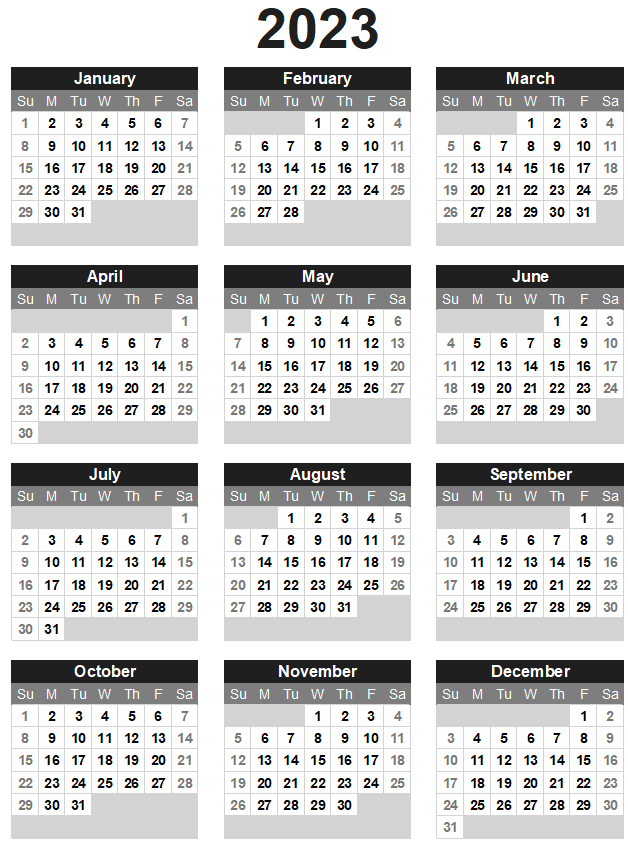The Samsung Galaxy S5 is a popular smartphone that offers a range of features, including a built-in flashlight. If you’re wondering how to use the flashlight on your Galaxy S5, you’ve come to the right place. In this guide, we’ll walk you through the steps to quickly and easily turn on the flashlight on your Samsung Galaxy S5.
Accessing the Flashlight Widget
To use the flashlight on your Samsung Galaxy S5, you don’t need to download any additional apps. Samsung has included a built-in widget that allows you to turn the flashlight on and off directly from your home screen. Here’s how to access and use the flashlight widget:
Start by turning on your Samsung Galaxy S5.
On the home screen, press down with your finger until you see the options for “Wallpapers,” “Widgets,” and “Home screen settings.”
Select “Widgets” from the available options.
Browse through the list of widgets until you locate the “Torch” widget.
Tap and hold the “Torch” widget, then drag it to an open position on your home screen.
The flashlight widget will now be visible on your home screen.
Using the Flashlight Widget
Once you have added the flashlight widget to your home screen, using the flashlight on your Galaxy S5 is as simple as tapping an icon. Here’s how to use the flashlight widget:
When you need to use the flashlight, locate the “Torch” icon on your home screen.
Tap the “Torch” icon to turn on the flashlight.
The flashlight will now emit a bright light, providing you with a convenient light source.
To turn off the flashlight, simply tap the “Torch” icon again.
Alternatively, you can also access the notification settings on your Galaxy S5 to turn off the flashlight.
Additional Tips and Tricks
Now that you know how to use the flashlight on your Samsung Galaxy S5, here are a few additional tips and tricks to enhance your flashlight experience:
Using a Launcher
If you prefer using a launcher to access the flashlight feature on your Galaxy S5, the process is similar. However, keep in mind that the location of widgets may vary depending on your launcher. Simply follow these steps:
- Open your preferred launcher on your Galaxy S5.
- Navigate to the widgets section.
- Look for the “Torch” widget.
- Tap and hold the “Torch” widget, then drag it to your desired location on the home screen.
- You can now use the flashlight by tapping the “Torch” icon on your home screen.
Selling Your Galaxy S5
If you’re no longer satisfied with your Samsung Galaxy S5 and are considering selling it, you can trade it in for cash with Gazelle Trade-In. Gazelle offers a convenient platform for selling your used phones and electronics.
Conclusion
Now that you know how to use the flashlight on your Samsung Galaxy S5, you can easily illuminate your surroundings whenever you need a light source. Whether you’re searching for something in the dark or just need some extra light, the built-in flashlight on your Galaxy S5 is a handy feature that can come in handy in various situations. Enjoy the convenience and practicality of having a flashlight right at your fingertips with the Samsung Galaxy S5.
Disclaimer: The instructions provided in this guide are specific to the Samsung Galaxy S5. The process may vary for different Samsung Galaxy models.