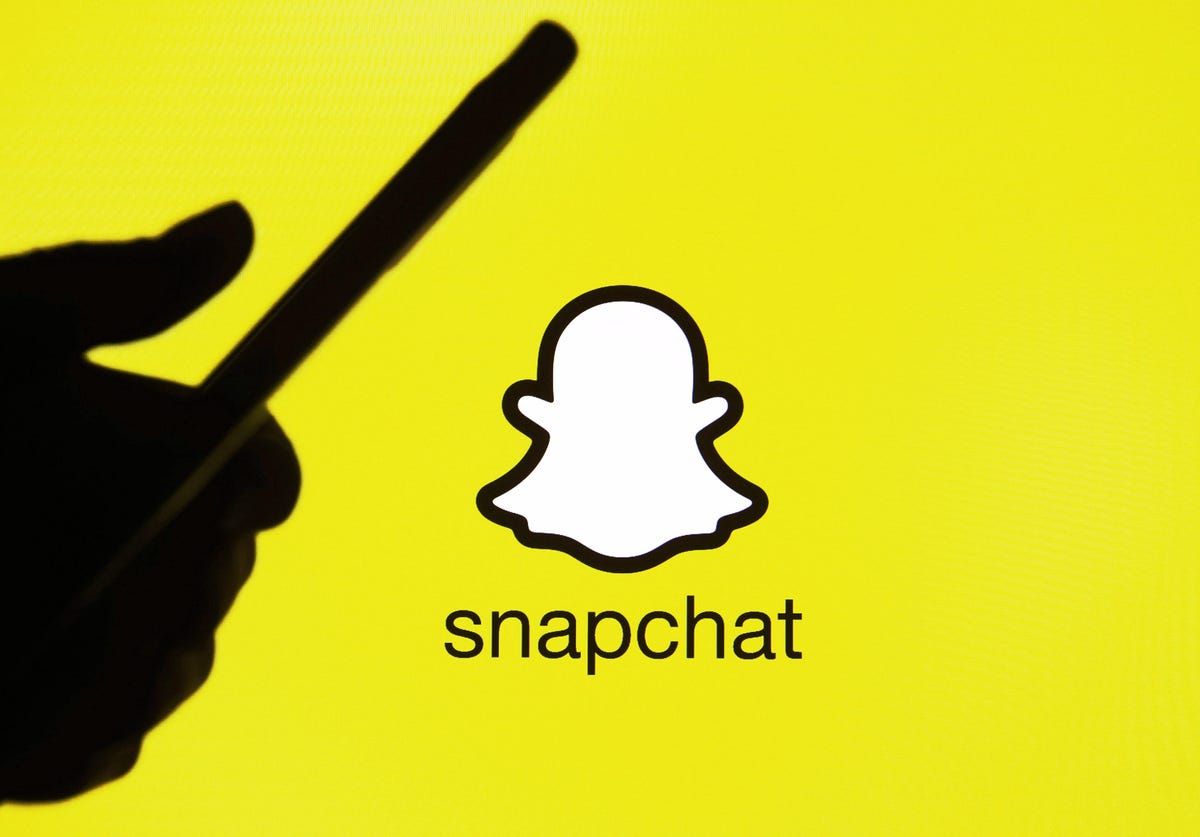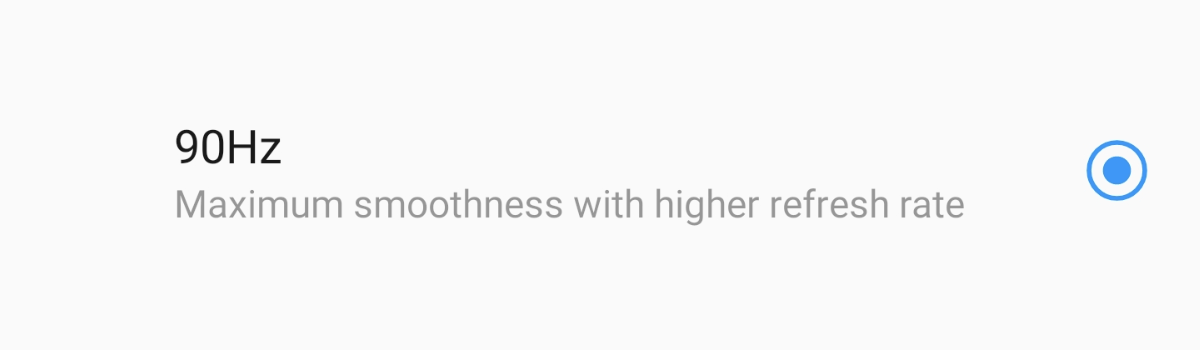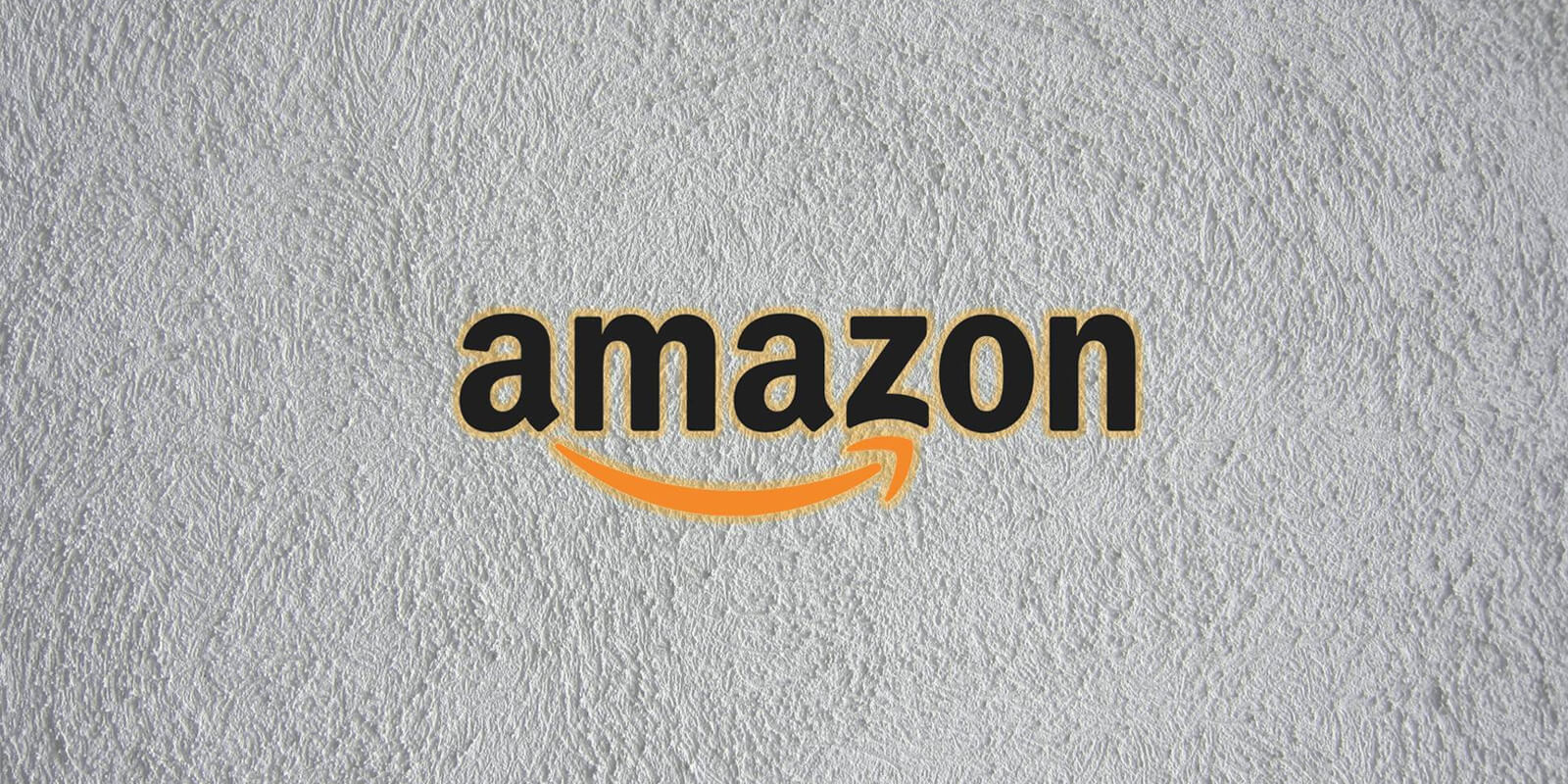Snapchat’s “My Eyes Only” feature allows users to hide sensitive photos and videos securely. However, users often encounter issues when trying to add videos to this private folder. In this article, we will explore the common reasons why you may face difficulties in putting a video in My Eyes Only and provide practical solutions to overcome these challenges.
Common Reasons for Video Placement Issues
1. Video Length
To move a video to My Eyes Only, it needs to be less than 60 seconds long. If your video exceeds this time limit, you won’t be able to add it to the private folder. It is essential to ensure that your videos comply with this requirement to successfully hide them.
2. App Bugs
Bugs can disrupt the functionality of your favorite apps, including Snapchat. If your video meets the recommended length criteria but you still cannot put it in My Eyes Only, there may be a bug causing the issue. Fortunately, Snapchat allows users to report bugs, and the company actively works on resolving them.
3. Internet Connection
Snapchat’s most valuable features rely on an internet connection. If you lose connectivity to your Wi-Fi network or have an unstable cellular data connection, you may encounter difficulties hiding snaps in My Eyes Only. Ensure that you have a stable internet connection to access all of Snapchat’s functions, including the private folder.
4. My Eyes Only Setup
Before you can add videos to My Eyes Only, you need to set it up properly. Although the process is straightforward, it may take some time. To set up My Eyes Only, follow these steps:
- Save at least one snap to the Memories section of the Snapchat app.
- On Snapchat’s main screen, swipe up to access the Memories section.
- Press and hold a snap from the Snaps section, then select “Move” from the menu at the bottom of the screen.
- Tap on “Quick setup” and enter a 4-digit passcode. For a stronger password, choose the “Use passphrase” option at the bottom of the screen.
- Accept the conditions and proceed.
- Finish the setup by pressing the “Finish” button.
- A new “My Eyes Only” tab will appear in the Memories section of the app, next to the Snaps and Camera Roll sections.
Can You Put Videos in My Eyes Only?
Yes, you can add videos to My Eyes Only as long as they meet the required length criteria. The maximum duration for videos in My Eyes Only is 60 seconds. If you’ve been unable to add a video from your camera roll to My Eyes Only, it’s likely because the video exceeds this time limit. Remember, videos that are longer than 60 seconds cannot be placed in the private folder.
How Long Can Videos Be in My Eyes Only?
Snapchat now allows videos of up to 60 seconds in length. To move videos to My Eyes Only, they must be as short as the videos in the Memories section. If your video exceeds the 60-second limit, it cannot be added to My Eyes Only.
How to Fix Can’t Hide Snaps in My Eyes Only
If you’re experiencing difficulties hiding snaps in My Eyes Only, there are several troubleshooting steps you can take. Let’s explore some effective solutions:
1. Go to Your Camera Roll and Edit The Video
To resolve this issue, you can crop the video on your camera roll to a length of 60 seconds or less. Follow these steps:
- Open your camera roll and select the video you want to hide.
- Crop the video to your desired length (60 seconds or less) and save it.
- In Snapchat’s camera roll, tap and hold the video, then select “Hide Video” from the drop-down menu.
- Before uploading the video, return to your camera roll and make any additional edits or revert to the previous state if necessary.
- Go back to Snapchat, where the video should still be selected, and choose to upload it by clicking the “Upload Video” button.
2. Restart the App
Restarting the Snapchat app is a common solution for resolving software issues. To do this, simply close the app and open it again. Restarting the app often resolves any glitches or bugs that may be preventing you from hiding snaps in My Eyes Only.
3. Fix Your Internet Connection
Ensure that you have a stable internet connection to access all of Snapchat’s features, including My Eyes Only. Check whether you are connected to a Wi-Fi network or have a strong cellular data signal. If you’re experiencing Wi-Fi connectivity issues, try restarting your router and cable modem. If the problem persists, contact your internet service provider to determine if there is a network issue in your area.
4. Clear the Cache
If you’re still encountering issues with Snapchat, clearing the app’s cache can help. This process removes any corrupted data from Snapchat’s cache, potentially resolving the problem. Here’s how you can clear the cache on different devices:
Android:
- Launch the Settings app.
- Select “Apps & Notifications” from the menu.
- Find Snapchat in the list of applications and select it.
- Choose “Storage and cache.”
- Select “Clear cache.”
iPhone:
Clearing the cache on an iPhone is not possible directly through the Snapchat app. However, you can free up storage space on your device, which indirectly clears the app’s cache. To do this, follow these steps:
- Open the “Settings” app on your iPhone.
- Go to “General” and select “iPhone Storage.”
- Find Snapchat in the list of apps and tap on it.
- Choose “Offload App” or “Delete App” to free up storage space.
- Reinstall Snapchat from the App Store.
5. Reinstall Snapchat
If the previous solutions haven’t resolved the issue, reinstalling the Snapchat app may help. When you delete Snapchat from your device, it frees up storage space, which can potentially resolve any underlying software problems. Reinstalling the app will not affect your account data, as it is stored remotely on Snapchat’s servers. Follow these steps to reinstall Snapchat:
- Delete the Snapchat app from your device.
- Go to the App Store (iPhone) or Play Store (Android) and search for “Snapchat.”
- Install the app by following the on-screen instructions.
- Log in to your Snapchat account, and your memories should be available.
6. Update the App
Regularly updating your Snapchat app is important to ensure you have the latest features and bug fixes. Snapchat frequently releases updates to enhance user experience. Here’s how you can update Snapchat on different devices:
Android:
- Open the Play Store app.
- Tap on the menu icon in the upper left-hand corner.
- Select “My apps & games.”
- Look for Snapchat in the list of updates under the “UPDATES” tab.
- If an update is available, tap “UPDATE” to install the latest version.
iPhone:
- Open the App Store app on your iOS device.
- Tap on your profile icon or the “Updates” tab at the bottom.
- Find Snapchat in the list of updates.
- Tap “UPDATE” next to Snapchat to install the latest version.
The Takeaway
In conclusion, if you’re unable to add videos to My Eyes Only on Snapchat, it’s important to consider the common reasons behind the issue. Ensure that your videos are within the 60-second time limit and meet the necessary requirements. If you encounter bugs or software glitches, report them to Snapchat for resolution. Additionally, maintain a stable internet connection to access all of Snapchat’s features. Properly setting up My Eyes Only is crucial before attempting to hide snaps in this private folder.
By following the troubleshooting steps provided in this article, you can address the issue and successfully add videos to My Eyes Only on Snapchat. Remember to stay up to date with Snapchat’s updates to benefit from the latest features and improvements. Enjoy the privacy and security of hiding your sensitive videos in My Eyes Only!