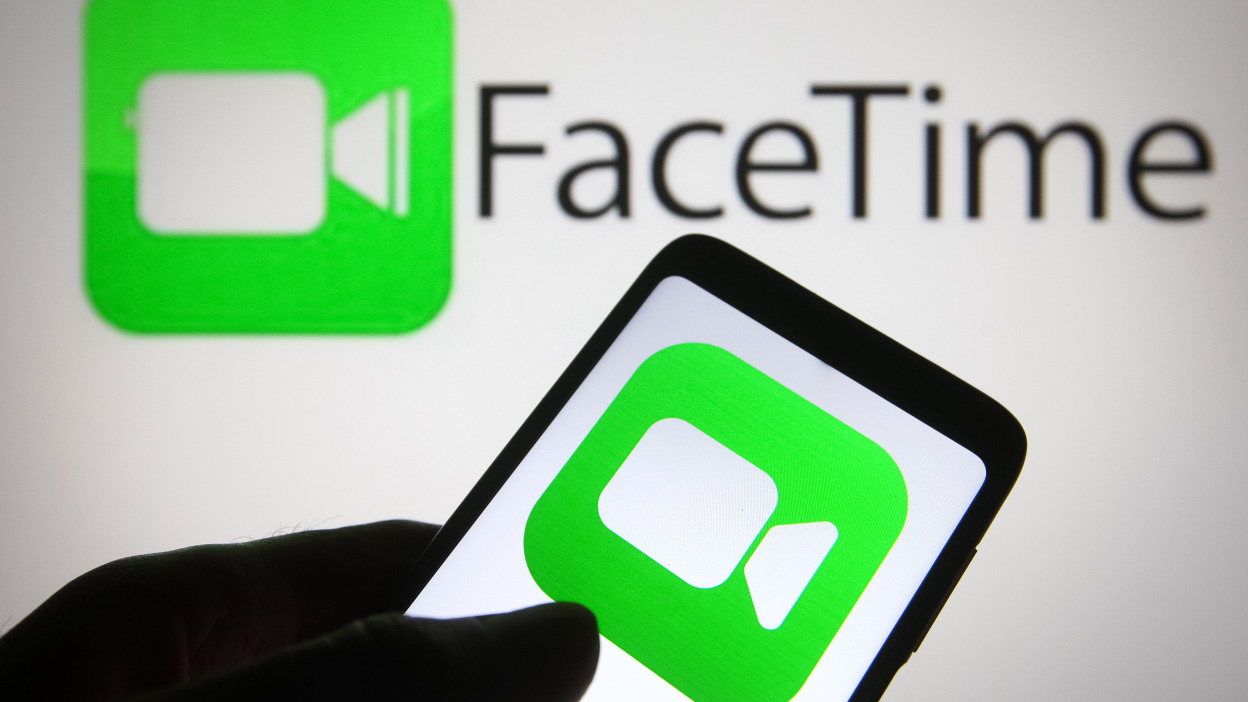In the world of modern communication, Facetime has become an integral part of staying connected with friends, family, and colleagues. However, you may have encountered a peculiar situation where the Facetime button in your iMessage conversation says “Join” instead of the usual functionality. This can be confusing and inconvenient, leaving you wondering why this is happening and how to resolve it. In this article, we will delve into the reasons behind the appearance of the “Join” button in Facetime and provide you with practical solutions to fix the issue.
When you open an iMessage conversation with someone, you expect to see the familiar video-camera icon in the upper right corner of the screen. Tapping on this icon gives you the option to initiate an audio Facetime call or start a video call with the contact. However, there are instances where you might encounter a green-colored camera icon or a “Join” button instead. Let’s explore the possible explanations for the appearance of the green join button in iMessage.
1. Glitch in the System
One of the primary reasons for the green join button to appear is a glitch in your iPhone’s software. This glitch can occur when a Facetime call gets disconnected unexpectedly, such as when the other person’s phone battery dies or due to other technical issues. As a result, the green camera icon that says “Join” remains on your screen even after the call has ended. Tapping on this button can either initiate a call back to the other person or put you in a Facetime call alone.
2. Ongoing Group Facetime Call
Another possible explanation for the appearance of the join button is when there is an ongoing Facetime call involving members of a group chat that you are a part of. Apple has implemented the join button as a way to notify you about these active conversations and provide a quick shortcut to join the call. This feature aims to streamline the user experience and keep group members informed about ongoing group Facetime calls.
3. Contact Engaged in a Facetime Call
The green join button may also appear when you open an iMessage from someone who is actively participating in a Facetime call. This allows you to join the call regardless of your group affiliation. It can be a convenient feature when you need to hop into a call unexpectedly or initiate a quick group chat outside of your usual circle.
Encountering the “Join” button issue in Facetime can be frustrating, especially when you’re unable to connect with the intended person. Fortunately, there are several troubleshooting methods that can help resolve this problem. Let’s explore these solutions and get your Facetime back to its normal functionality.
1. Close the Facetime App
If you notice any issues with Facetime, the first step is to close the app completely. Once you close the app, wait a few minutes before reopening it. This simple action can often resolve minor glitches and restore the proper functioning of Facetime.
2. Turn on Airplane Mode, Then Turn it Off
Enabling Airplane Mode temporarily disables your phone’s ability to connect to cellular or Wi-Fi networks. To activate Airplane Mode on your iPhone or iPad, swipe up from the bottom of the screen and tap on the airplane icon. After a few minutes, turn off Airplane Mode and check if the join button issue has been resolved. This action essentially performs a soft reset on your device and can help rectify temporary glitches.
3. Hang Up and Call Back
If the join button appears but fails to connect you to the call, try hanging up and calling back multiple times. This can be a temporary glitch that will resolve itself with repeated attempts. However, if the problem persists, it could indicate an issue with your phone service or internet connection. Ensure that your connections are stable and keep trying until you successfully join the call.
4. Join the Facetime Group Chat
If your main concern is removing the join button from the top right corner of your iMessage screen, joining the Facetime call can temporarily get rid of the icon. However, please note that it may reappear if the Facetime group chat is still ongoing after you leave. Joining the call allows you to actively participate in the conversation and resolves the join button issue.
5. Turn Off Your Internet Connection
If you encounter the join button issue without any group chat involvement or wish to stop receiving join button notifications altogether, turning off your internet connection can help. Without an internet connection, Facetime and iMessage will be unable to gather the necessary data to alert you about potential group chats. By disabling the internet connection temporarily, you can eliminate the join button issue.
6. Restart Your iPhone
Many bugs and glitches can be resolved by simply restarting your iPhone. This action gives your phone a chance to rectify any errors and start with a clean slate. After restarting, try joining a Facetime call using the join button to see if the problem has been resolved. Restarting your device is often an effective solution for various technical issues.
7. Facetime Them Normally
If you’re unable to join a Facetime call using the join button, you can try an alternative approach. Close the iMessage app and navigate to your phone app to find the contact you want to connect with. Tap on the Facetime button, and you should be able to establish a connection from there. This method bypasses the join button issue and allows you to initiate a Facetime call directly.
8. Wait It Out
In some cases, the best course of action is to be patient and wait for the join button issue to resolve itself. Apple has already addressed several known issues with the join button and released patches to fix them. Therefore, any problem you encounter with the join button is likely a temporary error that will be resolved in due course. Sometimes, giving it some time is the simplest solution.
9. Update Your iPhone
Updating your iPhone to the latest software version can often resolve issues with the join button and other related problems. Make sure you are running the most recent iOS release on your device. The join button feature is available for users with iOS 15 or higher. Updating your iPhone not only ensures compatibility but also fixes any known bugs or glitches that may be causing the join button issue.
10. Contact Apple Support
If you have tried all the troubleshooting methods listed above and still encounter a recurring join button issue, it may be time to seek assistance from Apple Support. Opening a support ticket can help you receive personalized guidance and expert advice to resolve the problem. Apple’s support team is well-equipped to investigate the issue and provide you with a solution tailored to your specific circumstances.
Conclusion
The appearance of the “Join” button in Facetime can be perplexing, but understanding the possible reasons behind it and implementing the appropriate solutions can help you regain the full functionality of Facetime. Whether it’s a glitch in the system, an ongoing group Facetime call, or a contact engaged in a call, there are ways to address and resolve the join button issue.
By following the troubleshooting methods outlined in this article, you can overcome the join button problem and enjoy uninterrupted Facetime conversations with your loved ones and colleagues. Remember to keep your iPhone updated, seek help from Apple Support if needed, and stay connected seamlessly through Facetime.