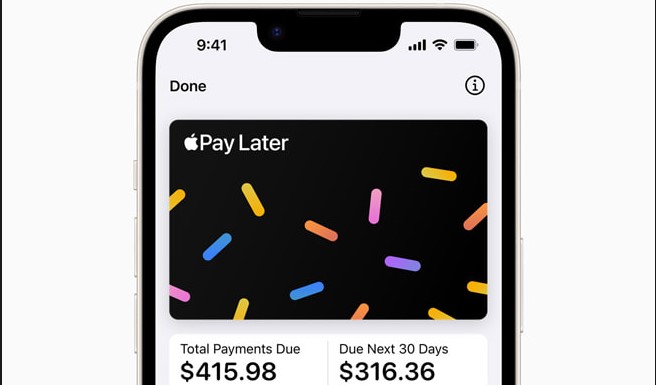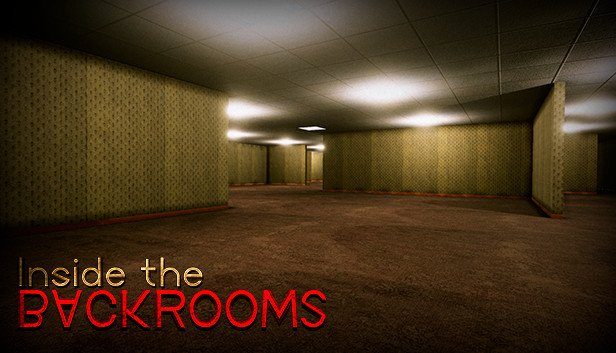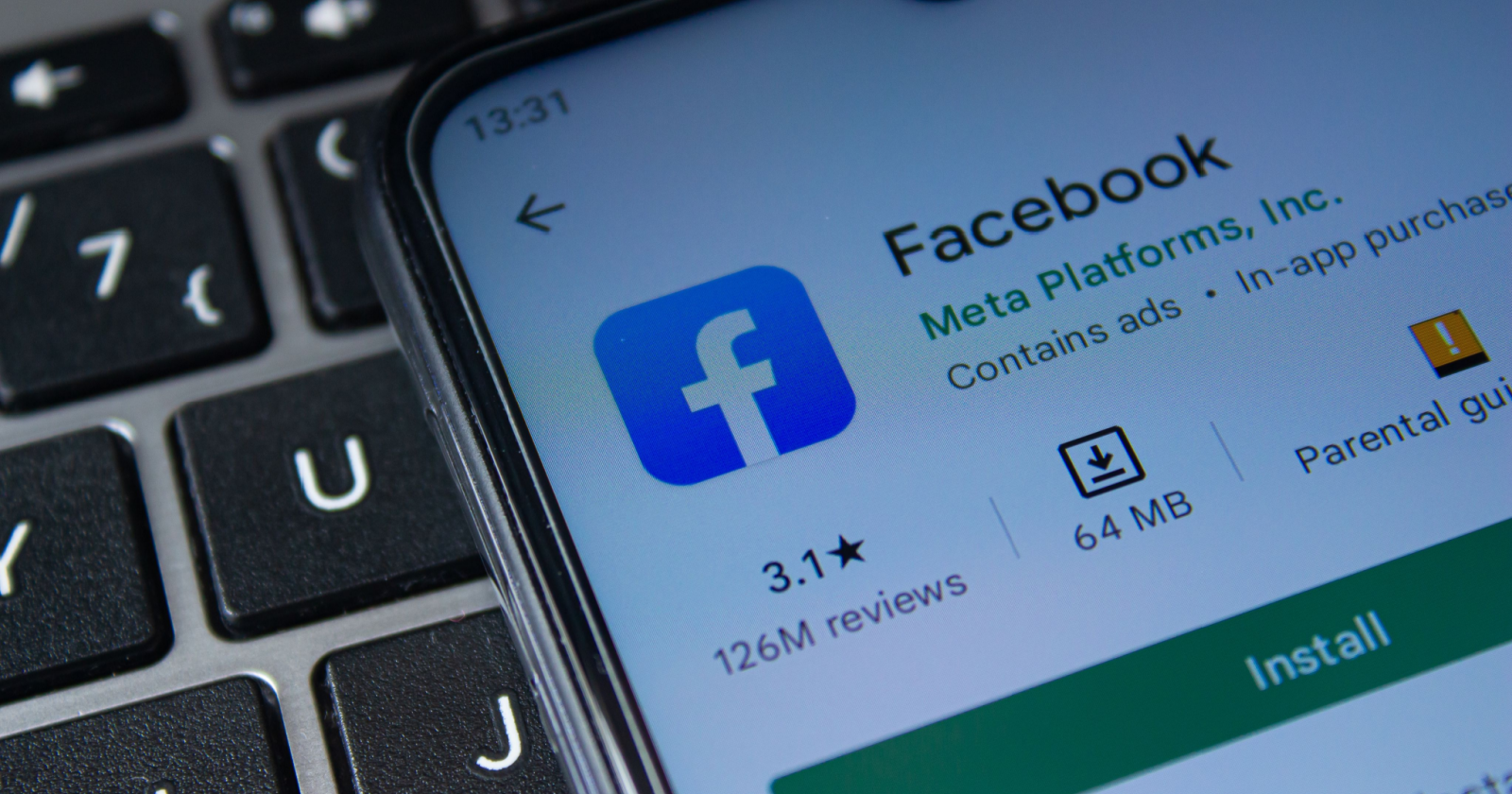The recovery mode in the Xiaomi Redmi Note 10 series allows you to perform advanced tasks such as clearing data or flashing root packages. It can also be useful if your phone is stuck in a boot loop or if you want to back up your phone data into a PC.
In this article we will be looking at how you can boot the Xiaomi Redmi Note 10 series in and out of recovery mode.
The following tutorial works for all the phones in the Redmi Note 10 series including the Note 10, its 5G variant, the Note 10S, Note 10 Pro and Note 10 Pro Max.
Booting Redmi Note 10 In Recovery Mode
In order to boot your Redmi Note 10 in recovery mode, you will first have to turn the phone off. To do this, press and hold the power button on the right side of the phone. If you still have access to the Android system of your phone, this will bring up the Power menu. You can then select ‘Power off‘ to turn your phone off.
Once your phone is turned off, you will need to press and hold a combination of the Volume Up button + the Power button. This will boot the phone into the Recovery Mode.
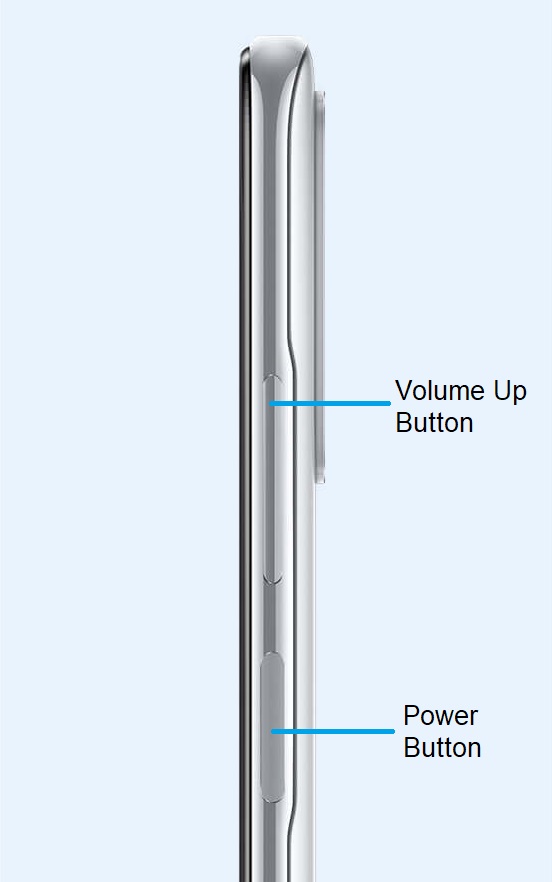
In case your phone is stuck in a boot loop (that is, you can’t properly shut the phone down), you will need to press and keep holding the combination of the Volume Up button and the Power button. This will eventually trigger the Recovery mode.
Navigating the Redmi Note 10 Recovery Mode Menu
The stock recovery mode menu looks like the one shown in the image below:
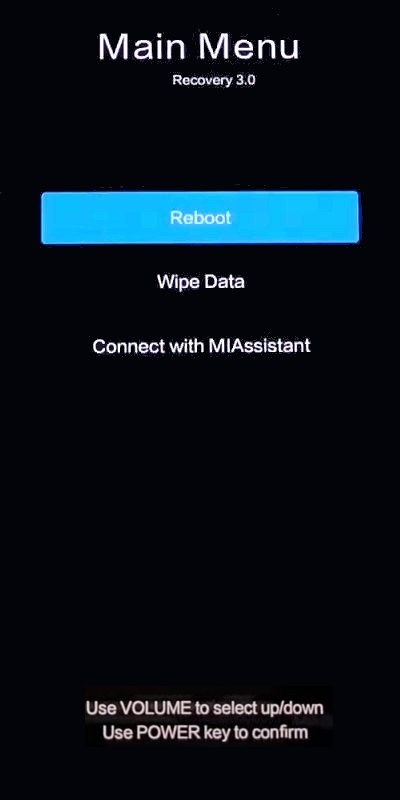
(If you have flash rooted your phone with some other system, the recovery menu will look different.)
The touch screen will not be active in the recovery mode. So you will have to use the Volume Up and Volume Down buttons to navigate the options in the menu. You can then press the Power button to confirm and open the selected option.
Let us now discuss each of the options in the Recovery mode Main Menu.
Reboot
The first option in the menu is Reboot. It is selected by default, so you can press the power button to open it.
Inside the Reboot menu, there are two options:
Reboot to System:
This option will boot you out of recovery mode and restart the phone in its regular boot mode.
This can be helpful if your phone keeps booting in recovery mode.
Back to Main Menu:
This will take you back to the recovery mode main menu.
Wipe Data
The second option in the menu is Wipe Data. This option will clear all the user cache and data and effectively reset the phone back to its factory default settings.
This can be a helpful option if your phone is stuck in a boot loop. But you should be aware that it will effectively remove all the data in your phone. So if you have any important things that you might want to recover or back up before you reset your phone, the following option could come handy.
Connect with MIAssistant
The third and final option in the Redmi Note 10 recovery mode Main Menu is ‘Connect with MIAssistant’. This option lets you connect your phone to a PC so that you can recover data from or perform other operations (such as flashing root packages, managing files etc.) on your Redmi Note 10 series phone.
The following video demonstrates the tutorial described above in detail:
Experiencing difficulties with your Device, check out our “How To” page on how to resolve some of these issue