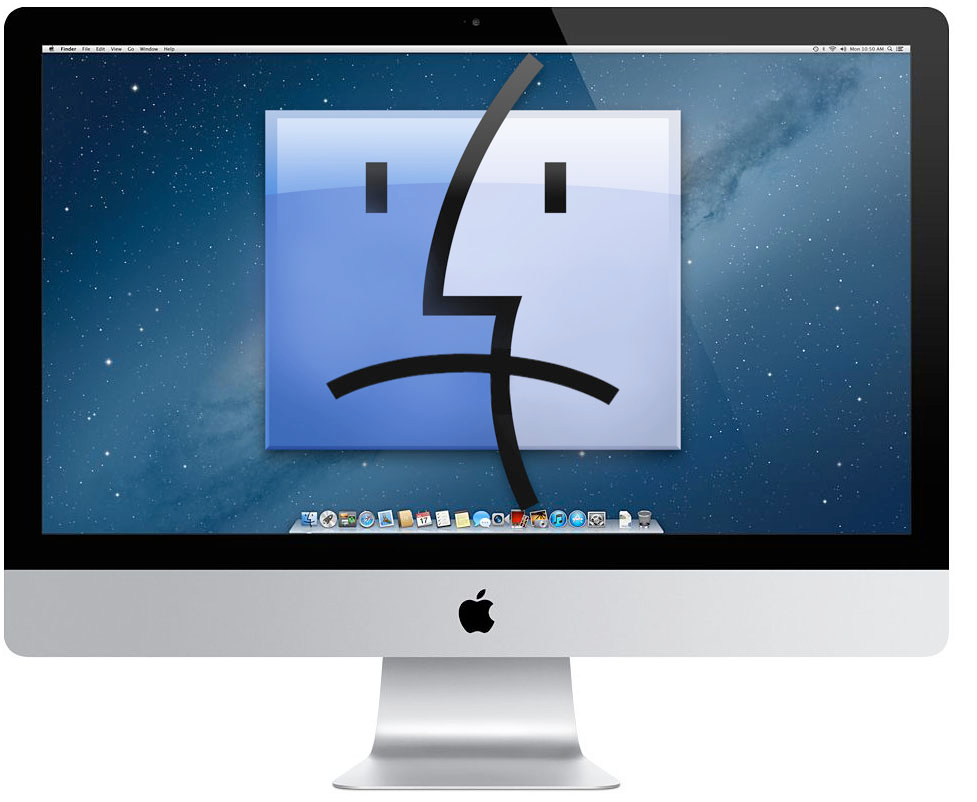Welcome to our comprehensive guide on how to disable 5G on your Samsung Galaxy S22. With the increasing popularity of 5G networks, it’s important to know how to manage your phone’s connectivity options and optimize battery life. In this article, we will explore various methods to turn off 5G on your Samsung Galaxy S22, providing you with step-by-step instructions and helpful tips along the way.
Why Disable 5G on Samsung Galaxy S22?
Before we dive into the methods to disable 5G on your Samsung Galaxy S22, let’s understand why you may want to do so. While 5G networks offer faster download speeds and improved connectivity, there are a few reasons why you might consider disabling it:
- Battery Life: 5G technology consumes more power, leading to faster battery drain compared to other network bands like 4G LTE.
- Limited Coverage: 5G networks are not yet available everywhere, and if you live in an area with spotty 5G coverage, disabling it can help ensure a more stable connection.
- Data Usage: Due to the faster speeds offered by 5G, you may inadvertently exhaust your monthly data allowance more quickly.
Now that we understand the reasons behind disabling 5G, let’s explore the different methods to turn it off on your Samsung Galaxy S22.
Method 1: Disable 5G Through Settings
The first method to disable 5G on your Samsung Galaxy S22 is through the device’s settings. Please note that not all carriers allow 5G to be disabled in this manner. Follow these steps to check if your carrier supports this option:
- Swipe down from the top of the screen to access the notification panel and tap on the Settings icon.
- Scroll down and select Connections.
- Tap on Mobile Networks.
- Look for Network Mode and tap on it.
- From the list of available options, select a network mode that does not include 5G. For example, you can choose LTE/3G/2G (auto connect) or LTE only if available.
Please note that the exact options may vary depending on your carrier and region. If you do not see the option to disable 5G, proceed to the next method.
Method 2: Disable 5G Through Power Saving Option
If your carrier does not provide an option to disable 5G through the settings, you can try using the power saving option to turn it off. Here’s how:
- Swipe down twice from the top menu bar to access the quick settings panel.
- Locate the Power Saving option and long-press on it for 2-3 seconds.
- In the power saving menu, look for the option to turn off 5G and swipe the toggle switch to disable it.
By enabling power saving mode, your Samsung Galaxy S22 will prioritize power efficiency, which may result in the temporary disabling of 5G connectivity.
Method 3: Use a Third-Party App to Disable 5G
If the previous methods did not work, you can try using third-party apps to disable 5G on your Samsung Galaxy S22. One such app is the Samsung Band Selection app, which allows you to manually select the preferred network band. Here’s how to use it:
- Open the Google Play Store on your Samsung Galaxy S22.
- Search for the Samsung Band Selection app and install it on your device.
- Launch the app and follow the on-screen instructions to access the band selection menu.
- From the available options, select the desired network band that does not include 5G. For example, choose LTE ALL for 4G connectivity.
Please note that using third-party apps may require additional permissions and may not be available for all devices or carriers. Make sure to read app reviews and check compatibility before installing.
Conclusion
In this guide, we have explored various methods to disable 5G on your Samsung Galaxy S22. Whether you prefer to use the device’s settings, power saving options, or third-party apps, there are multiple ways to manage your phone’s connectivity and optimize battery life. Remember to consider your specific needs and the availability of 5G in your area before making a decision. Now you can enjoy a longer-lasting battery life and a more stable connection on your Samsung Galaxy S22.
Disclaimer: The information provided in this article is for educational purposes only. We recommend checking with your carrier and conducting further research before making any changes to your phone’s settings.
Additional Information: It’s important to note that disabling 5G on your Samsung Galaxy S22 may limit your access to the faster speeds and improved network capabilities that 5G offers. Consider your specific needs and the network coverage in your area before deciding to disable 5G.
Experiencing difficulties with your Device, check out our “How To” page on how to resolve some of these issues.